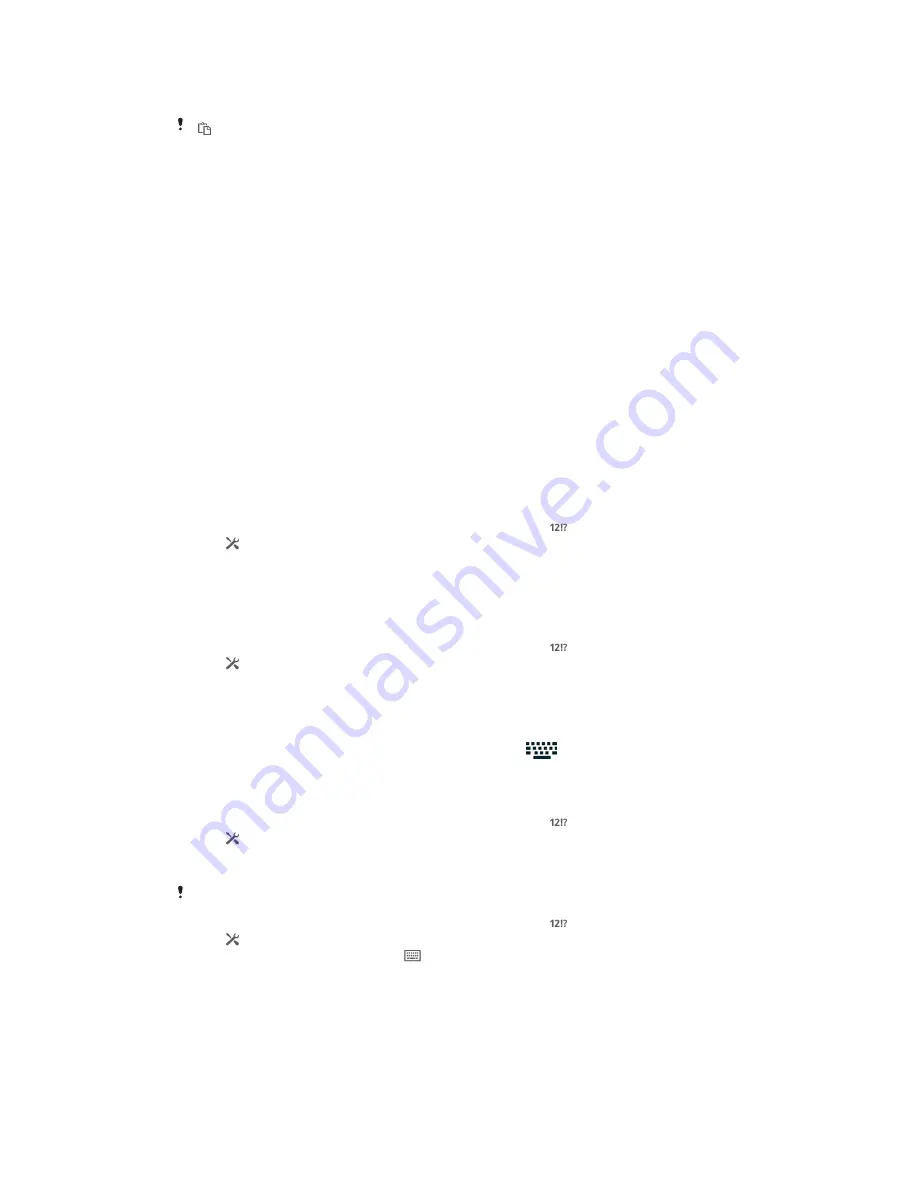
5
Paste text
only appears when you have text saved on the clipboard.
To select text
1
Enter some text, then double-tap the text. The word you tap gets highlighted
by tabs on both sides.
2
Drag the tabs left or right to select more text.
To edit text
1
Enter some text, then double-tap the entered text to make the application bar
appear.
2
Select the text that you want to edit, then use the tools in the application bar to
make your desired changes.
Personalising the Xperia keyboard
When entering text using the on-screen keyboard, you can access keyboard and
other text input settings that help you, for example, to set options for writing
languages, text prediction and correction, automatic spacing, and quick full stops.
The keyboard can use data from Email and other applications to learn your writing
style. There is also a Personalisation guide that runs you through the most basic
settings, to get you started quickly.
To access the on-screen keyboard settings
1
When you enter text using the on-screen keyboard, tap .
2
Tap , then tap
Keyboard settings
and change the settings as desired.
3
To add a writing language for text input, tap
Writing languages
and mark the
relevant checkboxes.
4
Tap
OK
to confirm.
To change the word suggestion settings
1
When you enter text using the on-screen keyboard, tap .
2
Tap , then tap
Keyboard settings
>
Word suggestions
.
3
Select an option.
To choose an input method
1
When you enter text using the on-screen keyboard, drag the status bar
downwards to open the Notification panel, then tap
.
2
Select an option.
To use your writing style
1
When you enter text using the on-screen keyboard, tap .
2
Tap , then tap
Keyboard settings
>
Use my writing style
and select a source.
To select a keyboard layout variant
Layout variants for the on-screen keyboard may not be available for all writing languages.
1
When you enter text using the on-screen keyboard, tap .
2
Tap , then tap
Keyboard settings
.
3
Tap
Writing languages
, then tap
.
4
Select a keyboard layout variant.
5
Tap
OK
to confirm.
46
This is an Internet version of this publication. © Print only for private use.
















































