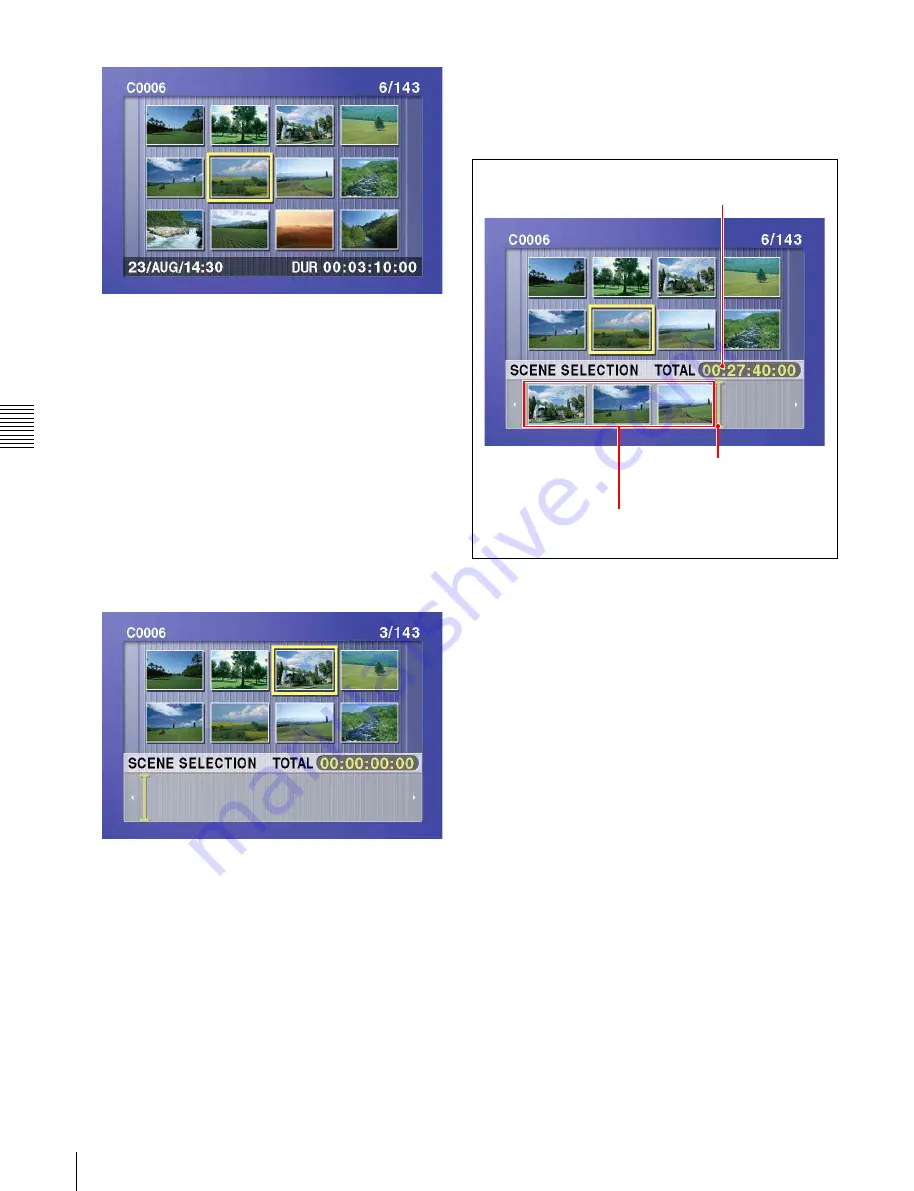
Cha
p
te
r 5
Sc
en
e Sele
c
tion
46
5-2 Creating Clip Lists
2
Use the arrow buttons or the jog dial to select the
desired clip.
You can also select clips with the following
operations.
Press the PREV or NEXT button:
Moves to the
previous or next clip.
Press the PREV or NEXT button with the SHIFT
button held down:
Moves to the first or last clip.
Press the
F
or
f
button with the SHIFT button held
down:
Switches to the previous or next page.
(Does not switch when there is only one page.)
3
With the SHIFT button held down, press the SET
button.
The scene selection window appears.
To return to the original screen
Press the RESET button.
4
Press the SET button.
The selected clip is added to the current clip list as a
sub clip.
At the same time, the scene selection window closes
and you return to the original thumbnail screen.
5
Repeat steps
2
to
4
until you have added all of the
desired clips to the current clip list.
You can select the same clip any number of times.
The scene selection window displays thumbnails of
the sub clips that have been added to the current clip
list. The cursor in the window indicates the position
where the next sub clip will be added.
To move the cursor in the scene selection window
After carrying out step
3
to display the scene selection
window, press the
G
or
g
button.
6
When you have finished selecting all the clips you
want, save the current clip list to disc.
See 5-2-6 “Saving the Current Clip List to Disc” (page
50).
To select while playing back and searching
(quick scene selection)
1
With the SUBCLIP button off, and the clip displayed
in full-screen mode, play back the clip or conduct a
search to find the point that you want to set as the In
point.
To display the desired clip in full-screen mode
If the thumbnail screen is displayed, use the arrow
buttons or jog dial to select the clip to display in full-
screen mode, and then press the SET button.
Total duration of sub clips in
the current clip list
Cursor (indicates where the
next sub clip will be added)
Thumbnails of sub clips already
added to the current clip list






























