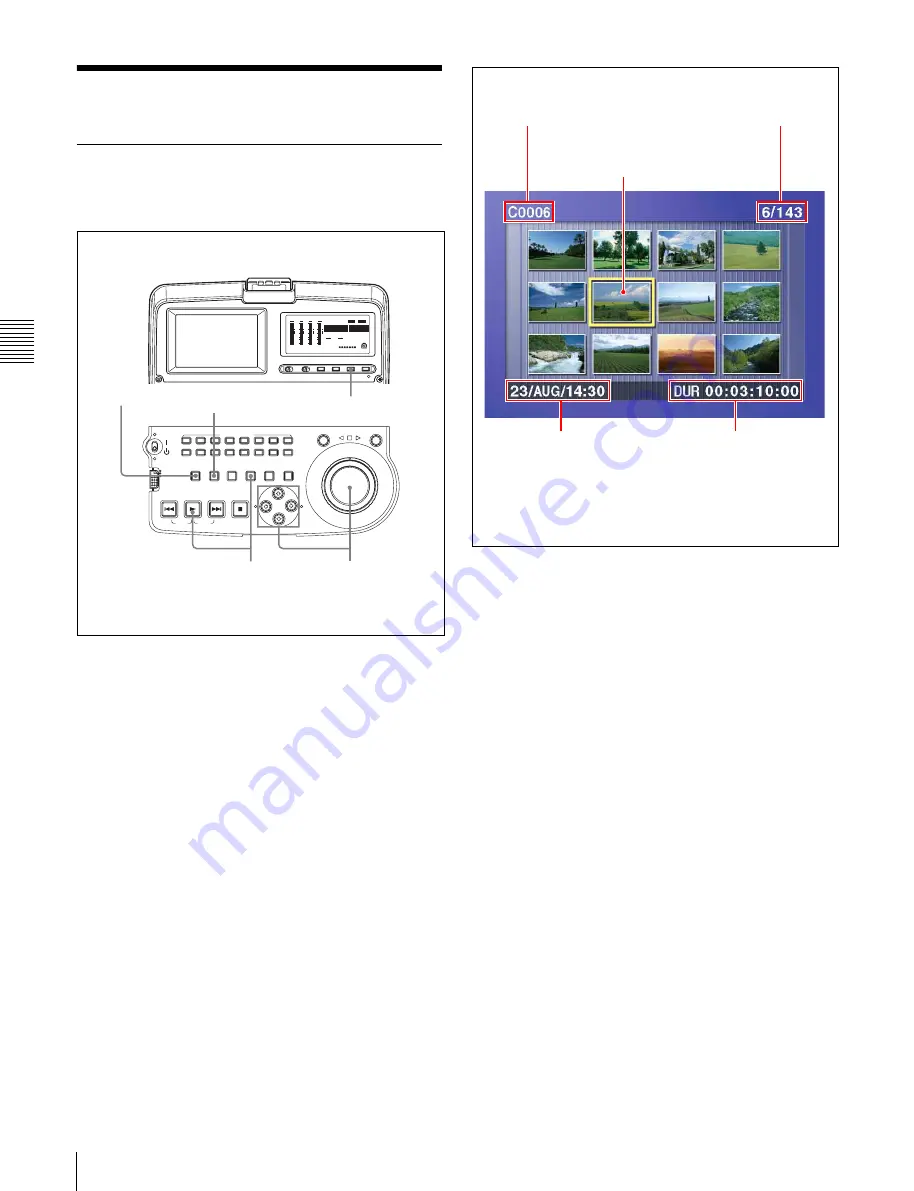
Chapt
er
4
P
la
y
bac
k
36
4-3 Thumbnail Search
4-3 Thumbnail Search
4-3-1 Cuing Up a Desired Clip
To display the thumbnail images of all clips on the disc,
and cue up a desired clip, proceed as follows.
1
With the SUBCLIP button off, press the
THUMBNAIL button, turning it on.
The thumbnails of clips on the disc appear.
To switch between duration and time code display
in the thumbnail display
Press the COUNTER button. Each press of the button
toggles between duration display and time code
display.
To escape from the thumbnail display to the full-
screen display
Press the THUMBNAIL button, turning it off.
2
Use the arrow buttons or the jog dial to select the
desired clip.
You can select clips with the following operations.
Press the PREV or NEXT button:
Move to the
previous or next clip.
Press the PREV or NEXT button with the SHIFT
button held down:
Move to the first or last clip.
Press the
f
or
F
button with the SHIFT button held
down:
Switch to the previous or next page.
3
To cue up the selected clip, press the SET button.
To start playback from the selected clip, press the
PLAY button.
ACCESS
L
R
NETWORK
LOCAL
REMOTE
AUDIO MONITOR
L
R
CH-1
CH-2
CH-3
CH-4
CH-5
CH-6
CH-7
CH-8
SHUTTLE
JOG
THUMBNAIL
ESSENCE
MARK
MARK1
MARK2
IN
OUT
MENU
S.SEL
SET
RESET
SHIFT
TOP
F REV
F FWD
END
PREV
NEXT
PLAY
STOP
CLIP
MENU
SYSTEM
MENU
-30
dB
-12
-20
-40
-60
0
CH- 15
DATA
OVER
-30
dB
-12
-20
-40
-60
0
CH- 26
DATA
OVER
-30
dB
-12
-20
-40
-60
0
CH- 37
DATA
OVER
-30
dB
-12
-20
-40
-60
0
CH- 48
BATT
E
F
DATA
OVER
VITC
HOURS
AUDIO
625
IMX 50 40 30
[
]
525
4 8 CH
16 24 BIT
DVCAM
MINUTES
SECONDS
FRAMES
COUNTER
VIUB
VITC
ALARM
SUBCLIP
3
2
1
COUNTER button
SUBCLIP button
Name of currently
selected clip
a)
Thumbnail of currently selected clip
(first frame or specified
b)
frame)
Sixth clip is selected
from a total of 143 clips.
Duration of selected clip
or time code of first frame
Recording date and
time of selected clip
a) When a title has been assigned to a clip, the title is enclosed in double
quotation marks, for example “TITLE00001.”
b) The thumbnail frame can be specified by setting of a disc recorder.






























