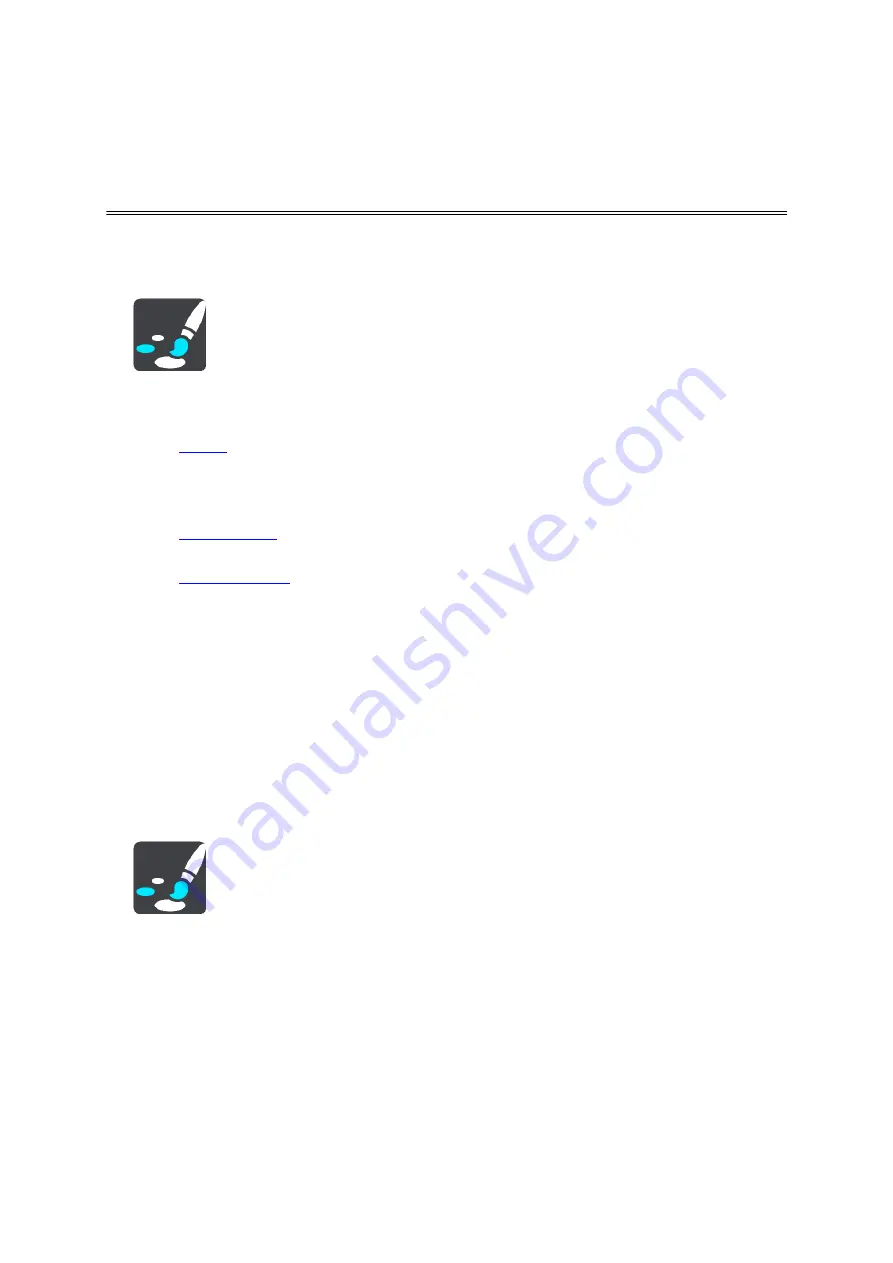
58
Appearance
Select
Settings
in the Main Menu, then select
Appearance
.
On this screen, you can change these settings:
Display
Select
to change the appearance of the display.
Route bar
Select Route bar to change the information you see in the route bar.
Guidance view
Select
to change the information you see in the guidance view.
Automatic zoom
Select
to change how you view a junction as you drive.
Automatic map view switching
By default, automatic changing of views is on. This means, for example, that your TomTom
Navigation App shows the map view when an alternative route is being suggested, along with
several other sets of circumstances. Also, for example, that your TomTom Navigation App shows
the guidance view when you start driving and you start to accelerate. Select this setting if you
want to turn off automatic changing between guidance view and map view.
Show previews of interstate highway exits
Select this setting to control the full screen preview when you approach interstate highway
exits.
Display
Select
Settings
in the Main Menu, then select
Appearance
.
Theme color
Select
Theme color
to change the accent color used in the menus, buttons and icons.
Switch to night colors when dark
Automatically change day/night colors.
Settings





























