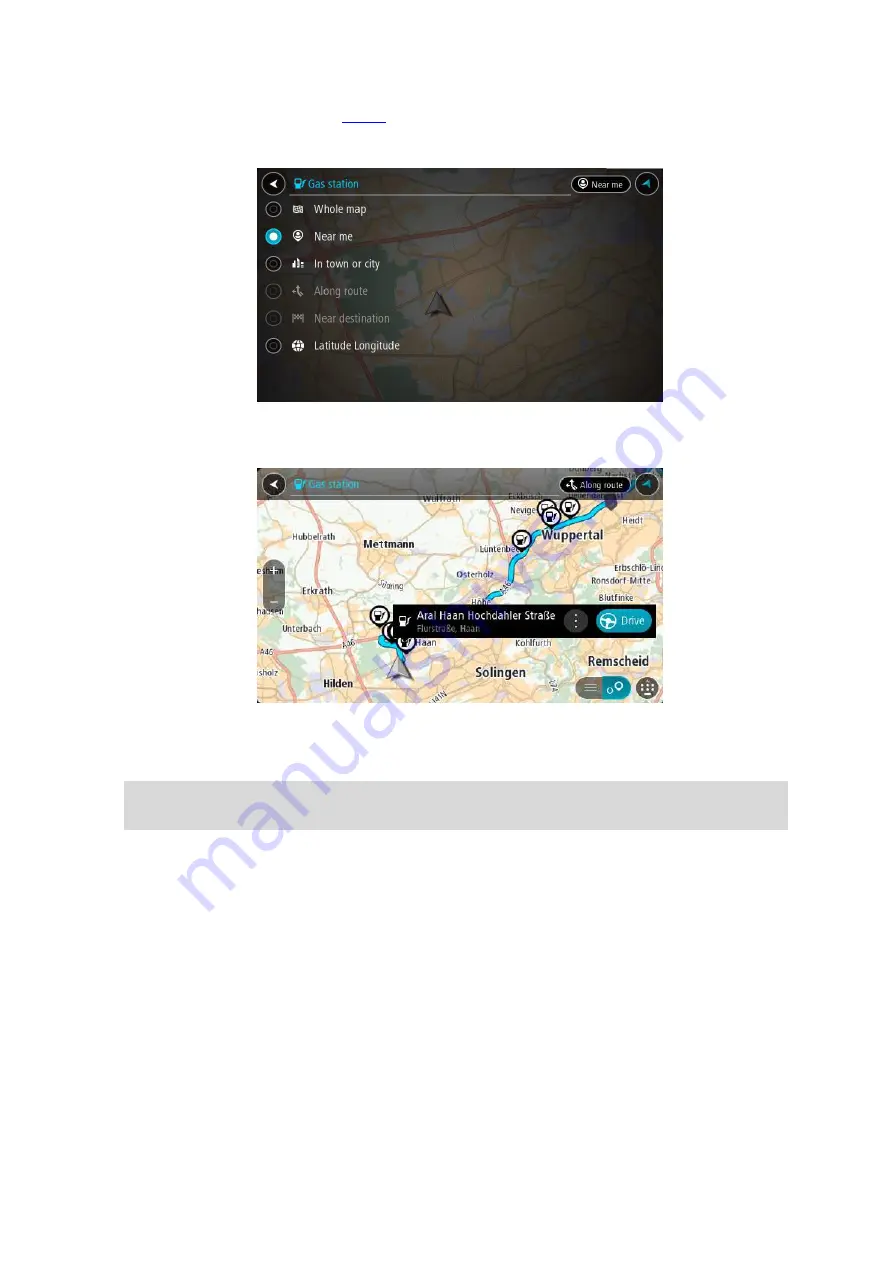
41
is done, select the button to the right of the search box.
You can then change where the search is carried out, for example, to search near you or the
whole map.
3.
Select a gas station from the map or the list.
A pop-up menu opens on the map showing the name of the gas station.
4.
Select
Drive/Ride
depending on which device you are using.
A route is planned and then guidance to your destination begins. As soon as you start driving,
the guidance view is shown automatically.
Tip
: You can add a gas station as a stop on your route by using the pop-up menu. A gas station
that is a stop on your route has a blue icon.
















































