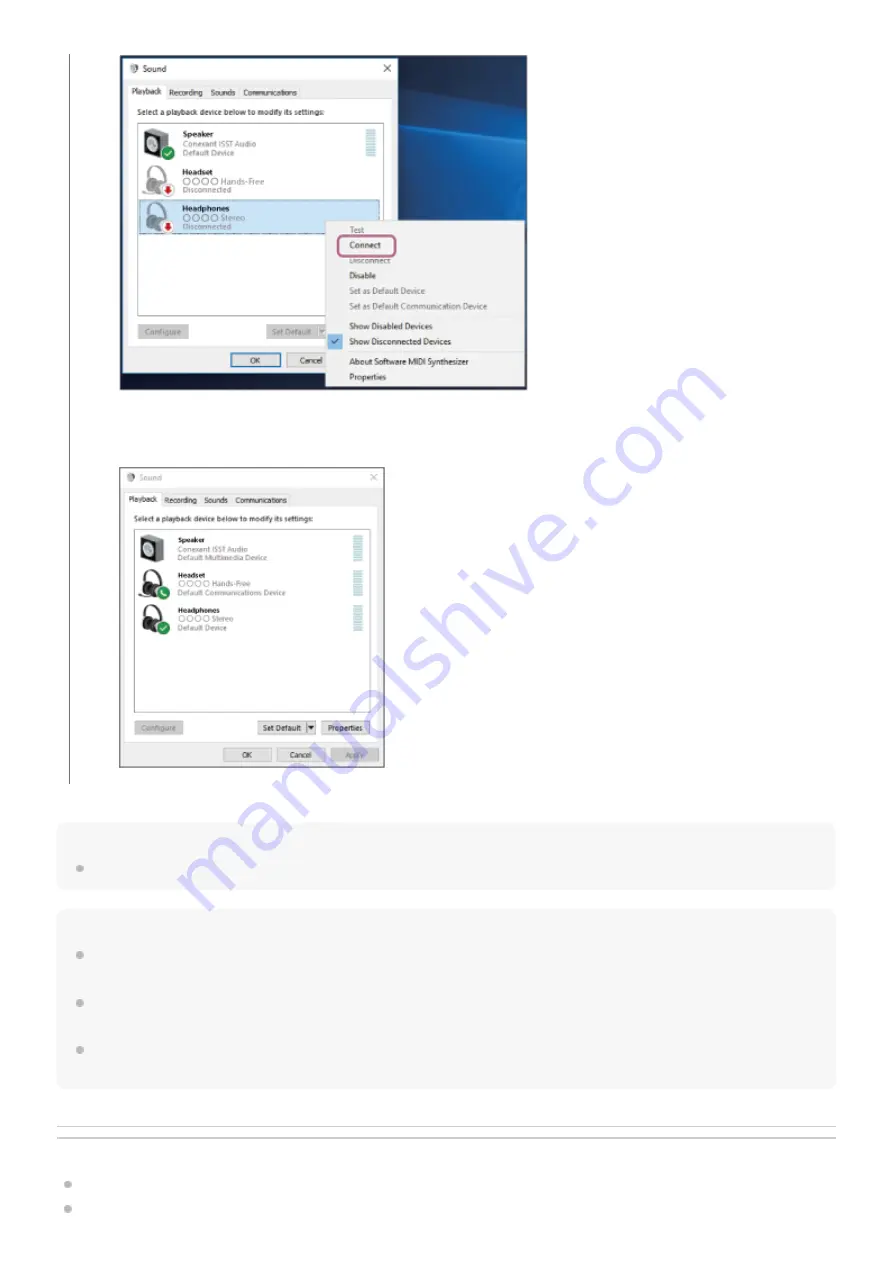
Hint
The operation above is an example. For more details, refer to the operating instructions supplied with the computer.
Note
If the music playback sound quality is poor, check that the A2DP function which supports music playback connections is enabled
in the computer settings. For more details, refer to the operating instructions supplied with the computer.
If the last-connected Bluetooth device is placed near the headset, the headset may connect automatically to the device by simply
turning on the headset. If this is the case, deactivate the Bluetooth function on the last-connected device or turn off the power.
If you cannot connect your computer to the headset, delete the headset pairing information on your computer and perform the
pairing again. As for the operations on your computer, refer to the operating instructions supplied with the computer.
Related Topic
How to make a wireless connection to Bluetooth devices
Pairing and connecting with a computer (Windows 8.1)
The connection is established.
You will hear the voice guidance say, “Bluetooth connected”.
50
Summary of Contents for WI-OE600
Page 4: ...5 043 991 11 1 Copyright 2022 Sony Corporation 4 ...
Page 13: ...5 043 991 11 1 Copyright 2022 Sony Corporation 13 ...
Page 40: ...40 ...
Page 54: ...5 043 991 11 1 Copyright 2022 Sony Corporation 54 ...
Page 76: ...5 043 991 11 1 Copyright 2022 Sony Corporation 76 ...
Page 81: ...5 043 991 11 1 Copyright 2022 Sony Corporation 81 ...
Page 85: ...5 043 991 11 1 Copyright 2022 Sony Corporation 85 ...
















































