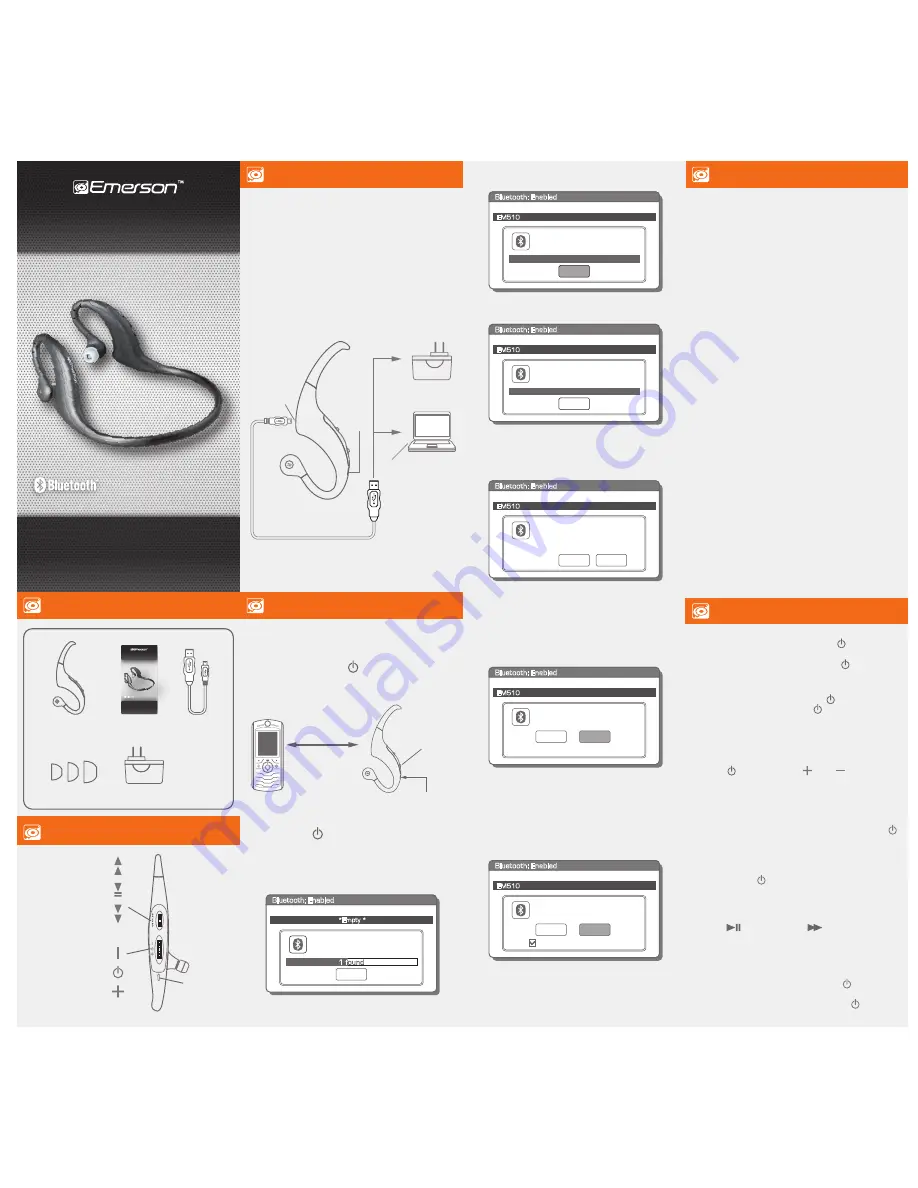
Pairing the Bluetooth Headphones with a Sony PlayStation 3
SET ACCESSORY to BLUETOOTH on PS3
1. Go to the PS3 main menu, scroll to and select
“Settings”
.
2. Scroll to and select
“Accessory Settings”
.
3. Scroll to and select
“Manage Bluetooth Devices”
.
4. The menu will ask:
“The Bluetooth device has not been
registered. Do you want to register it?”
, then select
“YES”
.
REGISTER EM510 to PS3
Put your Bluetooth Headphones into pairing mode.
(See “Pairing the Headphones with a Bluetooth enabled device”)
1. Select
“Start Scanning”
from the PS3 menu.
2. Once the PS3 has discovered the Headphones, the screen will read
“Select the Bluetooth device to register”
, then select
“EM510”
3. The PS3 will ask for a passkey. Enter
[0000]
then select
“OK”
. Now
press [O] (the PS3 circle button) to get back to the previous menu.
4. Scroll to and select
“Audio Device Settings”
to change the
“Input Device” to “EM510”
.
NOTE:
“Input Device”
is the microphone, and determines the
method of how how others will hear you speak. By default,
the
“Output Device”
will now switch to
“EM510”
.
“Output Device” is the audio, and determines how you
will hear the PS3 audio and others speaking.
To test the connection, speak into the Headphones and you
will see the bars above the “Microphone Level” moving, if not,
repeat the pairing process.
Press
“OK”
to confirm the new settings. You are now ready to use
the Bluetooth Headphones with your PS3 Entertainment System.
If you would like to hear the PS3 audio through your TV or Audio
System, scroll to “Output Device” and switch to “System Default Device”.
For further assistance with Bluetooth settings on your PS3
please refer to your PS3 instruction manual.
Play/Stop
Forward
Volume Up
Power ON/OFF
Indicator light
Volume Down
Backward
9. When attempting to reconnect the headphones to your mobile
phone, you may see the message below, and your mobile
phone will prompt you to accept the connection request to
the EM510 headphones, and an option not to ask this again.
Please accept the connection, and if you select “Don’t ask this
again”, your phone will automatically accept future connection
requests from your Bluetooth
Headphones.
NOTE:
The screenshots above are typical of many Bluetooth
enabled phones in the market today, and are used to assist
in the explanation of the pairing process. Your mobile phone’s
interface and interaction with the Bluetooth
Headphones
may slightly differ from the illustrations above.
7. Enter passcode “
0000
” when prompted by the phone.
8. Your mobile phone will confirm that the pairing was completed,
and prompt you to accept the connection. Please respond
YES
to connect the headphones to your mobile phone. If the
pairing was successful, the headphones’s indicator light flashes a
steady blue.
6. When the phone finds the headphones, confirm by selecting
EM510 from the list.
Select Device:
Paired Devices:
EM510
Cancel
EM510
Bluetooth: Enabled
Enter numeric passkey
for EM510:
Paired Devices:
0000
OK
EM510
Bluetooth: Enabled
Confirm connection to
EM510?
Paired Devices:
YES
NO
EM510
Bluetooth: Enabled
/
Accept connection request
from EM510?
Paired Devices:
YES
NO
EM510
Bluetooth: Enabled
/
Don’t ask this again
USB Charging
Cable
User Guide
Bluetooth
Headphones
OR
depending on which model mobile phone you are trying
to connect the headphones to, it may not be necessary to enter
a passcode and the following message (or similar) may appear
on your phone’s display.
Select “Pair” to connect the headphones to your phone.
“EM510” would like to pair
with your phone. Would you
like to allow it to pair?
Paired Devices:
Cancel
Pair
EM510
Bluetooth: Enabled
1. Make sure the Bluetooth Headphones are turned off.
2. Keep your Bluetooth Headphones
and mobile phone within
3
feet of each other during the pairing process.
3. Press down and
HOLD
the
[ ]
button until the
RED
and
BLUE
lights flash alternately.
4. The headphones are now in
Pairing Mode
and ready to
connect to your mobile phone.
Voice dial (Dependent on your phone supporting
this feature)
Push the
[ ]
button towards
[ ]
until you hear the
confirmation tone, and then say a name from your phone’s
contact list.
Redialing the last number called (Dependent
on your phone supporting this feature)
Double press the
[ ]
button. The last number called will be
redialed.
Transferring calls
To transfer calls between your Bluetooth
Headphones and phone
during a conversation, press and
HOLD
the
[ ]
button until
you hear the confirmation tone. To transfer the call back to the
Bluetooth
Headphones press and
HOLD
the
[ ]
button
once again until you hear the confirmation tone.
Adjusting the volume
Push the
[ ]
button toward
[ ]
or
[ ]
to adjust the
volume to the desired level.
NOTE:
You may also adjust the volume from your mobile phone’s
volume control.
Rejecting an incoming call
To reject an incoming call, press down on and
HOLD
the
[ ]
button until you hear the confirmation tone.
To make a call
Dial the number and press the send button on your mobile
phone, the call is automatically transferred to the headphones.
Powering ON/OFF
•
To turn
ON
, press down on and
HOLD
the
[ ]
button until
the
BLUE LED
indicator light turns on.
•
To turn
OFF
, press down on and
HOLD
the
[ ]
button until
the
RED LED
indicator light blinks and shuts off.
Answering/Ending a call
•
To answer a call, press down on the
[ ]
button once.
•
To end a call, press down on the
[ ]
button once.
5. Set your mobile phone or other Bluetooth enabled device
to search for Bluetooth devices.
Searching for devices
Paired Devices:
1 f
ound
Stop
*Empty *
Bluetooth: Enabled
NOTE:
To enter the
Pairing Mode
, you must press down and
HOLD
the
[ ]
button for approximately 10 seconds.
within 3 feet
Indicator
light
Power button
(Press down & HOLD)
NOTE:
Make sure you charge your headphones for
8 hours
before using it for the first time.
1. Connect the charging pin of the USB cable to the charging
socket of the headphones.
2. Connect the other end of the USB cable to either the:
• AC Charger, and plug into a wall (A/C) outlet.
• Computer’s USB port.
3. The
RED LED
indicator light turns on.
4. The
RED LED
indicator light shuts off when the headphones
are fully charged (approximately 3 hours).
NOTE:
The Bluetooth Headphones
will emit an intermittent
beep tone and the RED LED will flash when the battery
is running low and requires recharging.
PC
USB Cable
AC Charger
USB port
Charging
Socket
Indicator
light
Silicone cushions
AC Charger
S M L
Model: EM510
Owner’s Manual
WIRELESS HEADSET
Using your Bluetooth Headphones
Using your Bluetooth Headphones
Charging the Bluetooth Headphones
Charging the Bluetooth Headphones
Pairing with the SONY PlayStation®3 (PS3™)
Pairing the headphones with a Bluetooth enabled device
Pairing the headphones with a Bluetooth enabled device
In the box
In the box
Model: EM510
Owner’s Manual
WIRELESS HEADSET
Locations of controls
Locations of controls




















