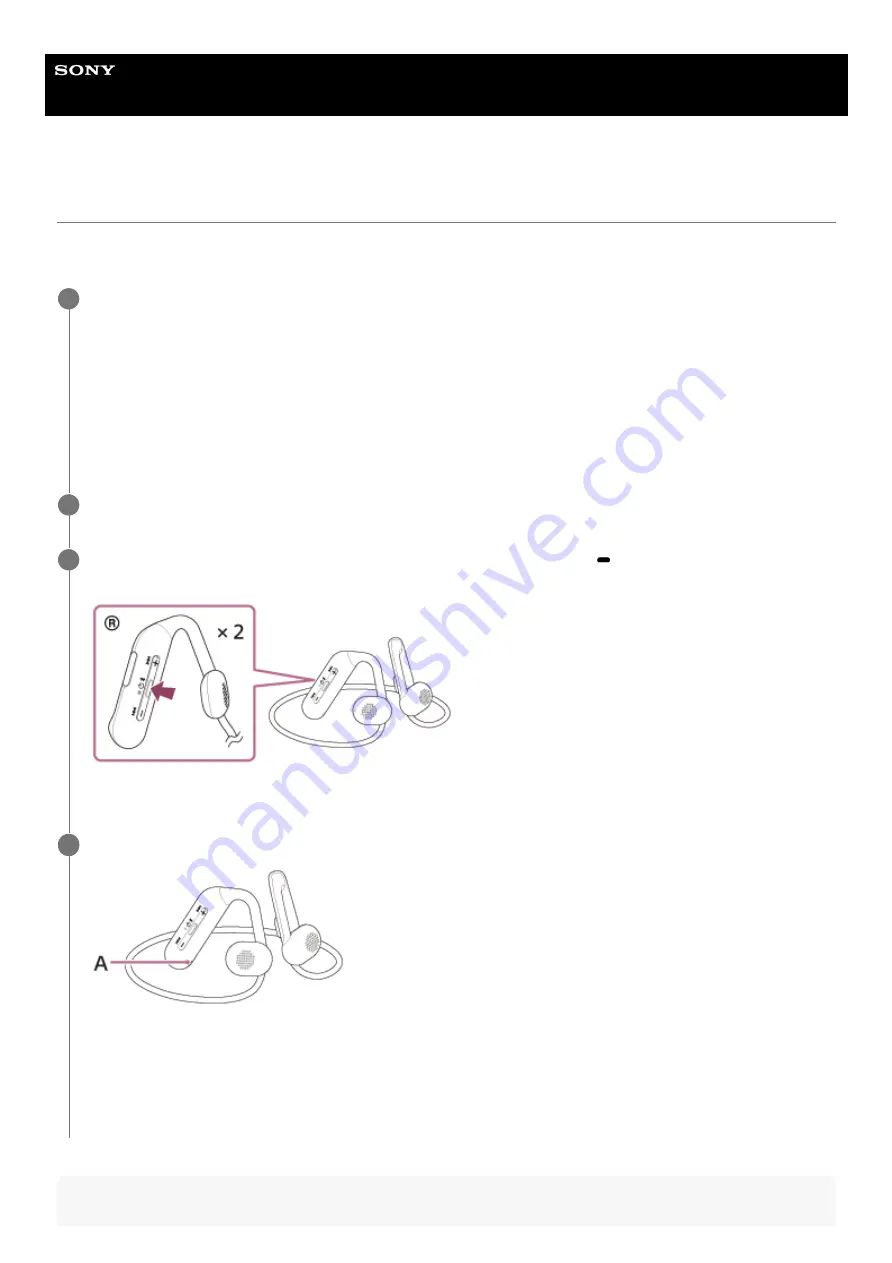
Wireless Stereo Headset
WI-OE600
Using the voice assist function (Google app)
By using the Google app feature that comes with the Android smartphone, you can speak to the headset’s microphone to
operate the Android smartphone.
Note
Set the assist and voice input selection to the Google app.
On the Android smartphone, select [Settings] - [Apps & notifications] - [Advanced] - [Default apps] - [Assist & voice
input], and set [Assist app] to the Google app.
The operation above is an example. For details, refer to the operating instructions of the Android smartphone.
Note: The latest version of the Google app may be required.
For details on the Google app, refer to the operating instructions or the support website of the Android smartphone,
or the Google Play store website.
The Google app may not be activated from the headset depending on specifications of the Android smartphone.
1
Connect the headset to the Android smartphone via Bluetooth connection.
2
When the Android smartphone is in standby or playing music, press the
(play/call) button on the
headset twice in 0.5 seconds.
The Google app is activated.
3
Make a request to the Google app through the headset’s microphone.
A:
Microphone on the remote control component
For details on the apps which work with the Google app, refer to the operating instructions of the Android
smartphone.
After activating the Google app, the voice command is canceled when a certain time has passed without requests.
4
78
Summary of Contents for WI-OE600
Page 4: ...5 043 991 11 1 Copyright 2022 Sony Corporation 4 ...
Page 13: ...5 043 991 11 1 Copyright 2022 Sony Corporation 13 ...
Page 40: ...40 ...
Page 54: ...5 043 991 11 1 Copyright 2022 Sony Corporation 54 ...
Page 76: ...5 043 991 11 1 Copyright 2022 Sony Corporation 76 ...
Page 81: ...5 043 991 11 1 Copyright 2022 Sony Corporation 81 ...
Page 85: ...5 043 991 11 1 Copyright 2022 Sony Corporation 85 ...






























