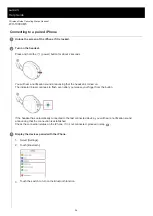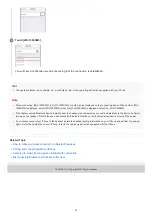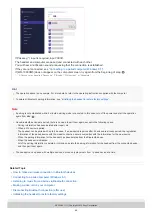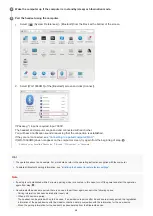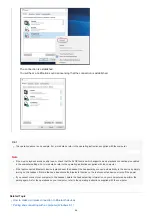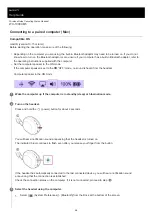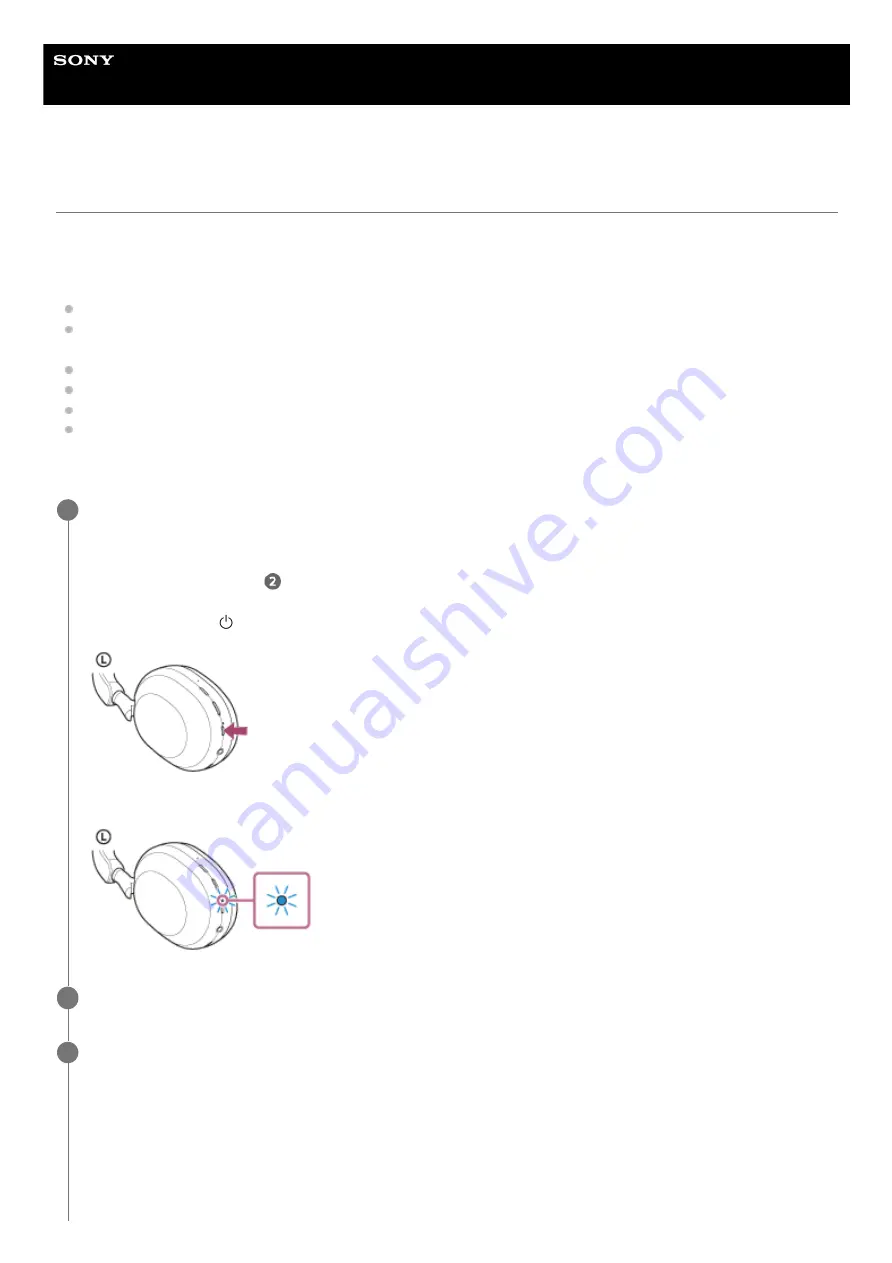
Wireless Noise Canceling Stereo Headset
WH-1000XM5
Pairing and connecting with a computer (Windows 8.1)
The operation to register the device that you wish to connect to is called “pairing”. First, pair a device to use it with the
headset for the first time.
Before starting the operation, make sure of the following:
Your computer has a Bluetooth function that supports music playback connections (A2DP).
When you use a video calling application on your computer, your computer has a Bluetooth function that supports
calling connections (HFP/HSP).
The computer is placed within 1 m (3 feet) of the headset.
The headset is charged sufficiently.
The operating instructions of the computer is in hand.
Depending on the computer you are using, the built-in Bluetooth adaptor may need to be turned on. If you do not
know how to turn on the Bluetooth adaptor or are unsure if your computer has a built-in Bluetooth adaptor, refer to
the operating instructions supplied with the computer.
Enter pairing mode on this headset.
Turn on the headset when you pair the headset with a device for the first time after you bought it or after you
initialized the headset (the headset has no pairing information). The headset enters pairing mode automatically. In
this case, proceed to step
.
When you pair a second or subsequent device (the headset already has pairing information for other devices),
press and hold the
(power) button for about 5 seconds to enter pairing mode manually.
The indicator (blue) repeatedly flashes twice in a row. You will hear the voice guidance say, “Pairing”.
1
Wake the computer up if the computer is in standby (sleep) or hibernation mode.
2
Pair the headset using the computer.
3
Move the mouse pointer to the top-right corner of the screen (when using a touch panel, swipe from the right
edge of the screen), then select [Settings] from the Charm Bar.
1.
43
Summary of Contents for WH-1000XM5
Page 35: ...5 035 396 11 1 Copyright 2022 Sony Corporation 35 ...
Page 40: ...Click Bluetooth 4 Click WH 1000XM5 5 40 ...
Page 46: ...46 ...
Page 60: ...5 035 396 11 1 Copyright 2022 Sony Corporation 60 ...
Page 86: ...5 035 396 11 1 Copyright 2022 Sony Corporation 86 ...
Page 92: ...Functions for a phone call 5 035 396 11 1 Copyright 2022 Sony Corporation 92 ...
Page 119: ...5 035 396 11 1 Copyright 2022 Sony Corporation 119 ...
Page 133: ...5 035 396 11 1 Copyright 2022 Sony Corporation 133 ...
Page 146: ...146 ...