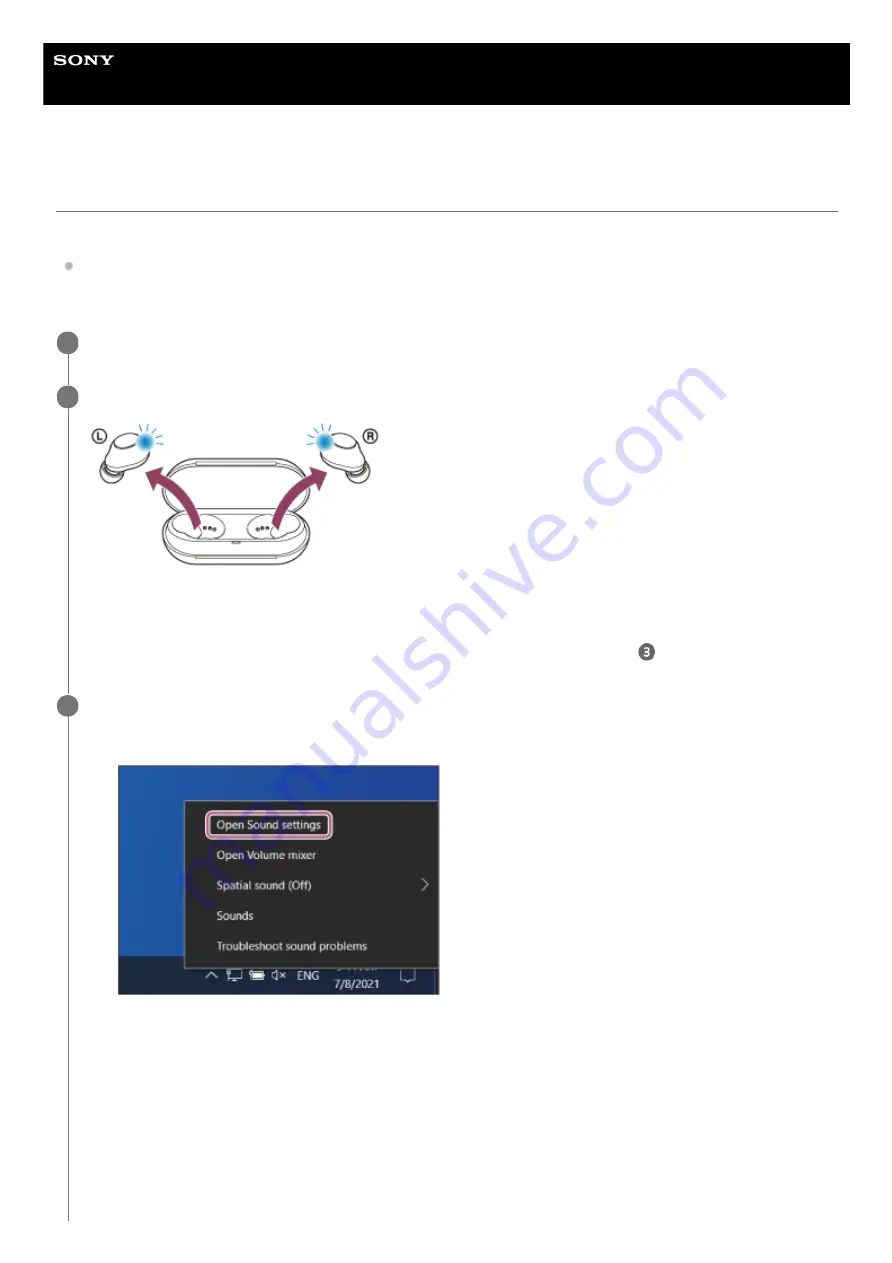
Wireless Stereo Headset
WF-C500
Connecting to a paired computer (Windows 10)
Before starting the operation, make sure of the following:
Depending on the computer you are using, the built-in Bluetooth adaptor may need to be turned on. If you do not
know how to turn on the Bluetooth adaptor or are unsure if your computer has a built-in Bluetooth adaptor, refer to
the operating instructions supplied with the computer.
Wake the computer up if the computer is in standby (sleep) or hibernation mode.
1
Remove the headset from the charging case.
The headset turns on automatically. Check that the indicators (blue) flash.
If the headset has automatically connected to the last connected device, you will hear the voice guidance say
“Bluetooth connected” from the unit of the headset that was removed first from the charging case.
Check the connection status on the computer. If it is not connected, proceed to step
.
2
Select the headset using the computer.
3
Right-click the speaker icon on the toolbar, then select [Open Sound settings].
1.
From the [Choose your output device] drop-down menu, select [Headphones (WF-C500 Stereo)].
2.
52
















































