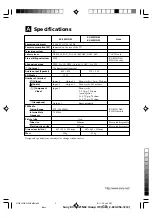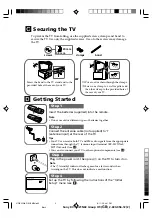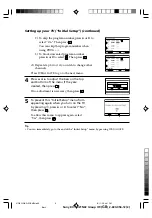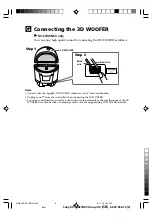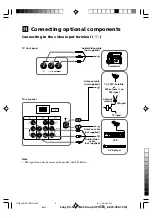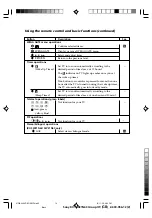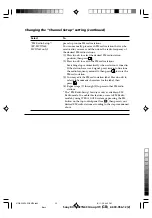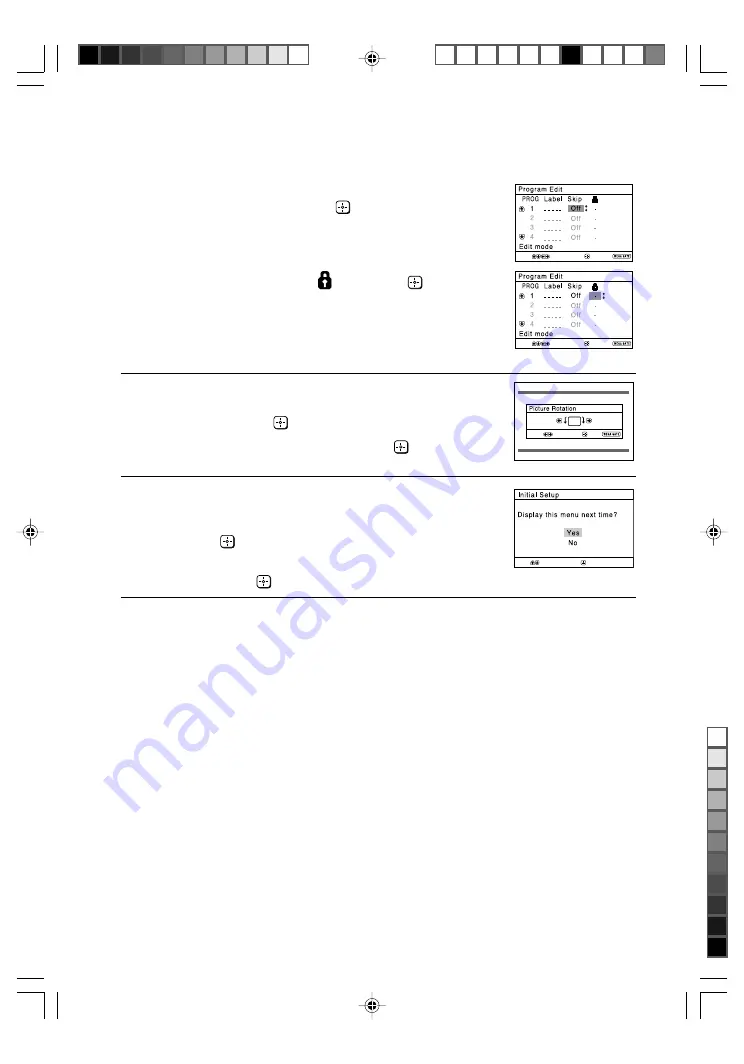
Sony KV-SW21N63 Group O9 (
GB
)_2-630-056-12 (2)
2) To skip the program number, press
V
or
v
to
select “On”. Then press
.
You can skip this program number when
using PROG +/-.
3) To block unwanted program number,
press
V
or
v
to select . Then press
.
d) Repeat step b) to c) if you wish to change other
channels.
Press WEGA GATE to go to the next menu.
4
Press
B
or
b
to adjust the bars on the top
and bottom of the menu if they are
slanted, then press
.
If no adjustment is necessary, then press
.
5
To prevent this “Initial Setup” menu from
appearing again when you turn on the TV
by pressing
!
, press
V
or
v
to select “No”,
then press
.
To allow this menu to appear again, select
“Yes”, then press
.
Tip
• You can immediately go to the end of the ”Initial Setup” menu by pressing WEGA GATE.
End
Select
Confirm
Select
Confirm
Exit
Select
Confirm
Exit
Select
Confirm
Setting up your TV (“Initial Setup”) (continued)
01GB02WAR-SOEMPhi.p65
8/11/05, 4:31 PM
6
Black