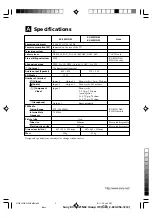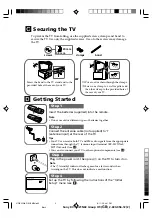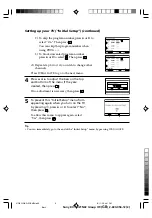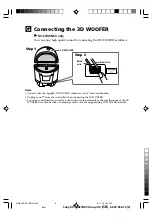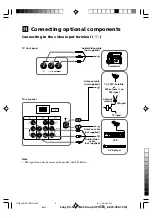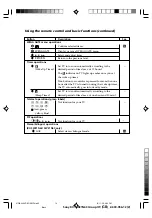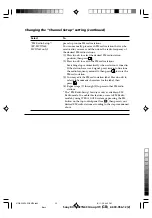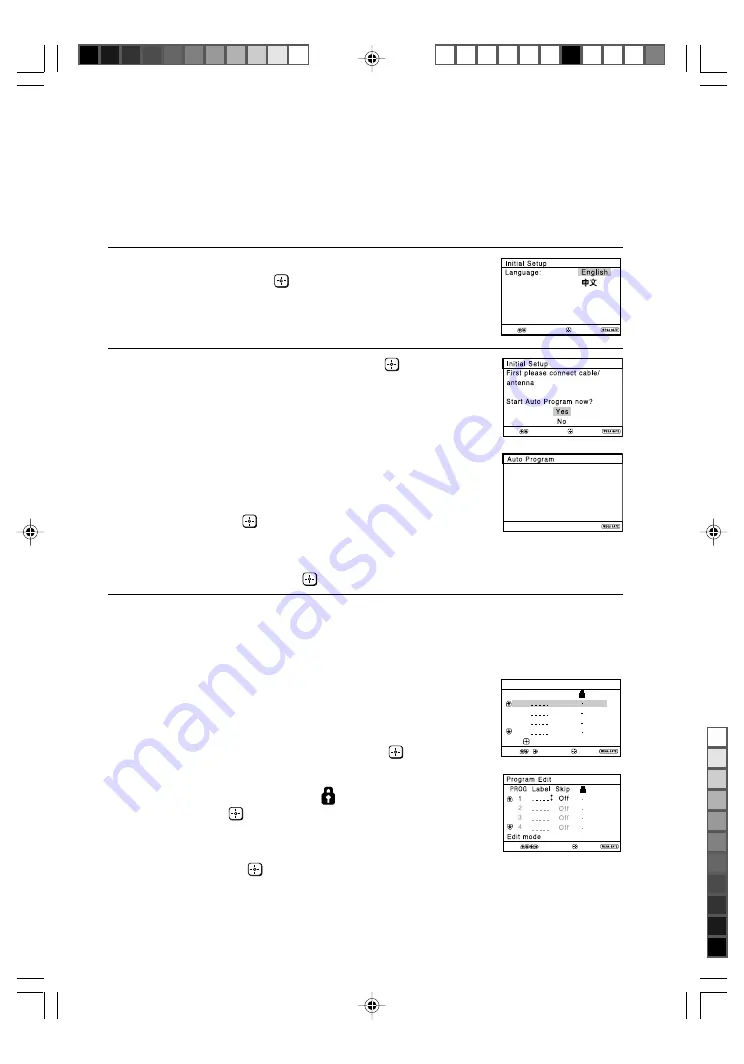
Sony KV-SW21N63 Group O9 (
GB
)_2-630-056-12 (2)
E
Setting up your TV (“Initial Setup”)
When you turn on your TV for the first time, the “Initial Setup” menu will
appear. You may change the menu language, preset the TV channels
automatically, edit the channels and adjust the picture position using the
buttons on the remote control or TV top control panel.
1
Press
V
or
v
to select the desired menu
language, then press
.
The selected menu language appears.
2
Press
V
or
v
to select “Yes”, then press
to
preset the channels automatically.
The screen will indicate automatic
presetting is in progress.
After all available channels have been
tuned
and stored, the “Program Edit” menu
appears automatically on the screen.
To skip automatic channel presetting, select
“No”, then press
.
If the message “No channel found. Please
connect cable/antenna” appears, check your
TV connections, then press
.
3
The “Program Edit” menu enables you to
edit the channels.
a) If you wish to keep the channels in the current
condition, press WEGA GATE to exit.
b) Press
V
or
v
to select the program
number with the channel you wish to
change. The selected channel will appear
on the screen.
c) If you wish to edit the channels, press
to enter edit mode.
Press
b
until the mode that you wish to edit
is highlighted: Label, Skip, (block symbol).
Then press
.
1) To label, press
V
or
v
to select the
alphanumeric characters for the label.
Then press
.
End
Select
Confirm
End
Select
Confirm
Exit
Select
Confirm
Program:
Searching...
1
End
Program Edit
2
3
4
Off
Off
Off
Edit:
PROG
Skip
Label
Exit
Select
Confirm
1
Off
01GB02WAR-SOEMPhi.p65
8/11/05, 4:49 PM
5
Black