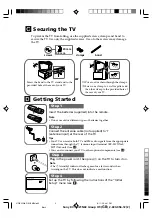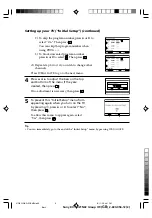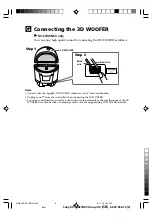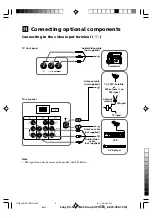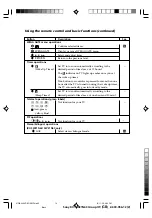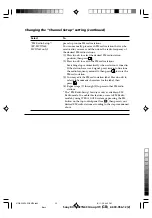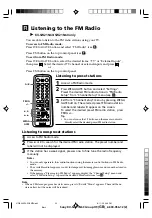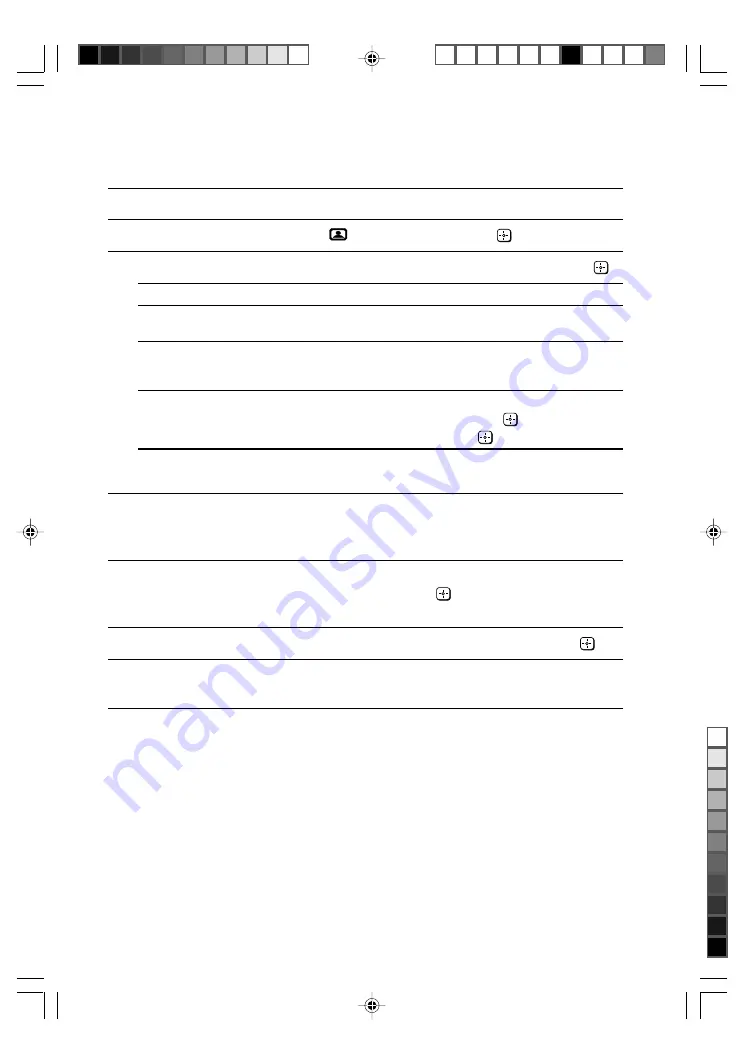
Sony KV-SW21N63 Group O9 (
GB
)_2-630-056-12 (2)
M
Changing the “Picture” setting
The “Picture” menu allows you to adjust the picture settings.
1
Press WEGA GATE and select “Settings”.
2
Make sure the “Picture” icon (
) is selected, then press
.
3
Press
V
or
v
to select the desired item (e.g., “Picture Mode”), then press
.
Select
To
“Picture Mode”
choose either “Vivid” (contrast and sharp), “Standard”
(normal) or “Custom”*.
“Color Temperature”
adjust white color tint.
Choose either “Cool” (blue tint), “Neutral” (neutral tint) or
“Warm” (red tint).
“Intelligent Picture”
optimize picture quality.
Press
V
or
v
to select “On”, then press
.
To cancel, select “Off”, then press
.
* You can adjust the setting to your personal preference in the “Picture Adjustment” and
“Color Temperature” options only when the “Custom” mode is selected.
Adjusting the “Picture Adjustment” items under
“Custom” mode
1
Press
V
or
v
to select either “Picture” (contrast), “Brightness”, “Color”,
“Hue” (color tones) or “Sharpness”, then press
.
Selecting “Reset” will set your TV to the factory settings.
2
Press
V
,
v
,
B
or
b
to adjust the setting of your selected item, then press
.
3
Repeat the above steps to adjust other items.
The adjusted settings will be received when you select “Custom”.
Note
• Reducing “Sharpness” can also reduce picture noise.
01GB04AVD-SOEMPhi.p65
8/11/05, 4:34 PM
17
Black