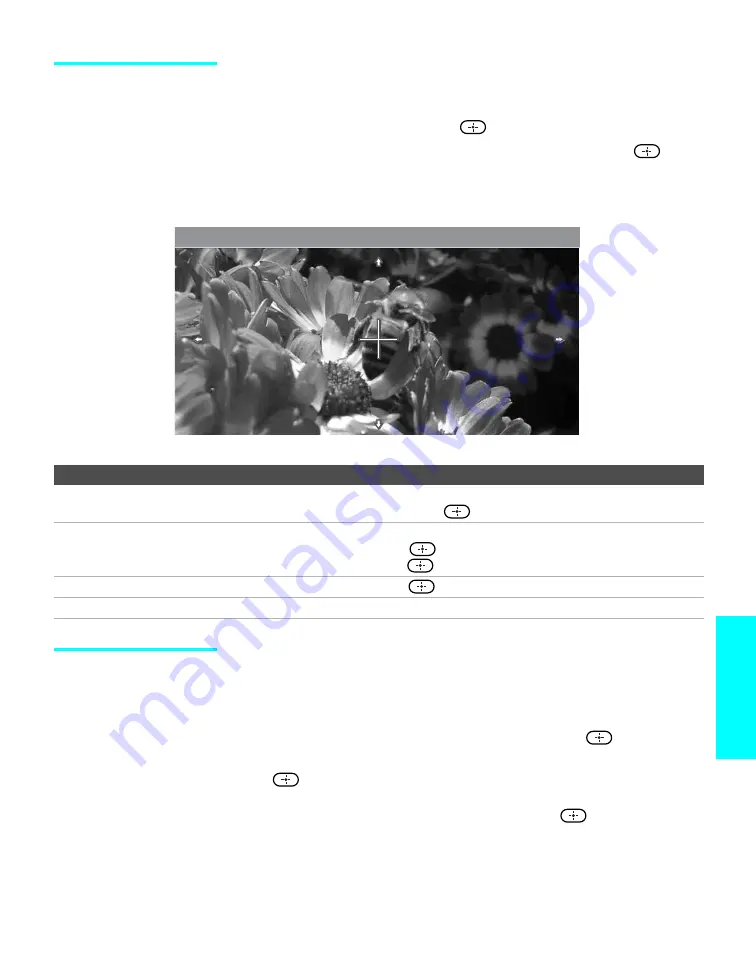
85
Memory
Sti
ck
Using Zoom
and Pan
To Zoom and Pan a photo
1
In the Photo Menu bar, highlight
View
.
2
Highlight Zoom/Pan and press
.
3
Specify the zoom center point by using
V
v
B
b
; then press
to set
the center.
The Zoom and Pan controls are displayed.
Using Rotate
To Rotate a photo
1
In the Photo Menu bar, highlight
View
.
2
Highlight
Rotate
.
3
To rotate clockwise, highlight
Clockwise
and press
.
To rotate counterclockwise, highlight
Counterclockwise
and press
.
The photo is rotated 90 degrees each time you press
.
Summer 2004 / DSC00012
Jul 30, 2004
12:59PM
640x480
12 of 25
To Do This ...
Do This ...
Zoom in (increase magnification)
or out (decrease magnification)
Highlight
Zoom
and press
V
to zoom in or
v
to zoom out.
For help on using
Zoom
, press
.
Pan (move the photo left,
right, up, down)
(You can use
Pan
only when the photo is magnified using
Zoom
.)
Highlight
Pan
and press
. Then press
B
b
V
v
to pan around the photo.
To stop using Pan, press
.
Exit the Zoom/Pan controls
Highlight
Exit
and press
.
Exit Memory Stick Viewer
Press the
F1
button on the remote control.
z
You cannot rotate a
photo that has been
protected. See
Protect
on page 87.






























