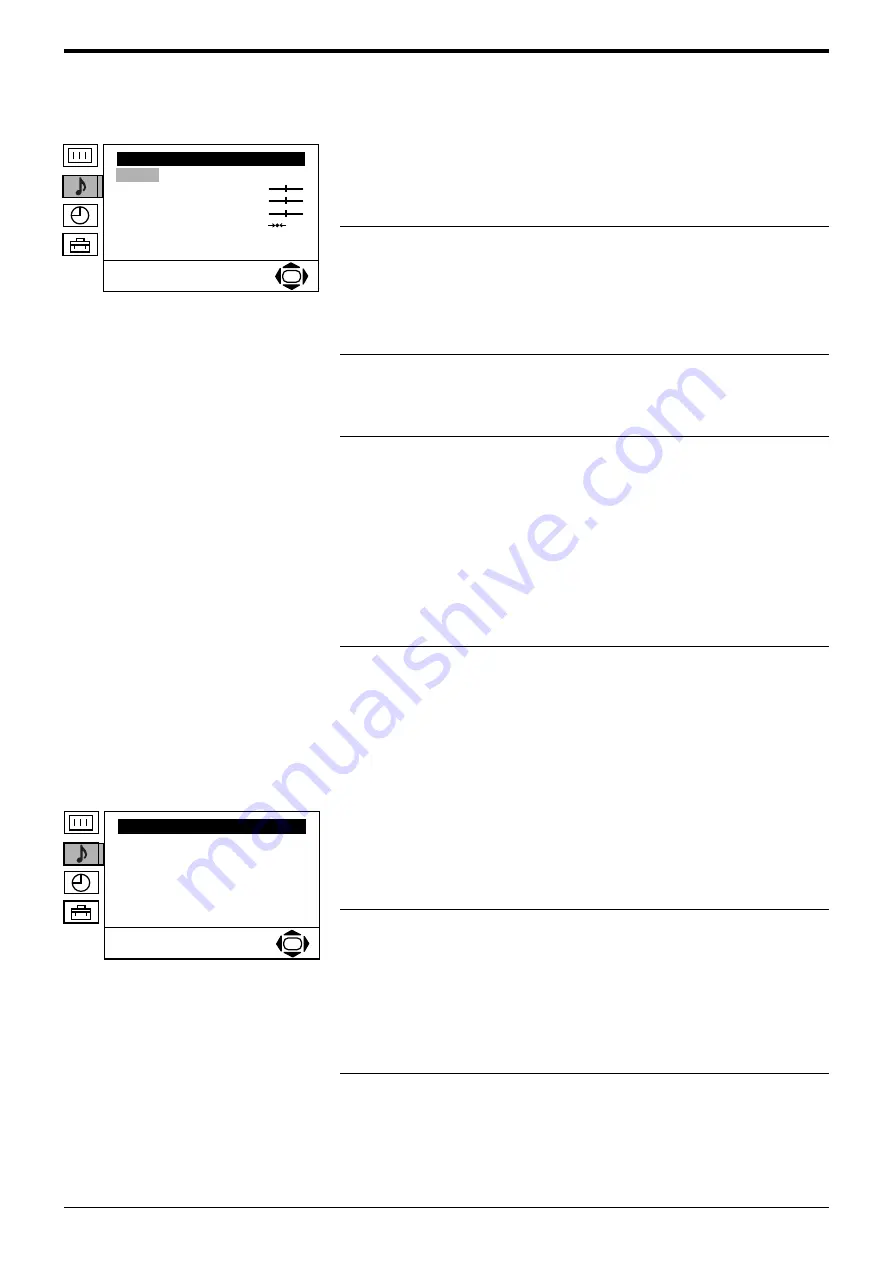
Advanced Operation
22
Advanced Operation
Sound Adjustment menu
Detail Adjustment menu
Mode
This option allows you to choose between four sound mode settings, ‘Personal’,
‘Rock’, ‘Pop’ and ‘Jazz’. ‘Rock’, ‘Pop’ and ‘Jazz’ are preset and only the
‘Balance’ setting can be adjusted. ‘Personal’ mode however, also allows you to
adjust the ‘Treble’ and ‘Bass’ settings.
With the ‘Mode’ option highlighted, press the
b
button to adjust. Press the
V
or
v
button to select ‘Personal’, ‘Rock’, ‘Pop’ or ‘Jazz’. Press the OK button to
confirm.
Treble, Bass, Balance,
These options allow you to adjust the treble, bass, and balance.
‘Treble’ and ‘Bass’ can only be adjusted when the sound ‘Mode’ is set to
‘Personal’.
With the required option highlighted, press the
b
button to adjust. Press the
B
or
b
button to set the level. Press the OK button to confirm.
Reset
This option resets all sound settings to the factory preset levels.
With the ‘Reset’ option highlighted, press the OK button to restore default sound
settings.
Dual Sound
When receiving a bilingual broadcast, this option allows you to choose
which language to listen to:
With the ‘Dual Sound’ option highlighted, press the
b
button to adjust.
Press the
V
or
v
button to select ‘Stereo’ to listen to the sound in stereo,
‘A’ to listen to the first language or ‘B’ to listen to the second language.
Press the OK button to confirm.
When receiving a stereo broadcast, this option allows you to choose
between mono and stereo sound:
With the ‘Dual Sound’ option highlighted, press the
b
button to adjust.
Press the
V
or
v
button to select ‘Mono’ or ‘Stereo’. Press the OK button
to confirm.
Detail Adjustment
This option displays the ‘Detail Adjustment’ menu (see below).
With the ‘Detail Adjustment’ option highlighted, press the OK button to display
the ‘Detail Adjustment’ menu.
Dolby Virtual*
This option simulates the full effects of Dolby Pro Logic Surround sound without
the need for additional speakers.
‘Dolby Virtual’ is automatically switched to ‘Off’ when headphones are connected
to the TV or when ‘Auto Volume’ is set to ‘On’.
With the ‘Dolby Virtual’ option highlighted, press the
b
button to adjust. Press the
V
or
v
button to select ‘On’ or ‘Off’. Press the OK button to confirm.
Auto Volume
Sometimes the broadcast volume level changes (e.g. adverts tend to be louder
than programmes). This option allows you to cancel out this effect, giving a
constant volume level.
‘Auto Volume’ is automatically switched to ‘Off’ when the sound ‘Mode’ is set to
‘Dolby Virtual’.
With the ‘Auto Volume’ option highlighted, press the
b
button to adjust. Press the
V
or
v
button to select ‘On’ or ‘Off’. Press the OK button to confirm.
TV Speakers
This option allows you to switch off the TV’s internal speakers (e.g. when using
an external amplifier/surround sound system).
With the ‘TV Speakers’ option highlighted, press the
b
button to adjust. Press
the
V
or
v
button to select ‘On’ or ‘Off. Press the OK button to store.
z
*Manufactured under license from Dolby
Laboratories. ‘Dolby’, ‘Pro Logic’ and the
double-D
;
symbol are trademarks of
Dolby Laboratories.
Sound Adjustment
Mode: Personal
Treble
Bass
Balance
Reset
Dual Sound: Stereo
Detail Adjustment
OK
Detail Adjustment
Dolby Virtual:
Auto Volume:
TV Speakers:
OK
On
Off
On
The ‘Sound Adjustment’ menu.
The ‘Detail Adjustment’ menu.





























