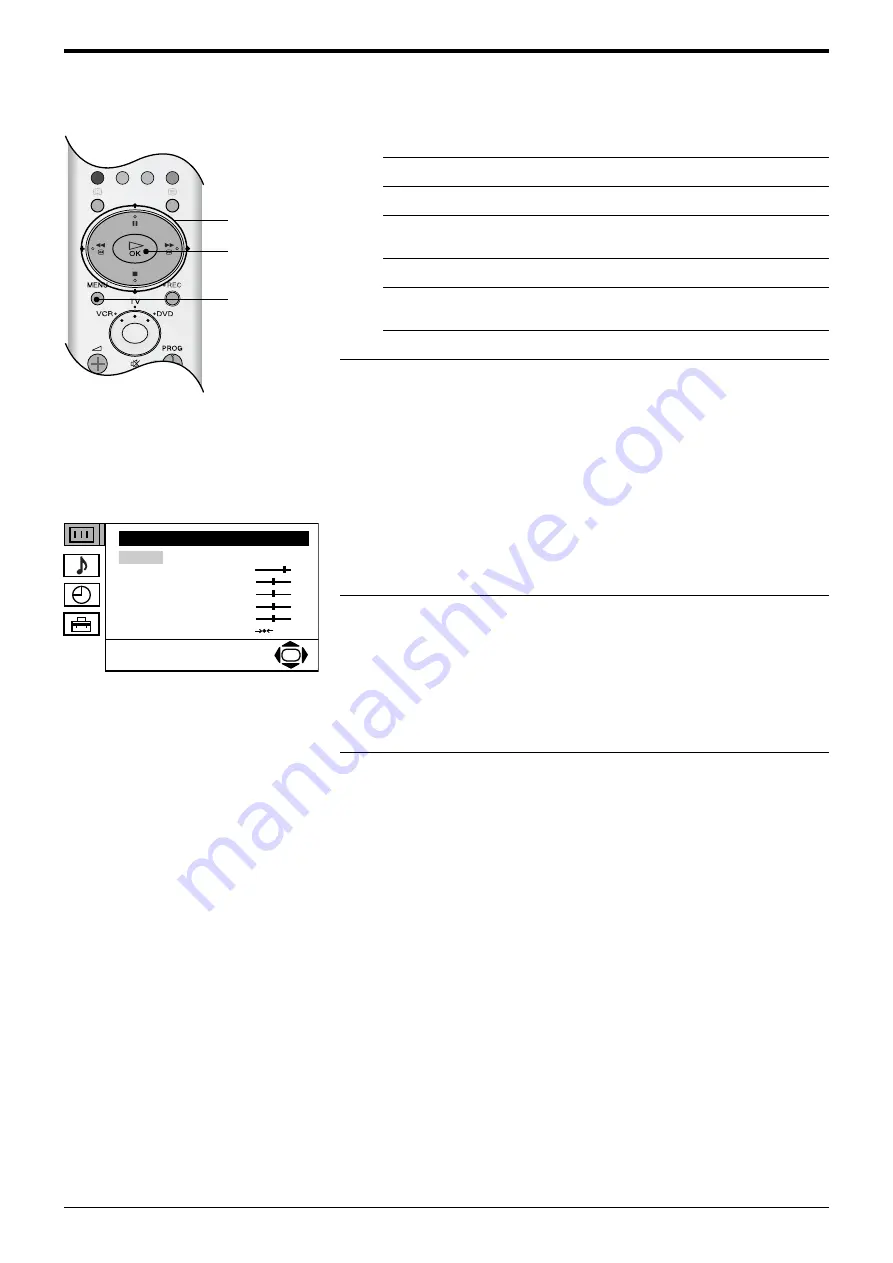
Advanced Operation
Advanced Operation
21
Using the TV menu
system
Use the following buttons to operate the TV menu system.
The individual menus are explained on the following pages.
Picture Adjustment menu
1.
To
Press
Access the TV menu system...
MENU button.
Highlight an option...
V
or
v
buttons.
Enter the highlighted menu or
option...
b
button.
Return to the last menu or option...
B
button.
Alter the settings of a selected
option...
V
,
v
,
B
or
b
buttons.
Store settings/changes...
OK button.
2.
Press the MENU button to return to normal TV operation.
Mode
This option allows you to choose between three picture mode settings, ‘Live’,
‘Movie’ and ‘Personal’. ‘Live’ and ‘Movie’ are preset and only the ‘Contrast’
setting can be adjusted. ‘Personal’ mode however, also allows you to adjust the
‘Brightness’, ‘Colour’ and ‘Sharpness’ settings.
With the ‘Mode’ option highlighted, press the
b
button to adjust. Press the
V
or
v
button to select the required mode. Press the OK button to confirm.
Contrast, Brightness, Colour, Sharpness, Hue
These options allow you to adjust the contrast, brightness, contrast, sharpness
and hue.
‘Brightness’, ‘Colour’ and ‘Sharpness’ can only be adjusted when the picture
‘Mode’ is set to ‘Personal’. ‘Sharpness’ is not adjustable in digital mode. ‘Hue’ is
only available when viewing an NTSC colour signal, e.g. USA video tapes.
With the required option highlighted, press the
b
button to adjust. Press the
B
or
b
button to set the level. Press the OK button to confirm.
Reset
This option resets all picture settings to the factory preset levels.
With the ‘Reset’ option highlighted, press the OK button to restore default picture
settings.
Picture Adjustment
Mode: Personal
Contrast
Brightness
Colour
Sharpness
Hue
Reset
OK
OK
button
V
,
v
,
B
, and
b
buttons
MENU
button
The ‘Picture Adjustment’ menu.






























