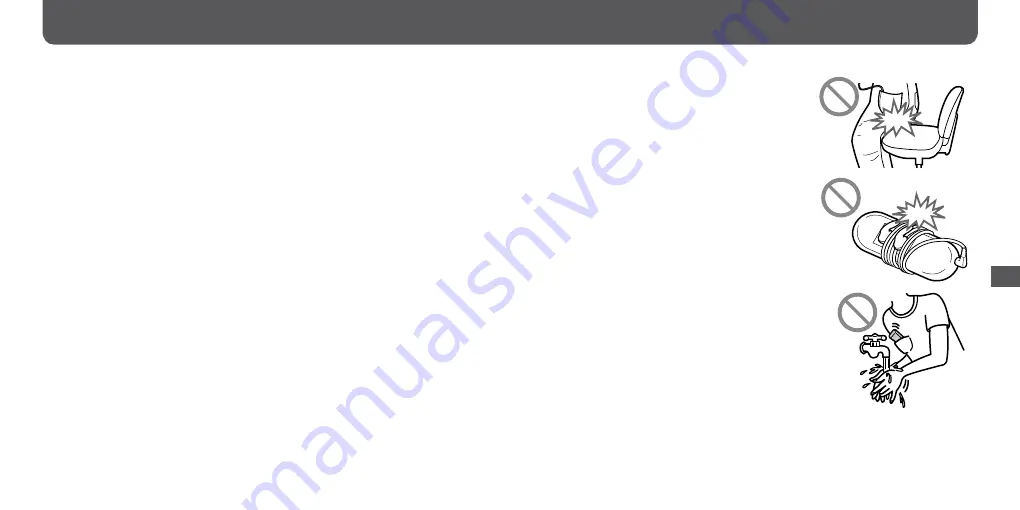
NWD-B103 / B105 / B103F / B105F. GB. 3-210-125-14(1)
0
1
NWD-B103 / B105 / B103F / B105F. GB. 3-210-125-14(1)
Precautions
On safety
• Be sure not to short-circuit the terminals of the player with other metallic objects.
• Do not touch the rechargeable battery with bare hands if it is leaking. Since battery liquid may remain
in the player, consult your nearest Sony dealer if the battery has leaked. If the liquid gets into your
eyes, do not rub your eyes as it may lead to blindness. Wash out your eyes with clean water, and
consult a doctor.
Also, if the liquid gets on to your body or clothes, wash it off immediately. If you do not, it may cause
burns or injury. If you get burned or injured by the liquid from the battery, consult a doctor.
• Do not pour water or put any foreign object in the player. Doing so may cause fire or electric shock.
If this occurs, turn off the player immediately, and consult your nearest Sony dealer or Sony Service
Center.
• Do not put the player into the fire.
• Do not take apart or remodel the player. Doing so can result in electric shock. Consult your nearest
Sony dealer or Sony Service Center for exchange of rechargeable batteries, internal checks or repair.
On installation
• Do not put any heavy object on top of the player or apply a strong shock to the player. It may cause a
player to malfunction or damage.
• Never use the player where it will be subjected to extremes of light, temperature, moisture or
vibration. The player may become discolored, distorted or damaged.
• Never leave the player exposed to high temperature, such as in a car parked in the sun or under direct
sunlight.
• Do not leave the player in a place subject to excessive dust.
• Do not leave the player on an unstable surface or in an inclined position.
• If the player causes interference to radio or television reception, turn the player off and move it away
from the radio or television.
• When using the player, remember to follow the precautions
below in order to avoid warping the cabinet or causing the
player to malfunction.
– Make sure not to sit down with the player in your back
pocket.
– Make sure not to put the player into a bag with the
headphones/earphones cord wrapped around it and
then subject the bag to strong impact.
• Do not expose the player to water. The player is not waterproof.
Remember to follow the precautions below.
– Be careful not to drop the player into a sink or other
container filled with water.
– Do not use the player in humid locations or bad weather,
such as in the rain or snow.
– Do not get the player wet.
If you touch the player with wet hands, or put the
player in a damp article of clothing, the player may get
wet and this may cause a malfunction of the player.
• When you unplug the headphone from the player, make sure to hold the headphone plug to unplug it.
Pulling the headphone cord itself may cause damage to the headphone cord.
Additional Information
Additional I
nf
orma
tion
Continued






































