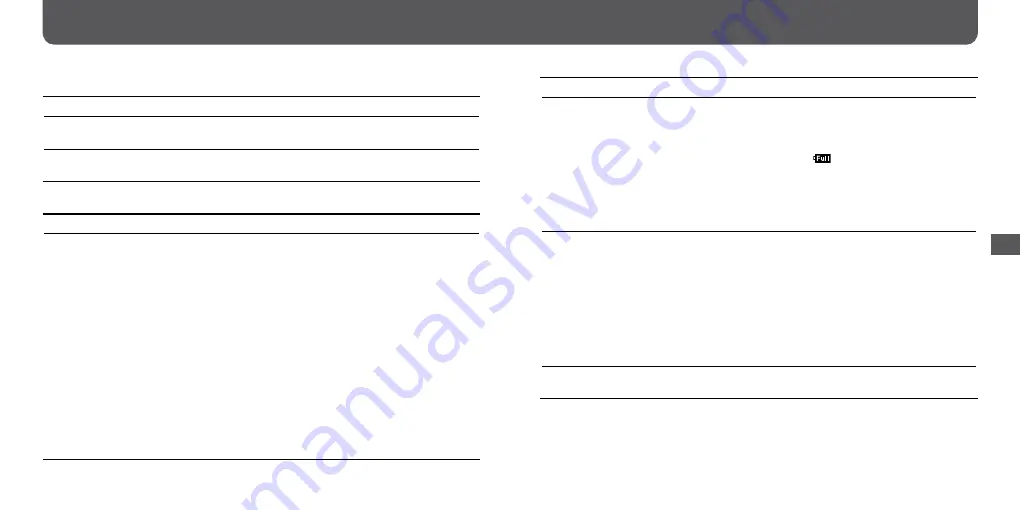
NWD-B103 / B105 / B103F / B105F. GB. 3-210-125-14(1)
0
1
NWD-B103 / B105 / B103F / B105F. GB. 3-210-125-14(1)
Display
Symptom
Cause/Remedy
“
” appears for a title.
• Characters that cannot appear on the player are involved.
Rename the title with appropriate characters on the computer.
“Unknown” is displayed for a
title.
• The title has no name.
Operate in the “Folder/File Name Sort” mode.
Power
Symptom
Cause/Remedy
The power does not turn on.
• The HOLD switch is set to the direction of the arrow (
).
Rotate the HOLD switch to the opposite direction of the
arrow (
) (
• If you press the
/
button immediately after turning off the
player, the player does not start due to the shut down processing.
Wait for a few seconds, then turn on the power.
• The remaining battery is insufficient.
Charge the battery by connecting to the computer (
Even after charging the battery, nothing is changed, press the
RESET button to reset the player (
• Delete unnecessary files.
Delete unnecessary files until the combined total of files and
folders become 999 or less.
At least 20 MB of some free space is necessary to function normally.
You can check the free space by clicking [My Computer],
right-clicking [WALKMAN] or [Removable Disk], and then
opening the [Properties] window by left-clicking.
Troubleshooting (continued)
Symptom
Cause/Remedy
Battery life is short.
• The operating temperature is below 5 °C.
Battery life becomes shorter due to the battery characteristics.
This is not malfunction.
• Battery charging time is not enough.
Charge the battery until
appears.
• By adjusting the settings or managing the power supply
properly, it is possible to save the battery power and use the
player for a longer time (
• The battery is required to be replaced.
Consult your nearest Sony dealer.
The player cannot charge the
battery.
• The player is not connected to a USB port on your computer
properly.
Disconnect the player, and then reconnect it.
• The battery is charged in an ambient temperature out of the
range of 5 °C to 35 °C.
Charge the battery in an ambient temperature of 5 °C to 35 °C.
• Your computer is not on.
Turn on the computer.
• Your computer enters Sleep or hibernate status.
Release the computer from Sleep or hibernate status.
Charging completes very quickly. • If the battery is already almost fully charged when charging
begins, little time is needed to reach full charge.
Continued
Troublesho
oting











































