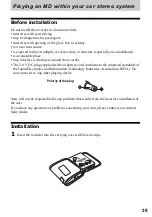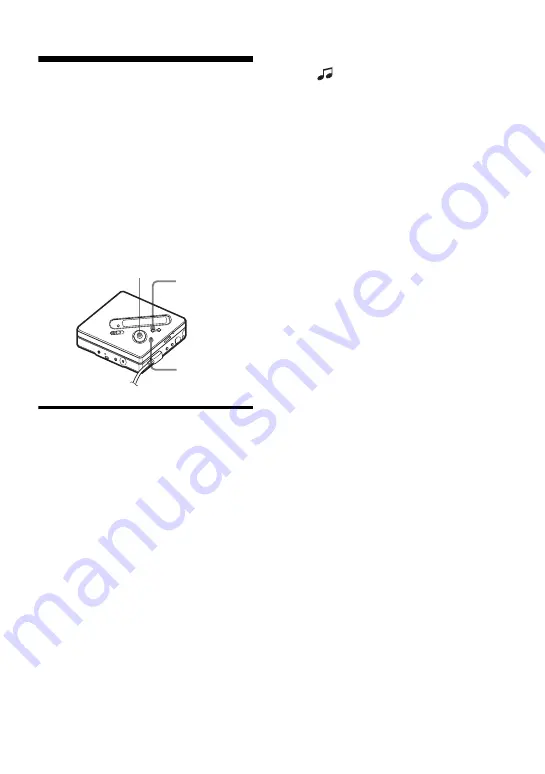
49
Erasing tracks and a
whole disc contents
(Erase)
You can erase unnecessary tracks or all
tracks in a disc.
Notes
•
When you erase groups, see page 57.
•
You cannot erase tracks that have been
checked out from your computer. You cannot
erase an entire disc if it contains a checked-out
track. In this case, check in the track or tracks
to the computer.
To erase a track
Note that once a recording has
been erased, you cannot retrieve it.
Make sure of the track you are
erasing.
1
While playing the track you want to
erase, press MENU.
2
Press
.
or
>
repeatedly until
“EDIT” appears in the display, and
then press ENTER.
The recorder plays the selected track
repeatedly.
3
Press
.
or
>
repeatedly until
“Erase” appears in the display, and
then press ENTER.
4
Press
.
or
>
repeatedly until
“
: Erase” appears in the display,
and then press ENTER.
“Erase OK?” and “PushENTER”
appear alternately in the display.
5
Press ENTER.
The track is erased and the next track
starts to play. All the tracks after the
one erased are automatically
renumbered.
To erase a part of a track
Add track marks at the beginning and the
end of the part you want to erase, then
erase the part (page 47).
To return the preceding
setting
Press
x
.
To cancel erasing
Press
x
for 2 seconds or more.
For the remote control operation, see
page 67.
MENU
x
5-way control key
(
.
,
>
, ENTER)
Summary of Contents for Walkman MZ-NF810CK
Page 5: ...5 ...
Page 126: ......
Page 127: ...This warranty is valid only in Canada ...
Page 128: ...Printed in Malaysia This warranty is valid only in the United States ...