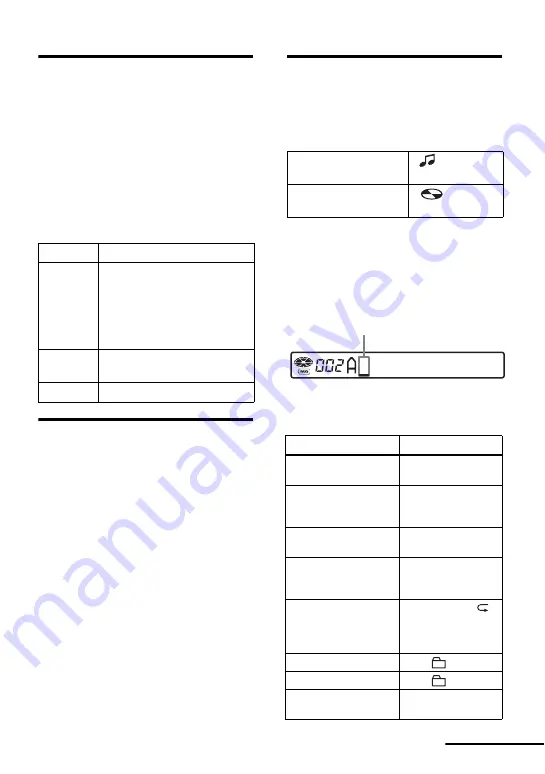
65
Turning on/off the backlight
The backlight of the display window of
the remote control can be set to remain on
or off.
This function can be set with the remote
control only.
1
While the recorder is stopped, enter
the menu and select “OPTION” -
“BACKLIGHT”.
2
Select the desired item.
Adjusting the contrast of the
display window
(Contrast Adjustment)
You can adjust the contrast of the display
window on the recorder.
This function can be set with the recorder
only.
1
While the recorder is stopped, enter
the menu and select “OPTION” -
“CONTRAST”.
2
Turn the jog dial to adjust the
contrast, and then press the jog dial to
enter the selection.
Note
You cannot adjust the contrast with the remote
control, nor can you adjust the contrast of the
display on the remote control.
Labeling (Name)
1
Enter the menu and select “EDIT” -
“Name”.
2
Select one of the following.
3
Turn the volume control repeatedly to
select a letter and press the jog lever
to enter.
The selected letter stops flashing and
the cursor moves to the next input
position.
The buttons and control used for
character input and their functions are
listed below.
Display
Setting
AUTO
The backlight lights when
you operate the recorder or
the remote control, and
automatically turns off when
no operation is made for a
few seconds.
ON
The backlight lights when
the recorder is operating.
OFF
The backlight stays off.
When labeling a
track
“
: Name”
When labeling a
disc
“
: Name”
Functions
Operation
To move the cursor to
the left or right.
Slide the jog lever
(
.
,
>
)
To change the letter to
the one before/next
one.
Turn the volume
control (VOL+, –).
To enter a letter.
Press the jog lever
(
NX
/ENT).
To enter a name.
Press the jog lever
for 2 seconds or
more (
NX
/ENT).
To switch between
capital letters, small
letters, and numbers/
marks.
Press P MODE/
.
To insert a blank space. Press
+.
To delete a letter.
Press
–.
To cancel labeling.
Press
x
for 2
seconds or more.
The cursor flashes at the next input position.
continued
Summary of Contents for Walkman MZ-N910
Page 128: ...Printed in Japan ...






























