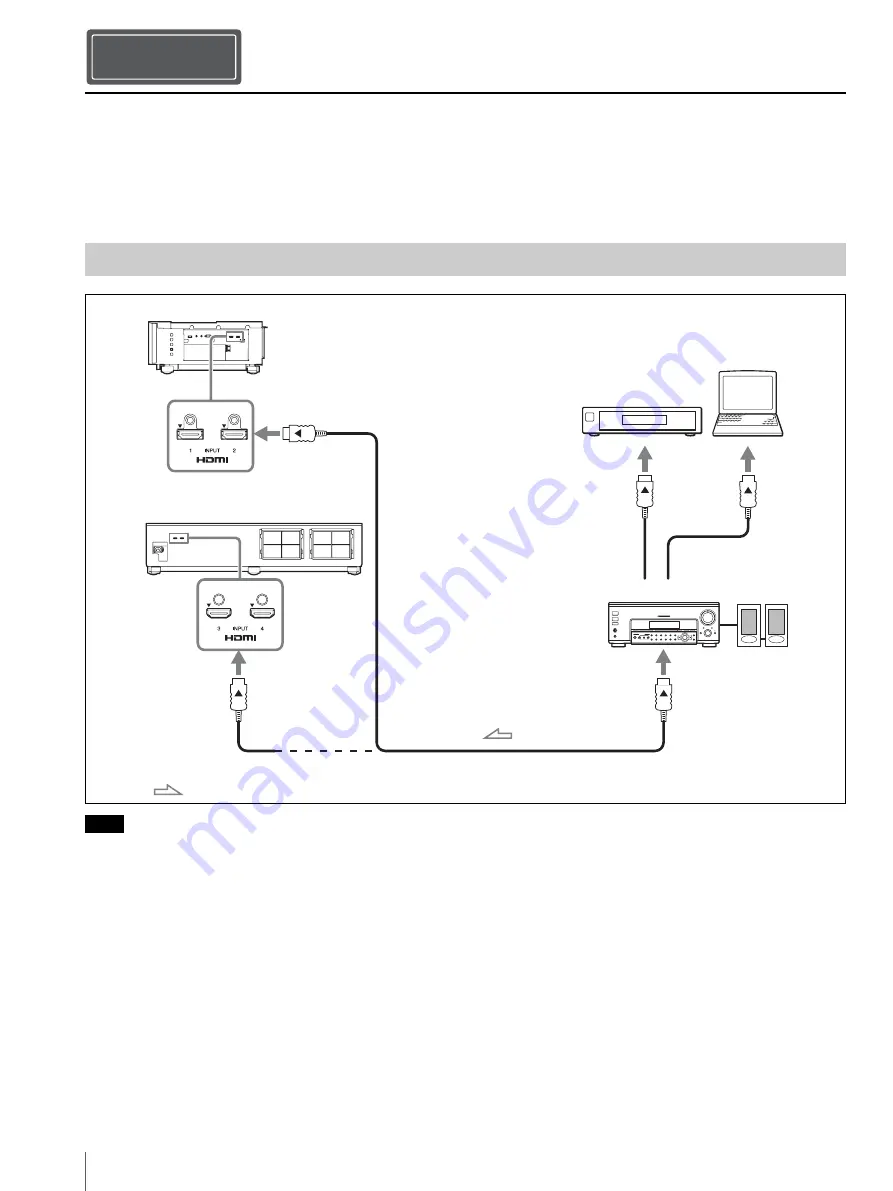
Connecting the Unit
US
10
When making connections, be sure to do the following:
• Turn off all equipment before making any connections.
• Use the proper cables for each connection.
• Insert the cable plugs properly; poor connection at the plugs may cause a malfunction or poor picture quality. When
pulling out a cable, be sure to pull it out from the plug, not the cable itself.
• Refer to the operating instructions of the connected equipment.
• Use a High Speed or Premium High Speed HDMI cable on which the cable type logo is specified. With a standard HDMI cable, images of
1080p, DeepColor, 3D video and 4K video may not be displayed properly.
• When you want to display a picture in a more detailed HDMI format, use the “Premium High Speed” type.
• When connecting an HDMI cable to the unit, make sure the
V
mark on the upper part of the HDMI input of the unit and the
v
mark on the
connector of the cable are faced at each other.
• If the picture from equipment connected to the unit with an HDMI cable is not correct, check the settings of the connected equipment.
• If you use a notebook computer and set the computer to output the signal to both the computer’s display and an external monitor, the picture
may not appear on the unit properly. Set your computer to output the signal to only the external monitor. For settings of the computer, consult
with the manufacturer of the computer.
Connecting the Unit
Connecting to Video Equipment or a Computer
Notes
Step 3
Right side of the unit
Equipment with HDMI
output connectors
to HDMI
output
HDMI cable (not supplied)
Computer
Rear side of the unit
: Video signal flow
AV amplifier
Speakers
to HDMI input
to HDMI input
Summary of Contents for VPL-VZ1000EZ
Page 30: ......











































