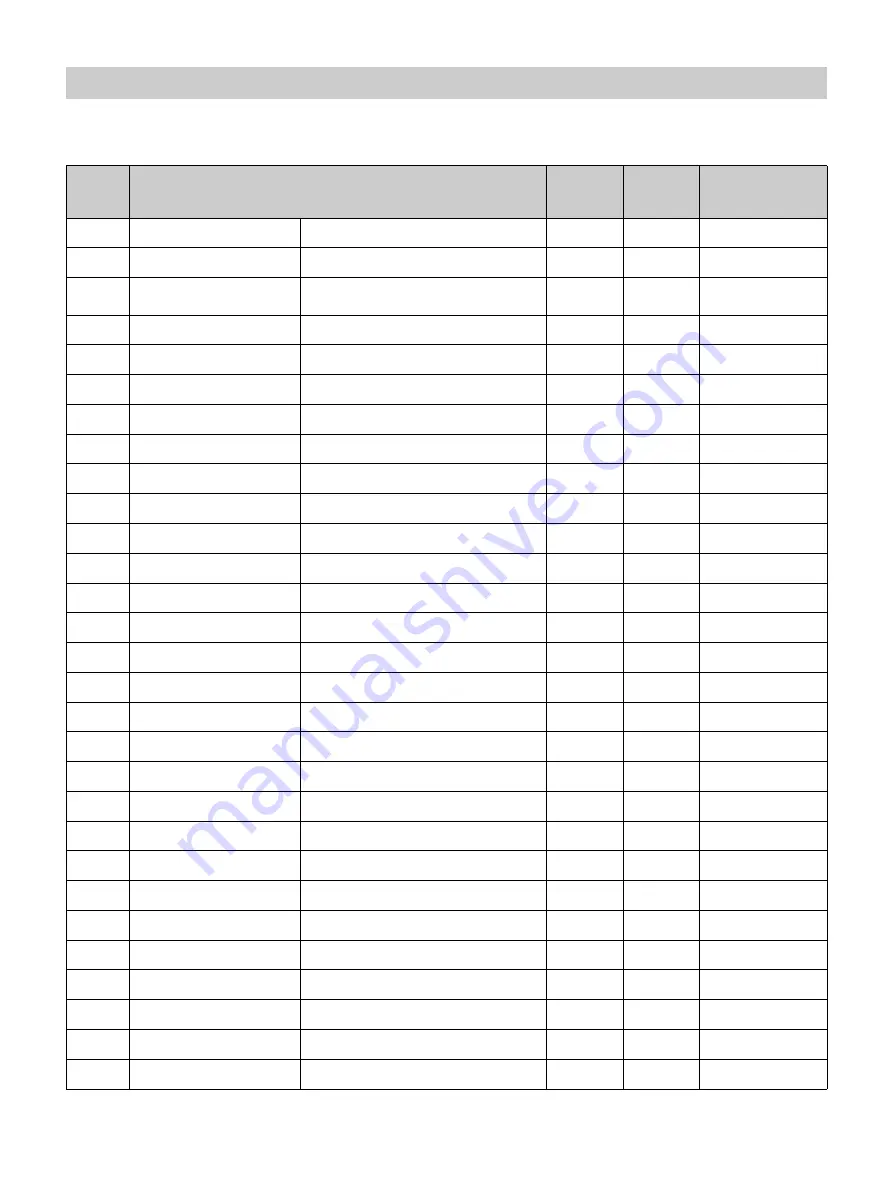
38
The following table shows the signals and video formats which you can project using this unit.
When a signal other than the preset signals shown below is input, the picture may not be displayed properly.
Preset Signals
Preset
memory
no.
Preset signal (resolution)
fH (kHz)
fV (Hz)
Sync
5
480/60p
480/60p (Progressive NTSC) (720 × 480p)
31.470
60.000
–
6
576/50p
576/50p (Progressive PAL) (720 × 576p)
31.250
50.000
–
7
1080/60i
1035/60i (1920 × 1035i)
1080/60i (1920 × 1080i)
33.750
60.000
–
8
1080/50i
1080/50i (1920 × 1080i)
28.130
50.000
–
10
720/60p
720/60p (1280 × 720p)
45.000
60.000
–
11
720/50p
720/50p (1280 × 720p)
37.500
50.000
–
12
1080/60p
1080/60p (1920 × 1080p)
67.500
60.000
–
13
1080/50p
1080/50p (1920 × 1080p)
56.260
50.000
–
14
1080/24p
1080/24p (1920 × 1080p)
26.973
23.976
–
18
720/60p (Frame packing)
720/60p (1280 × 720/60p)
90.000
60.000
–
19
720/50p (Frame packing)
720/50p (1280 × 720/50p)
75.000
50.000
–
20
1080/24p (Frame packing)
1080/24p (1920 × 1080/24p)
53.946
23.976
–
26
640 × 480
VGA
31.469
59.940
H-Neg, V-Neg
32
800 × 600
SVGA
37.879
60.317
H-Pos, V-Pos
37
1024 × 768
XGA
48.363
60.004
H-Neg, V-Neg
45
1280 × 960
QVGA
60.000
60.000
H-Pos, V-Pos
47
1280 × 1024
SXGA
63.974
60.013
H-Pos, V-Pos
50
1400 × 1050
SXGA+
65.317
59.978
H-Neg, V-Pos
55
1280 × 768
WXGA
47.776
59.870
H-Neg, V-Pos
71
1080/60i (Frame packing)
1080/60i (1920 × 1080/60i)
67.500
60.000
–
72
1080/50i (Frame packing)
1080/50i (1920 × 1080/50i)
56.250
50.000
–
74
3840 × 2160/60p
3840 × 2160/60p (3840 × 2160)
133.293
59.988
–
75
3840 × 2160/50p
3840 × 2160/50p (3840 × 2160)
112.500
50.000
–
76
4096 × 2160/60p
4096 × 2160/60p (4096 × 2160)
133.264
59.975
–
77
4096 × 2160/50p
4096 × 2160/50p (4096 × 2160)
112.500
50.000
–
78
4096 × 2160/30p
4096 × 2160/30p (4096 × 2160)
67.500
30.000
–
79
4096 × 2160/25p
4096 × 2160/25p (4096 × 2160)
56.250
25.000
–
93
3840 × 2160/24p
3840 × 2160/24p (3840 × 2160)
53.946
23.976
–
94
3840 × 2160/25p
3840 × 2160/25p (3840 × 2160)
56.250
25.000
–
Summary of Contents for VPL-VZ1000ES
Page 47: ...Sony Corporation ...










































