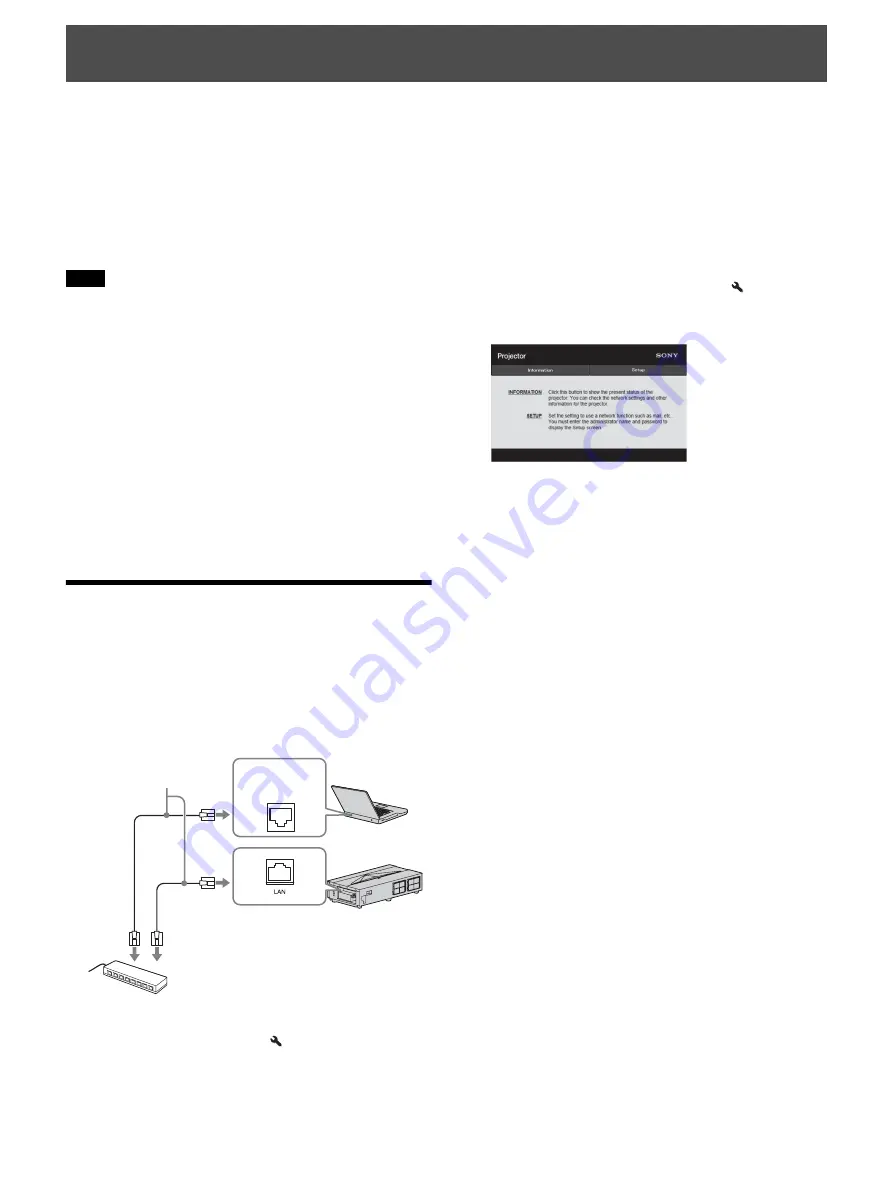
29
Connecting to the network allows you to operate the
following features:
• Checking the current status of the unit via a Web
browser.
• Making the network settings for the unit.
• Network monitoring and controlling with control
protocol (Advertisement, ADCP, AMX DDDP
(Dynamic Device Discovery Protocol), Crestron
RoomView, Control4).
• When connecting the unit to the network, consult with the network
administrator. The network must be secured.
• When using the unit connected with the network, access the
Control window via a Web browser and change the access
limitation of the factory preset values (page 30). It is
recommended to change the password regularly.
• When the setting on the Web browser is completed, close the Web
browser to log out.
• The menu displays used for the explanation below may be
different depending on the model you are using.
• Supported Web browsers are Internet Explorer 8/9/10/11.
• The menu displays only in English.
• If the browser of your computer is set to [Use a proxy server] when
you have access to the unit from your computer, click the check
mark to set accessing without using a proxy server.
• AMX DDDP is not compatible with IPv6.
• These network functions are available when the unit is turned on.
Displaying the Control
Window of the Unit with a
Web Browser
1
Connect the LAN cable.
2
Set the network settings for the unit using “Network
Setting” on the Installation
menu (page 27).
Once you make the network settings, you can open the
Control window only by performing step
3
of this
procedure.
3
Start a Web browser on the computer, enter the
following in the address field, then press the Enter key
on your computer.
http://xxx.xxx.xxx.xxx
(xxx.xxx.xxx.xxx: IP address for the unit)
When connecting by the IPv6 address
http://[xxxx:xxxx:- xxxx]
You can confirm the IP address of the unit under
“Network Setting” on the Installation
menu.
The following window appears in the Web browser:
Network Features
Notes
LAN
Connector
LAN ca
b
le
(straight type)
(not supplied)
Hu
b
, router, etc.
Summary of Contents for VPL-VZ1000ES
Page 47: ...Sony Corporation ...






























