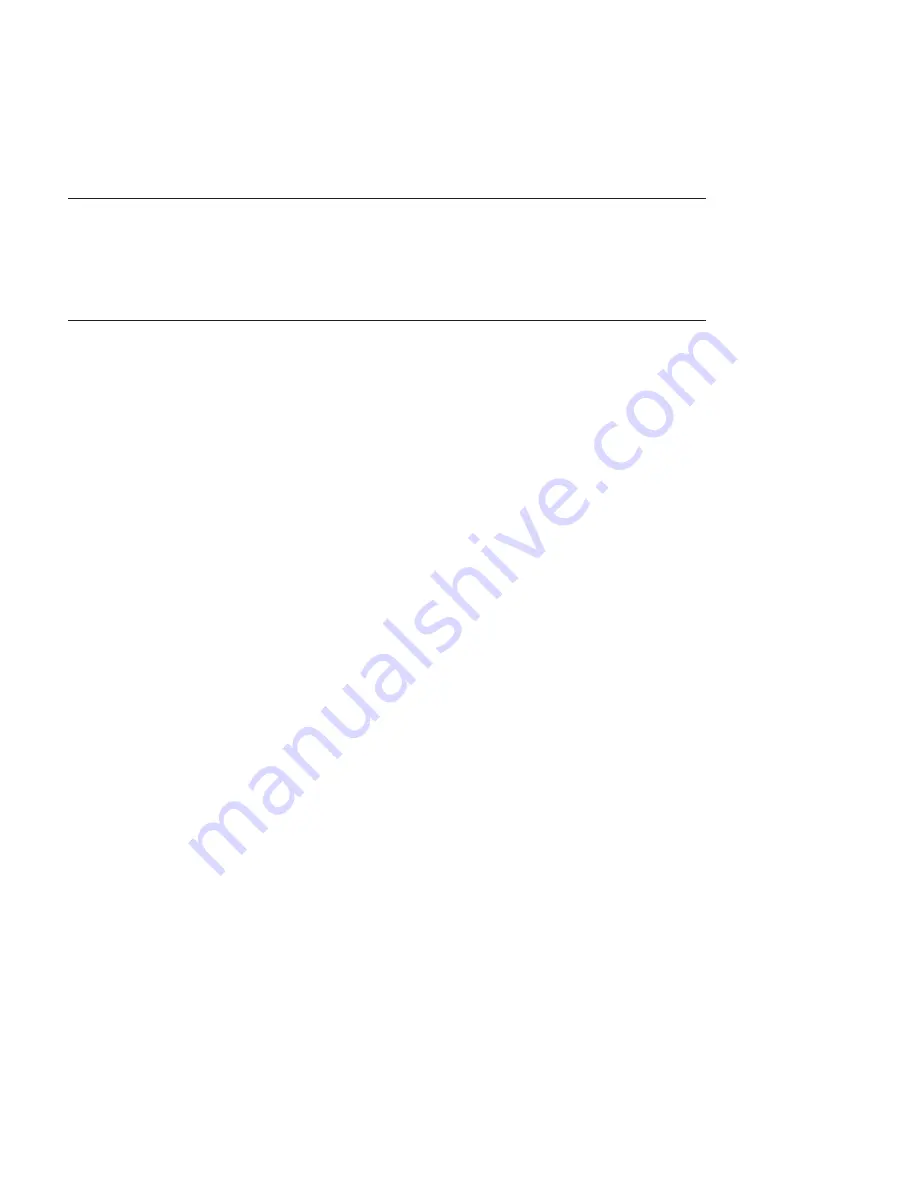
2-18 (E)
VPL-FHZ65
2-6. Quick
Access3
2-6-1. Preparation
Required equipment/Tools
.
Personal computer (PC): RS-232C interface equipped
.
RS-232C cross cable
.
QuickAccess3:
Executable: QuickAccess3.exe
Preparation
1. Install the QuickAccess3 in PC.
2. Connect this unit with PC. (Refer to RS-232C connection in Section 2-5-1.)
2-6-2. Saving of Main/Prism/3DGamma/LookUpTable/Chiral/GCFB/VCS Gain Data
1. Connect the power cord and set this unit to standby state.
2. Press
the
[I/O]
button on this unit.
The lamp lights and the image is displayed.
3. Double-click QuickAccess3.exe to start the application.
4. Select a target model on the Model pull-down menu.
5. Select Read from Projector on the Read/Write pull-down menu.
6 Select the data type (Main/Prism/3DGamma/LookUpTable/Chiral/GCFB/VCS Gain) on the Data
Type pull-down menu.
7. Click
the
[Next]
button.
8. Click
the
[Browse...]
button.
The file selection window is displayed.
9. Select the destination file for the obtained data.
10. Click the
[Next]
button.
11. Select the serial port used for connecting PC on the Serial Port pull-down menu.
Upper line: Serial port number used for connecting PC
Lower line: 38400 (not selectable)
12. Click the
[Next]
button.
The window displaying the model name of this unit, serial number, and the file path of the destination
of the obtained data to save is displayed.
13. Click the
[OK]
button.
The saving starts. Completed is displayed after completed.
14. Press the
[I/O]
button and set this unit to standby state.
15. Disconnect the power cord from this unit.
16. Click the
[Complete]
button.
Summary of Contents for VPL-F430HZ
Page 8: ......
Page 56: ...1 48 E VPL FHZ65 6 Change the password of Administrator ...
Page 96: ......
Page 109: ...3 13 VPL FHZ65 Optional Lens VPLL Z3024 VPLL Z3009 VPLL Z3032 VPLL 3077 ...
Page 114: ......
Page 115: ......






























