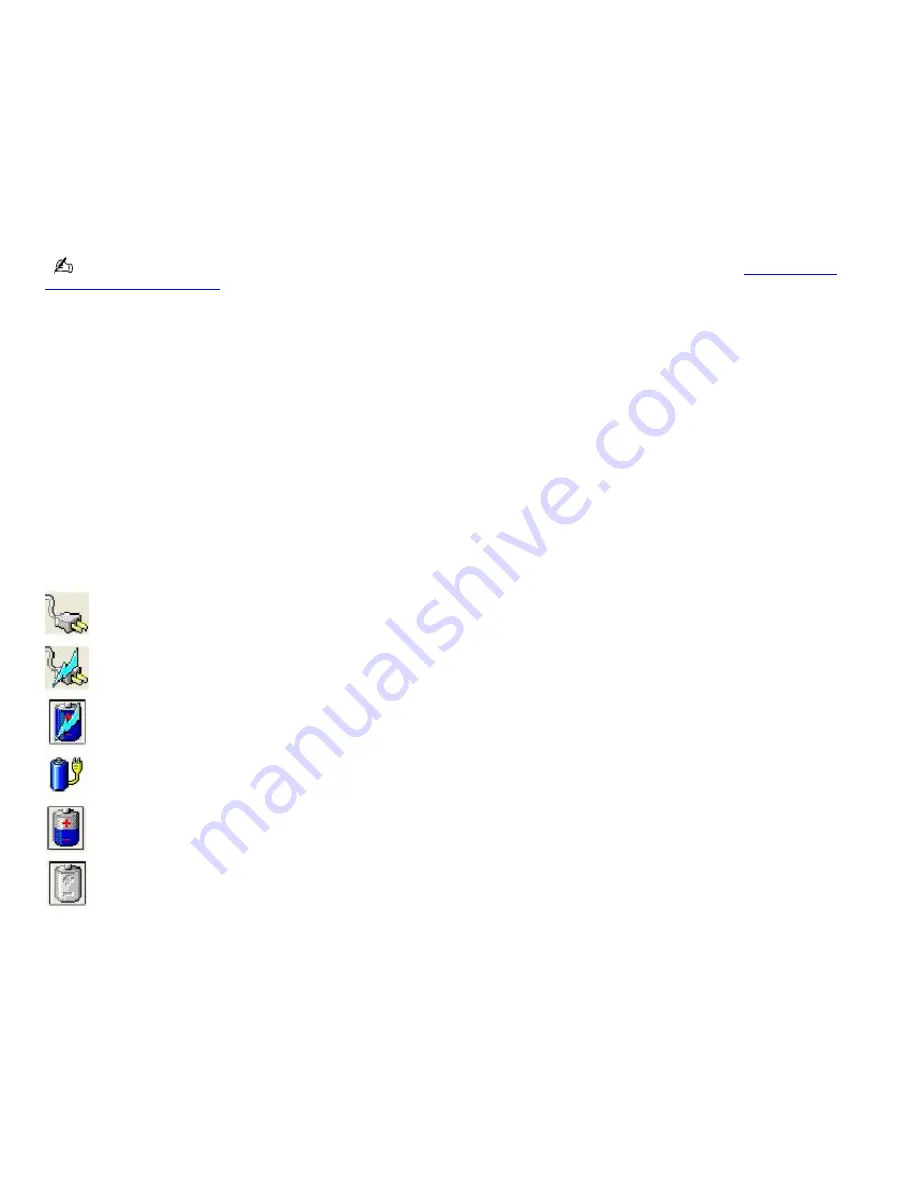
Locating battery information
You can display information for the battery installed in your computer.
To view battery information
1.
Click
Start
on the Windows
®
taskbar, and click
Control Panel
.
2.
Click
Performance and Maintenance
, and click
Power Options
. The
Power Options Properties
window
appears.
3.
Select the
Power Meter
tab. The total remaining battery charge is listed as a percentage.
You may also use the power icon on the Windows
®
taskbar to quickly view battery information. See
To display the
power icon on the taskbar
for instructions on how to set up this shortcut.
To display the power icon on the taskbar
1.
Click
Start
on the Windows
®
taskbar, and click
Control Panel
.
2.
Click
Performance and Maintenance
, and click
Power Options
. The
Power Options Properties
window
appears.
3.
Select the
Advanced
tab, and then select
Always show icon on the taskbar
in the
Options
box. The power icon
appears on the taskbar. See the power icon descriptions below for more information.
You can rollover the power icon with the pointer (using either the pointing device or a mouse) to view the remaining battery
charge, and you can double-click the power icon to open the Power Meter window, which also displays the remaining
battery charge.
Power icon Power status
Computer is using AC power.
Computer is using AC power and charging the battery.
Battery is charging.
Battery is fully charged.
Battery is discharging.
No battery is inserted in the computer.
Page 28
















































