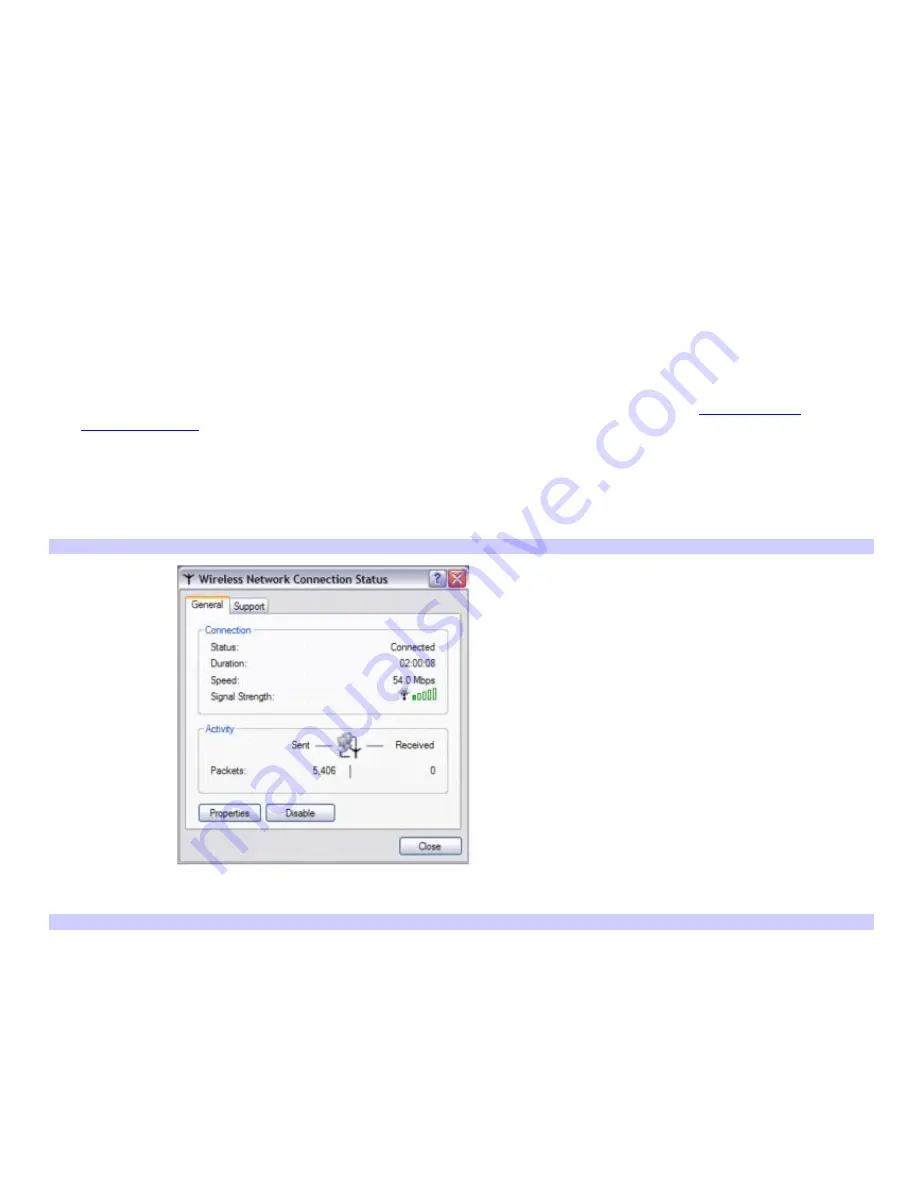
more information.
3.
If available, make sure the
Data encryption (WEP enabled)
check box is selected.
If the Data encryption (WEP enabled) check box is not available:
1.
Select an authentication method from the Network Authentication menu.
2.
Select a data encryption method from the Data Encryption menu.
4.
Click to cancel the
The key is provided for me automatically
check box.
5.
Type the network key in the
Network key
box if it is required by the selected authentication method.
6.
Retype the network key in the
Confirm network key
box.
7.
Click
OK
. The network name appears in the
Preferred networks
list box.
8.
Click
OK
.
To set up a computer-to-computer (ad-hoc) network
The computer-to-computer (ad-hoc) network is supported by the IEEE 802.11a and 802.11b wireless standards.
1.
Make sure a Wireless LAN PC Card is inserted in the PC Card slot. For more information, see
To connect to a
wireless network.
2.
Click
Start
,
Control Panel
,
Network and Internet Connections
, and then click
Network Connections
. The
Network Connections
window appears.
3.
In the right panel under
LAN or High-Speed Internet
, double-click
Wireless Network Connection Enabled
. The
Wireless Network Connection Status window appears.
Wireless Network Connection Status
4.
Click
Properties
. The
Wireless Network Connection Properties
dialog box appears.
Wireless Network Connection Properties
Page 113






























