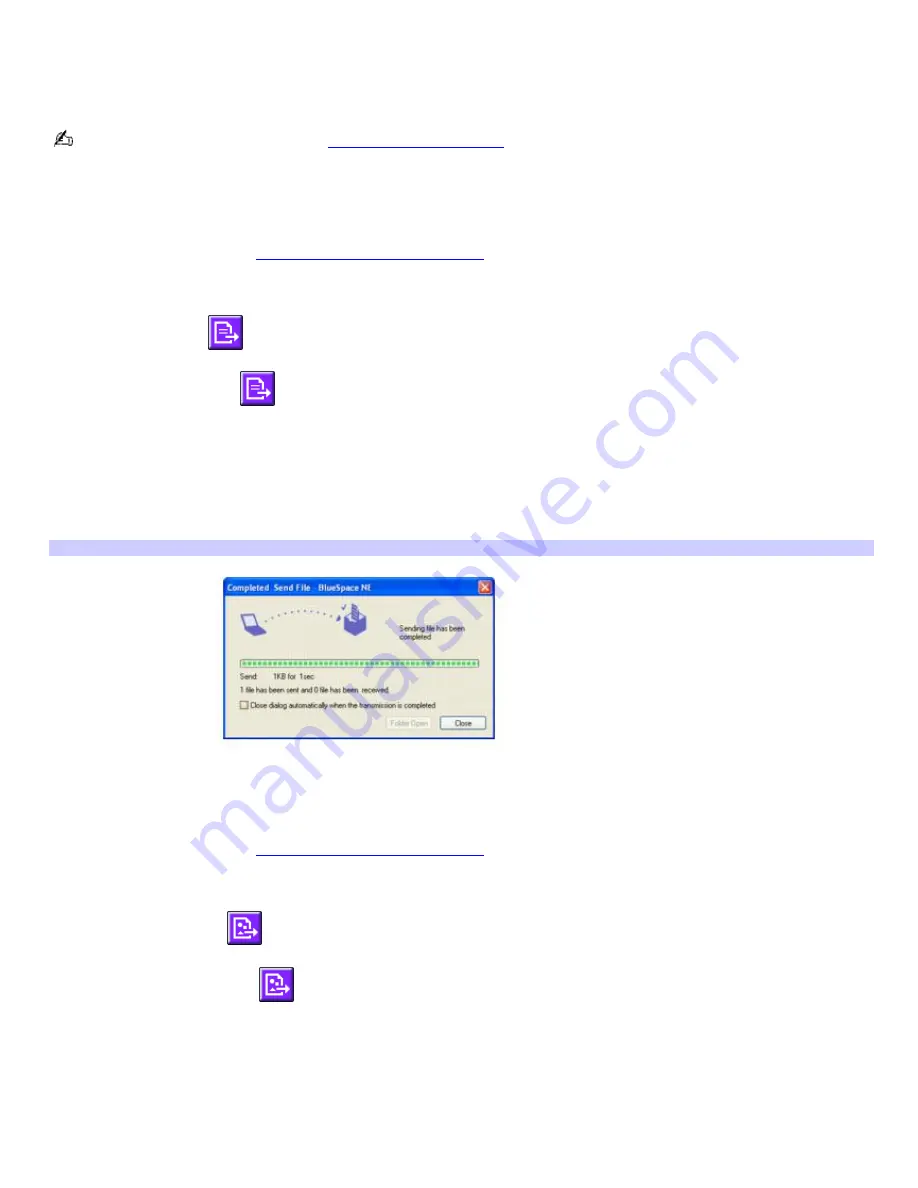
Sending data and image files
When a connection is made between your computer and another Bluetooth
®
device, connection services become available.
You can click Service Discovery for a list of available services that can be performed during your connection. If the File Push
and Image Push icons appear, then your computer can send and receive data and image files.
For information about services, see
Using connection services.
To send data files
1.
Establish a connection with another Bluetooth device.
For more information, see
Establishing wireless connections.
2.
On the
BlueSpace NE
window, click
Service Discovery
.
The
File Push
icon
appears in the
Service Discovery
area if the service is available.
3.
Click the
File Push
icon
in the
Service Discovery
area.
The
Select Files to Send
window appears.
4.
Select the file you want to send, and click
Send
.
The
Completed Send File
window appears when your file is received by the Bluetooth device to which your
computer is connected.
Com pleted Send File — BlueSpace NE
To send image files
1.
Establish a connection with another Bluetooth device.
For more information, see
Establishing wireless connections.
2.
On the
BlueSpace NE
window, click
Service Discovery
.
The
Image Push
icon
appears in the
Service Discovery
area if the service is available.
3.
Click the
Image Push
icon
.
The
Select Image Files to Send
window appears.
4.
Select the file you want to send, and click
Send
.
A confirmation window appears when the image file is successfully sent.
When your computer receives an image, the file automatically opens.
Page 80
Summary of Contents for VAIO VGN-S170 CTO
Page 12: ...2 Memory module cover 4 Air vent Page 12 ...
Page 78: ...Page 78 ...
















































