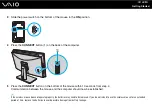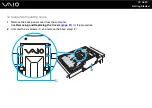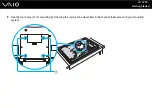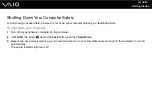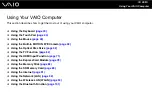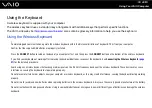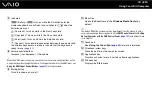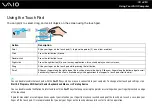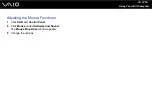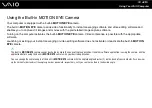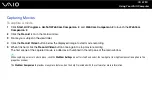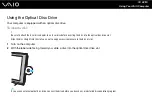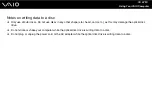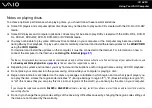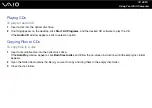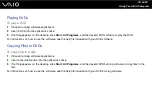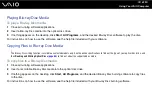46
Using Your VAIO Computer
A
Left button
Click or double-click the left button to select items. To drag and
drop items, hold the left button down while sliding the mouse,
then release the button to drop the item.
B
Central wheel
Rotate the central wheel to scroll up or down a page. Press the
wheel once to lock the scroll action and control the movement
by moving the entire mouse (the scroll function is available only
with applications that support it).
C
Right button
Press the right button once to display a context-sensitive
shortcut menu (if any).
D
Left side button
Press the left side button to go back to the previous page.
Pressing it works in the same way as pressing the back button
on the
Internet Explorer
. To change the button assignment,
press and hold the central wheel.
E
Right side button
Press the right side button to go forward to the page you viewed
before. Pressing it works in the same way as pressing the
forward button on the
Internet Explorer
. To change the button
assignment, press and hold the central wheel.
F
Battery indicator
Blinks when the mouse batteries are running out of power.
G
Power switch
Slide the switch to turn the mouse on and off.
H
CONNECT
Press to enable communication between the computer and the
wireless mouse.