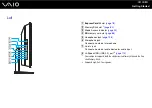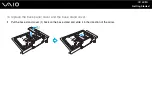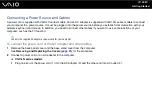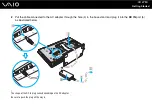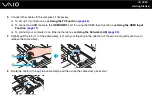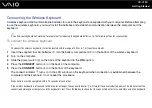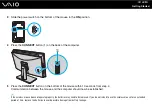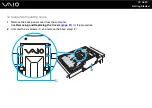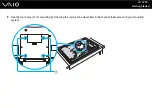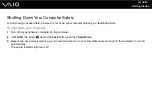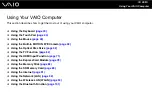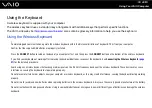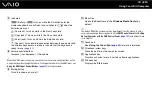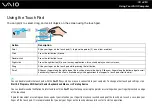31
Getting Started
Connecting the Wireless Keyboard
A wireless keyboard and four AA alkaline batteries for use in the keyboard are supplied with your computer. Before attempting
to use the wireless keyboard, you must install the batteries and establish communication between the computer and the
keyboard.
✍
If you find your keyboard not working, for example after replacing the keyboard batteries, try the following steps for reconnection.
To connect the wireless keyboard
!
To connect the wireless keyboard, it must be located within a range of 30 cm to 1 m from the computer.
1
Insert the supplied four AA batteries (1) into the battery compartment (2) on the bottom of the wireless keyboard.
2
Turn on the computer.
3
Slide the power switch (3) on the back of the keyboard to the
ON
position.
4
Press the
CONNECT
button (4) on the back of the computer.
5
Press the
CONNECT
button (5) on the bottom of the keyboard.
The connect indicator
turns on in the LCD window on the keyboard when connection is established between the
computer and the keyboard. If not, repeat the procedure.
!
Steps 4 and 5 must be completed within 10 seconds of each other.
If the wireless keyboard is left unused for 20 minutes or longer, the connect indicator
will turn off to conserve battery power. This indicates that the
connection between your computer and the keyboard is lost. Press the
Fn
key to check that the connect indicator turns on before using the keyboard.