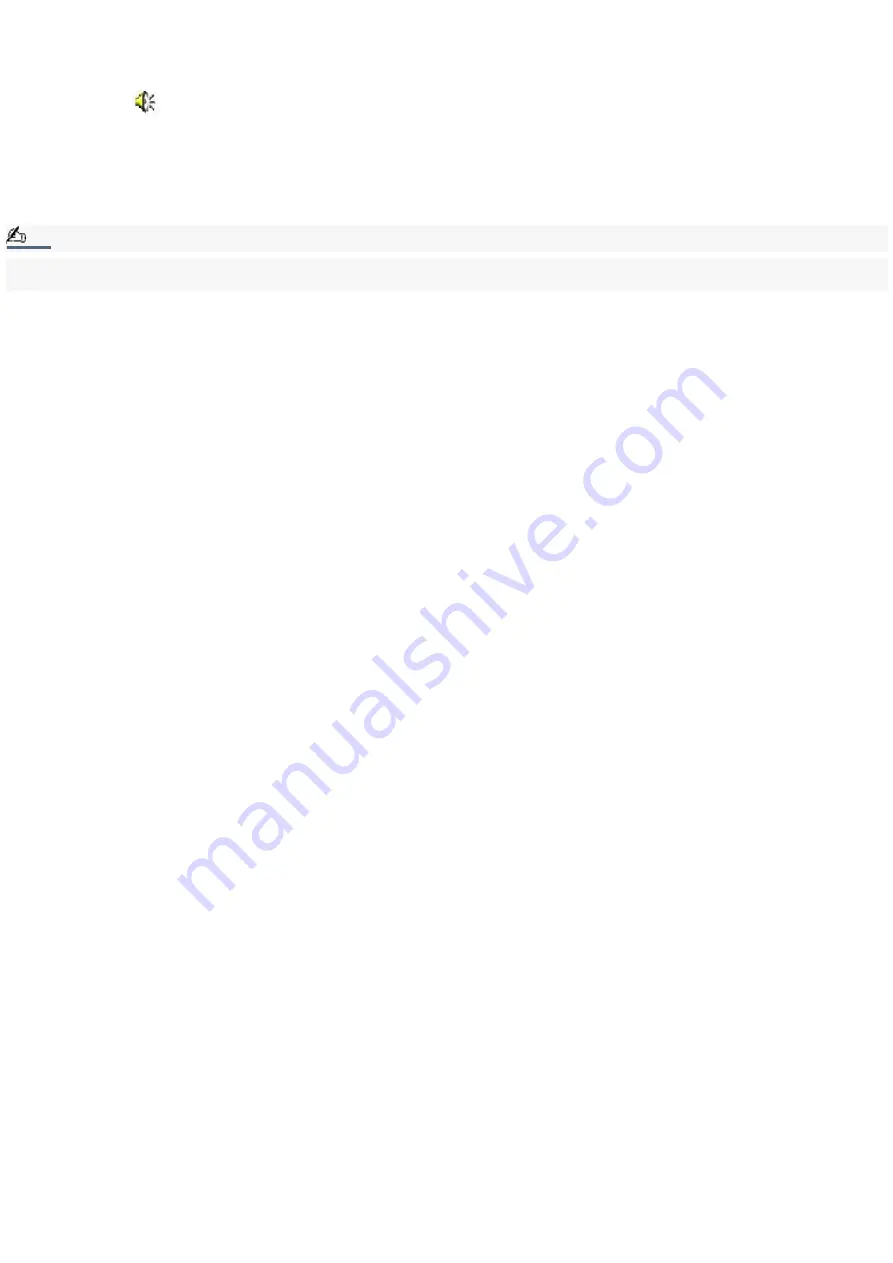
To switch the microphone jack functionality
To switch the Microphone jack functionality for use with a microphone or an audio device:
1.
Double-click
on the task tray located in the lower right corner of the Desktop window. The Volume Control
window appears.
2.
From the Options menu, click Properties. The Properties window appears.
3.
In the Adjust Volume panel, select Recording, and then click OK. The Recording Control window appears.
4.
Select either Microphone or Line.
Note:
When you are recording using a microphone, select Microphone. If you are recording using other audio equipment, select
Line.
Page 76
Summary of Contents for VAIO PictureBook Computer
Page 63: ...Connecting VAIO Computers Page 63 ...
Page 66: ...conditions Page 66 ...
Page 112: ...DVgate application notes Page 112 ...
Page 123: ...Troubleshooting Your Computer Page 123 ...
Page 131: ...Troubleshooting the LCD Screen Page 131 ...
Page 136: ...Troubleshooting the Mouse and Pointing Device Page 136 ...
Page 140: ...Troubleshooting Drives PC Cards and Peripheral Devices Page 140 ...
Page 146: ...Troubleshooting i LINK devices Page 146 ...
Page 148: ...Troubleshooting Software Page 148 ...
Page 156: ...Troubleshooting the Modem Page 156 ...
Page 159: ...Troubleshooting Audio Page 159 ...
Page 163: ...Troubleshooting Memory Stick Media Page 163 ...






























