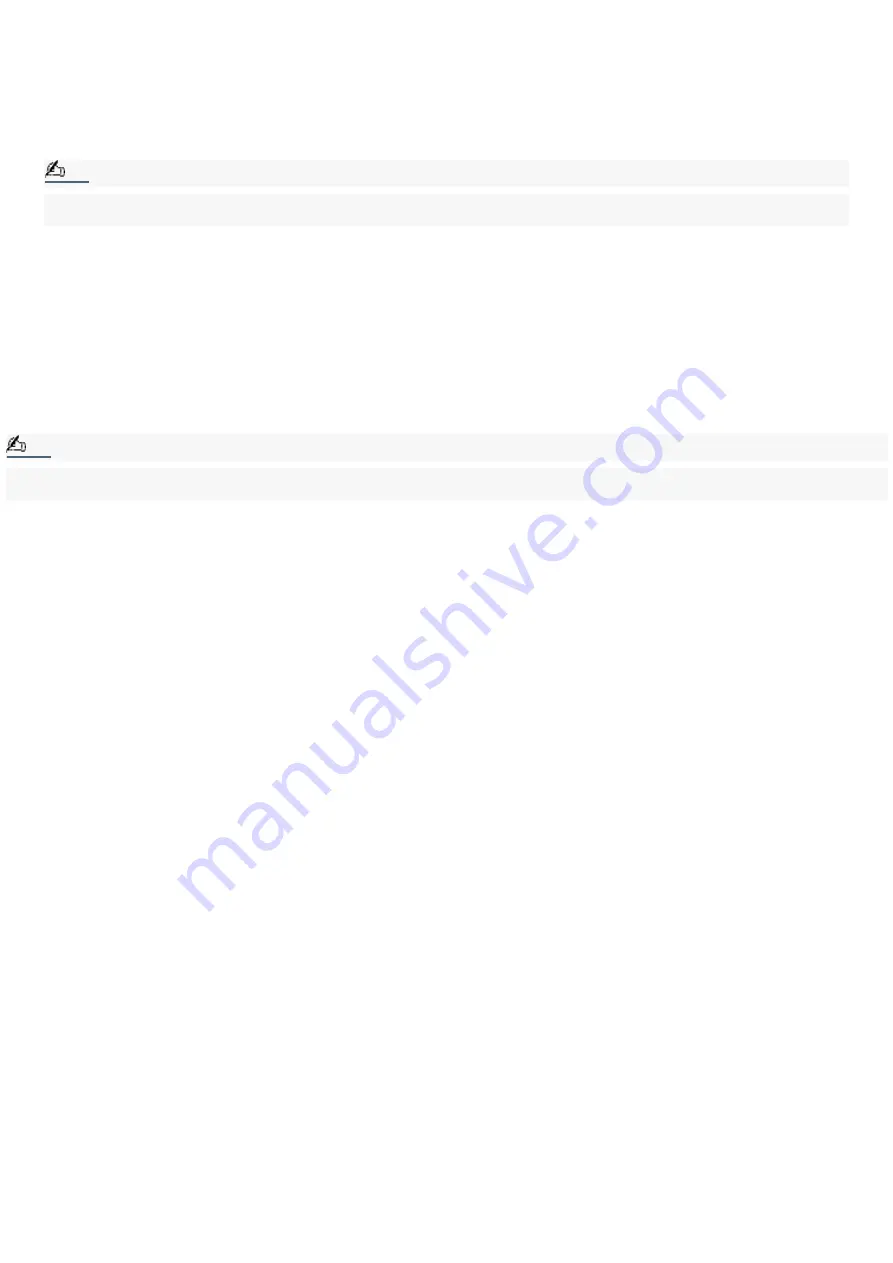
VisualFlow
VisualFlow software is a state-of-the-art Sony multimedia browser designed specifically for Memory Stick media.
To use VisualFlow
1.
From the Start menu, point to All Programs, and select VisualFlow.
Note:
VAIO Action Setup has been configured to launch VisualFlow by default upon insertion of Memory Stick media.
VisualFlow software starts automatically when Memory Stick media is put into the drive.
2.
Click on an icon in the View section on the main toolbar to select a display layout.
3.
Click on an icon in the Sort section on the main toolbar to select a sorting method.
4.
Resting your cursor on the left end of the main toolbar activates the current Memory Stick properties.
5.
Resting your cursor on the right end of the main toolbar activates a secondary toolbar with more functions.
6.
Click an image to show a normal view centered on the screen.
Double-click an image to show an enlarged view.
7.
Movie files start playback when the view is enlarged. Click again on movie files to restore the view to normal.
Note:
While an image is enlarged, the Launch toolbar appears on the bottom of the window. Any associated application can be
activated from here.
Page 29
Summary of Contents for VAIO PictureBook Computer
Page 63: ...Connecting VAIO Computers Page 63 ...
Page 66: ...conditions Page 66 ...
Page 112: ...DVgate application notes Page 112 ...
Page 123: ...Troubleshooting Your Computer Page 123 ...
Page 131: ...Troubleshooting the LCD Screen Page 131 ...
Page 136: ...Troubleshooting the Mouse and Pointing Device Page 136 ...
Page 140: ...Troubleshooting Drives PC Cards and Peripheral Devices Page 140 ...
Page 146: ...Troubleshooting i LINK devices Page 146 ...
Page 148: ...Troubleshooting Software Page 148 ...
Page 156: ...Troubleshooting the Modem Page 156 ...
Page 159: ...Troubleshooting Audio Page 159 ...
Page 163: ...Troubleshooting Memory Stick Media Page 163 ...






























