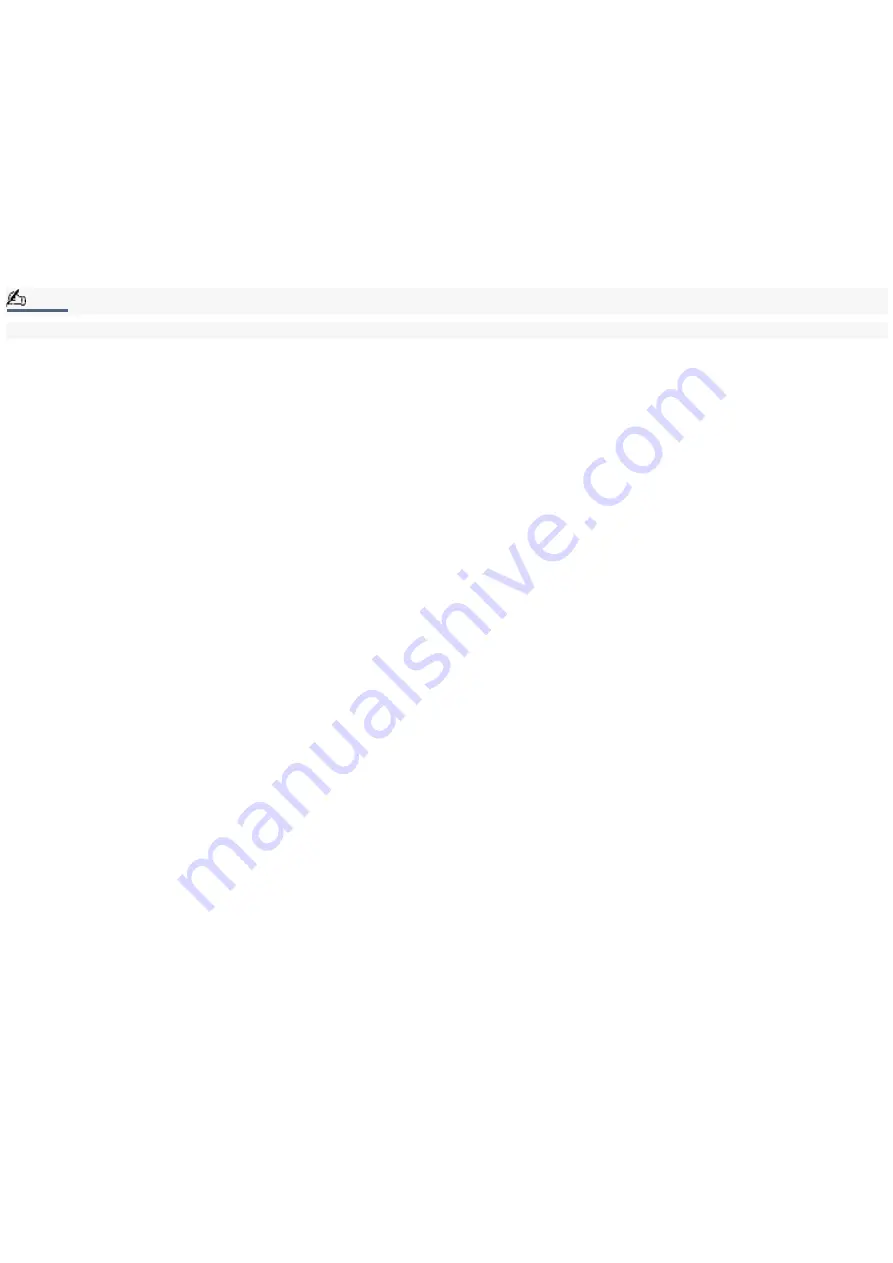
Changing the Window Design of Sony Software
To change the window design
1.
Click the Start button, then select Control Panel.
2.
In the left window pane of Control Panel, click "Switch to Classic View."
3.
Double-click UI Design Selector.
4.
Click << or >> and select the desired design.
5.
Click Apply. The "UI Design Selector" window design changes. The window design for your Sony software will
match the "UI Design Selector" window.
6.
To try another selection, click << or >> and then click OK to close the UI Design Selector.
Note:
This feature is available with UI Design Selector-compatible software only.
Page 100
Summary of Contents for VAIO PictureBook Computer
Page 63: ...Connecting VAIO Computers Page 63 ...
Page 66: ...conditions Page 66 ...
Page 112: ...DVgate application notes Page 112 ...
Page 123: ...Troubleshooting Your Computer Page 123 ...
Page 131: ...Troubleshooting the LCD Screen Page 131 ...
Page 136: ...Troubleshooting the Mouse and Pointing Device Page 136 ...
Page 140: ...Troubleshooting Drives PC Cards and Peripheral Devices Page 140 ...
Page 146: ...Troubleshooting i LINK devices Page 146 ...
Page 148: ...Troubleshooting Software Page 148 ...
Page 156: ...Troubleshooting the Modem Page 156 ...
Page 159: ...Troubleshooting Audio Page 159 ...
Page 163: ...Troubleshooting Memory Stick Media Page 163 ...






























