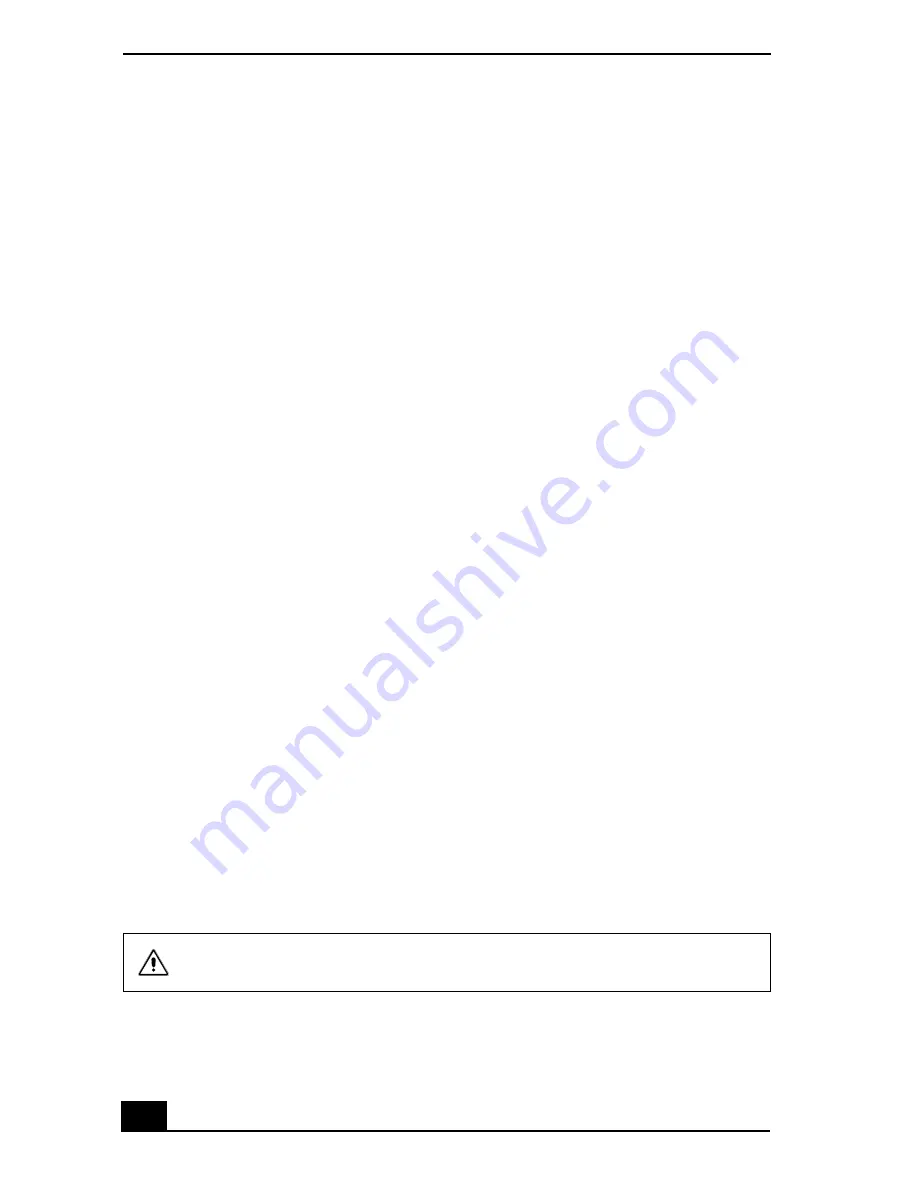
VAIO Digital Studio Computer User Guide
70
My drivers are corrupted or deleted. I want to recover drivers that came with my
computer.
See “To Use the Driver Recovery CD” in the online User Guide, for more
information. You can access the online User Guide as follows:
1
Click Start in the Windows taskbar, then click VAIO Help and Support.
2
From the VAIO Help and Support menu, click VAIO User Guide.
My computer or software application stopped responding.
You can try to locate and close the software application that has stopped
responding.
1
Press the Ctrl+Alt+Delete keys. The Windows Task Manager window
appears.
2
From the Applications tab, locate the application that has the status message,
“Not responding.”
3
Select the application that has a Not Responding status and click End Task.
Windows attempts to close the application.
If your computer does not respond or the application does not close, try the
following steps:
1
Save any open files, if possible.
2
Press the Alt+F4 keys. The Turn Off Computer window appears.
3
Click the Restart button.
If your computer still does not respond and you cannot restart, shut down your
computer by pressing and holding the power switch for more than six seconds.
If the software application continues to stop responding or causes your computer
to stop responding, contact the software publisher or designated technical support
provider.
Pressing and holding the power switch for more than six seconds, may result
in the loss of data from files that are currently open.
Summary of Contents for VAIO PCV-RX670
Page 1: ...VAIO Digital Studio Computer User Guide ...
Page 2: ......
Page 6: ...VAIO Digital Studio Computer User Guide 6 ...
Page 12: ...VAIO Digital Studio Computer User Guide 12 ...
Page 18: ...VAIO Digital Studio Computer User Guide 18 ...
Page 62: ...VAIO Digital Studio Computer User Guide 62 ...
Page 68: ...VAIO Digital Studio Computer User Guide 68 ...
Page 82: ...VAIO Digital Studio Computer User Guide 82 ...
















































