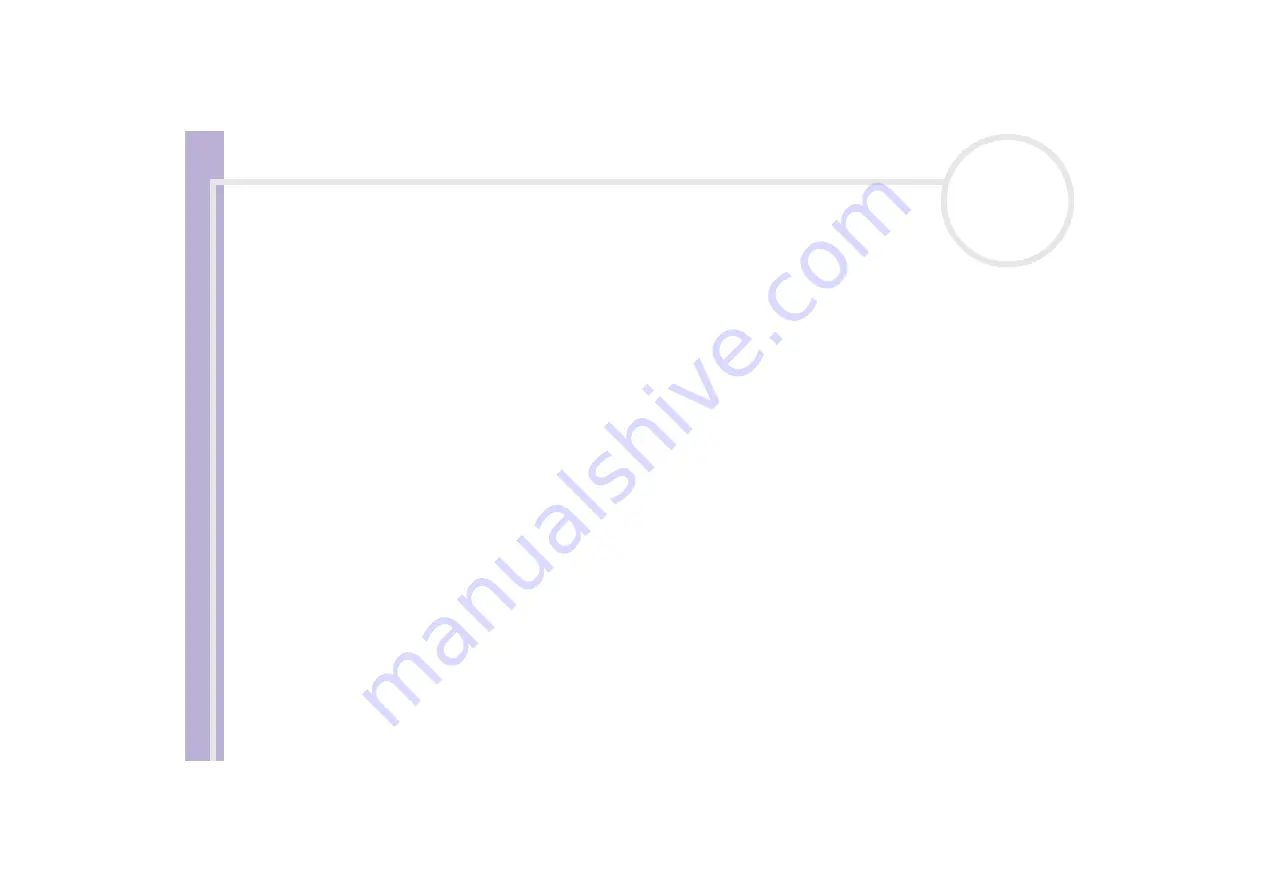
So
ft
w
a
re
G
u
id
e
Using Click to DVD
83
❑
Defragment your hard disk drive.
Optimise (defragment) the hard disk on which you store the working files for Click to DVD and Click to
DVD Automatic Mode. For details on how to optimise (defragment) your hard disk, refer to the relevant
section in your Windows
®
online help.
❑
Disable your computer's network adapter.
If your computer is connected to a network, disconnect it by unplugging the network cable from the
network adapter or by disabling the network adapter.
❑
Stop scheduled tasks.
Stop any scheduled tasks that might run while you are using Click to DVD and Click to DVD Automatic
Mode.
❑
Stop automatic updates.
Stop any automatic updates that might occur while you are using Click to DVD and Click to DVD
Automatic Mode.
❑
Virtual memory settings.
Optimise the system's performance settings.
❑
Power supply and processor performance settings.
Keep your notebook plugged into an AC outlet while using Click to DVD. Also, set the processor to
operate at its maximum clock speed.
















































