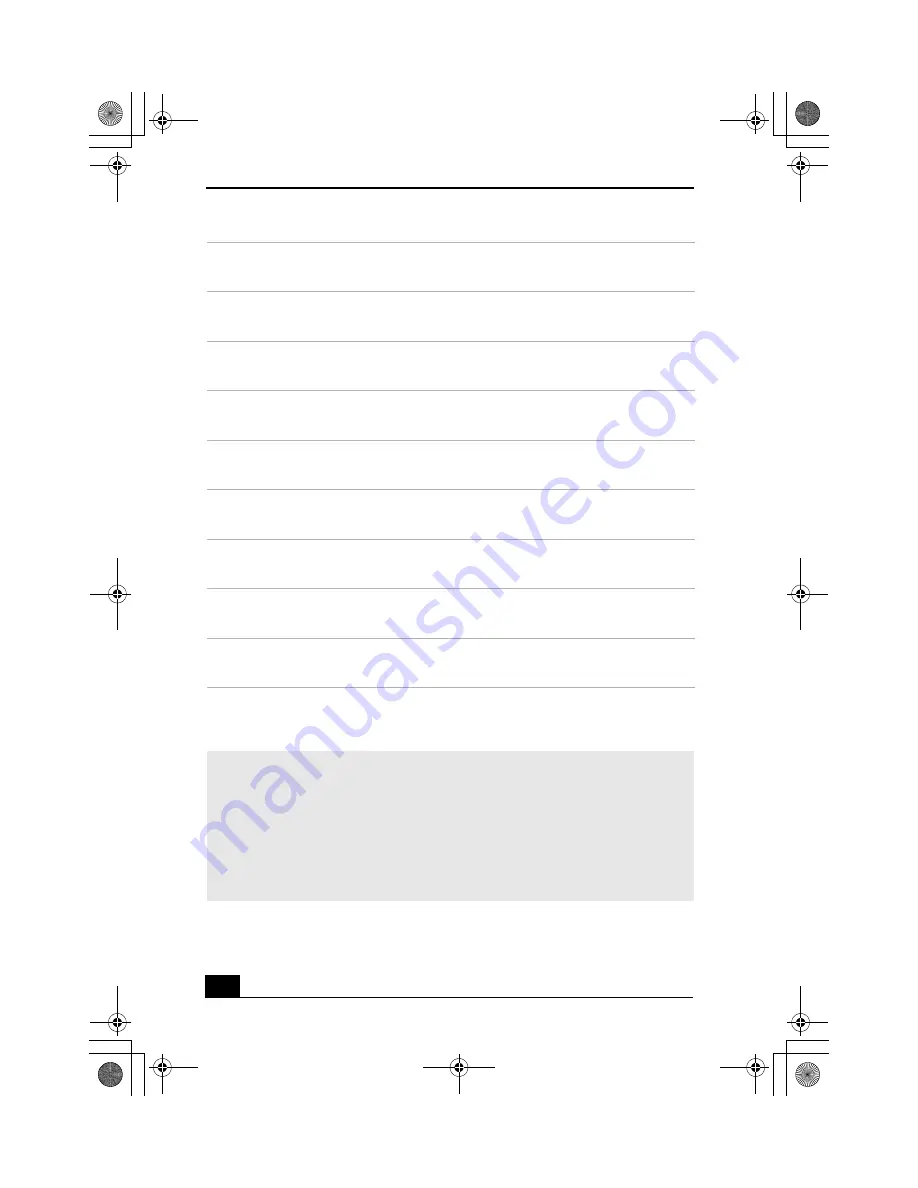
VAIO Computer Quick Start
14
5
Universal Serial Bus (USB 2.0) ports (2)
Connections for compatible high/full/low-speed USB devices.
6
Monitor port
Connection for a display.
7
Printer port
Connection for a parallel device, such as a printer or scanner.
8
i.LINK 6-pin S400 port (IEEE 1394)
Connection for a compatible digital device.
9
Serial port
Connection for a compatible serial device, such as a digital still camera.
10
Headphones jack
Connection for the supplied speakers or optional headphones.
11
Line In jack
Connection for an audio device.
12
Microphone jack
Connection for a microphone (optional).
13
Telephone jack
Connection for a telephone cable (optional) to the computer.
14
Modem line jack
Connection for the modem cable to a telephone’s wall jack.
✍
i.LINK is a trademark of Sony used only to designate that a product contains an
IEEE 1394 connection. The i.LINK connection may vary, depending on the software
applications, operating system, and compatible i.LINK devices. All products with an
i.LINK connection may not communicate with each other.
Please refer to the documentation that came with your compatible i.LINK device for
information on operating conditions and proper connection. Before connecting
compatible i.LINK devices to your system, such as an optical or hard disk drive,
confirm their operating system compatibility and required operating conditions.
Genesis_QS.book Page 14 Tuesday, December 3, 2002 1:39 PM
Summary of Contents for VAIO PCV-2200
Page 1: ...VAIO Computer er Quick Start Genesis_QS book Page 1 Tuesday December 3 2002 1 39 PM ...
Page 16: ...VAIO Computer Quick Start 16 Genesis_QS book Page 16 Tuesday December 3 2002 1 39 PM ...
Page 38: ...VAIO Computer Quick Start 38 Genesis_QS book Page 38 Tuesday December 3 2002 1 39 PM ...















































