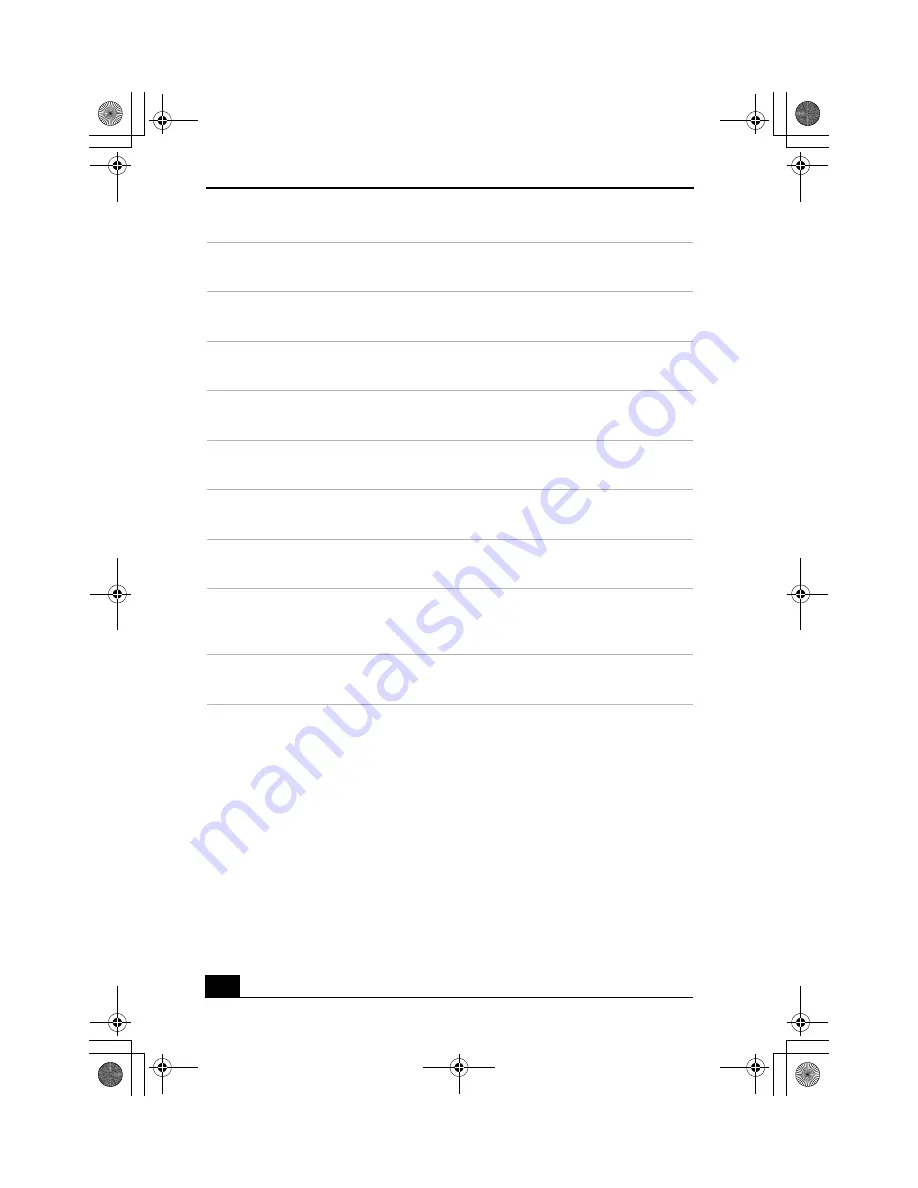
VAIO Computer Quick Start
12
Additional information
Your computer is equipped with two optical disc drives that have a drive eject
button on the drive door.
❑
After pushing the eject button, wait for the drive to stop reading the disc. It
may take a few moments for the drive tray to eject.
❑
Gently push the drive tray in, when closing the optical drive door. Do not
force the tray or door, or handle roughly.
❑
After closing the drive door, wait a few moments for the drive to begin
reading the disc.
4
Floppy disk drive access indicator
Light is green while reading and writing data from and to a floppy disk.
5
Power button
The power button turns the computer on/off.
6
Stand by indicator
Light is amber when the computer is in Stand by mode.
7
i.LINK 4-pin S400 port (IEEE 1394)
Connection for a compatible digital device.
8
Optical drive 1 eject button
Ejects a disc from Optical drive 1.
9
Optical drive 2 eject button
Ejects a disc from Optical drive 2.
10
Floppy disk eject button
Ejects a floppy disk.
11
Power indicator (VAIO)
Light is blue when the computer is on. The light turns off when the computer is
in Standby mode or turned off.
12
Hard disk drive and optical disc drive access indicator
Light is amber while reading or writing data.
13
Universal Serial Bus (USB 2.0) ports (2)
Connections for compatible high/full/low-speed USB devices.
Genesis_QS.book Page 12 Tuesday, December 3, 2002 1:39 PM
Summary of Contents for VAIO PCV-2200
Page 1: ...VAIO Computer er Quick Start Genesis_QS book Page 1 Tuesday December 3 2002 1 39 PM ...
Page 16: ...VAIO Computer Quick Start 16 Genesis_QS book Page 16 Tuesday December 3 2002 1 39 PM ...
Page 38: ...VAIO Computer Quick Start 38 Genesis_QS book Page 38 Tuesday December 3 2002 1 39 PM ...













































