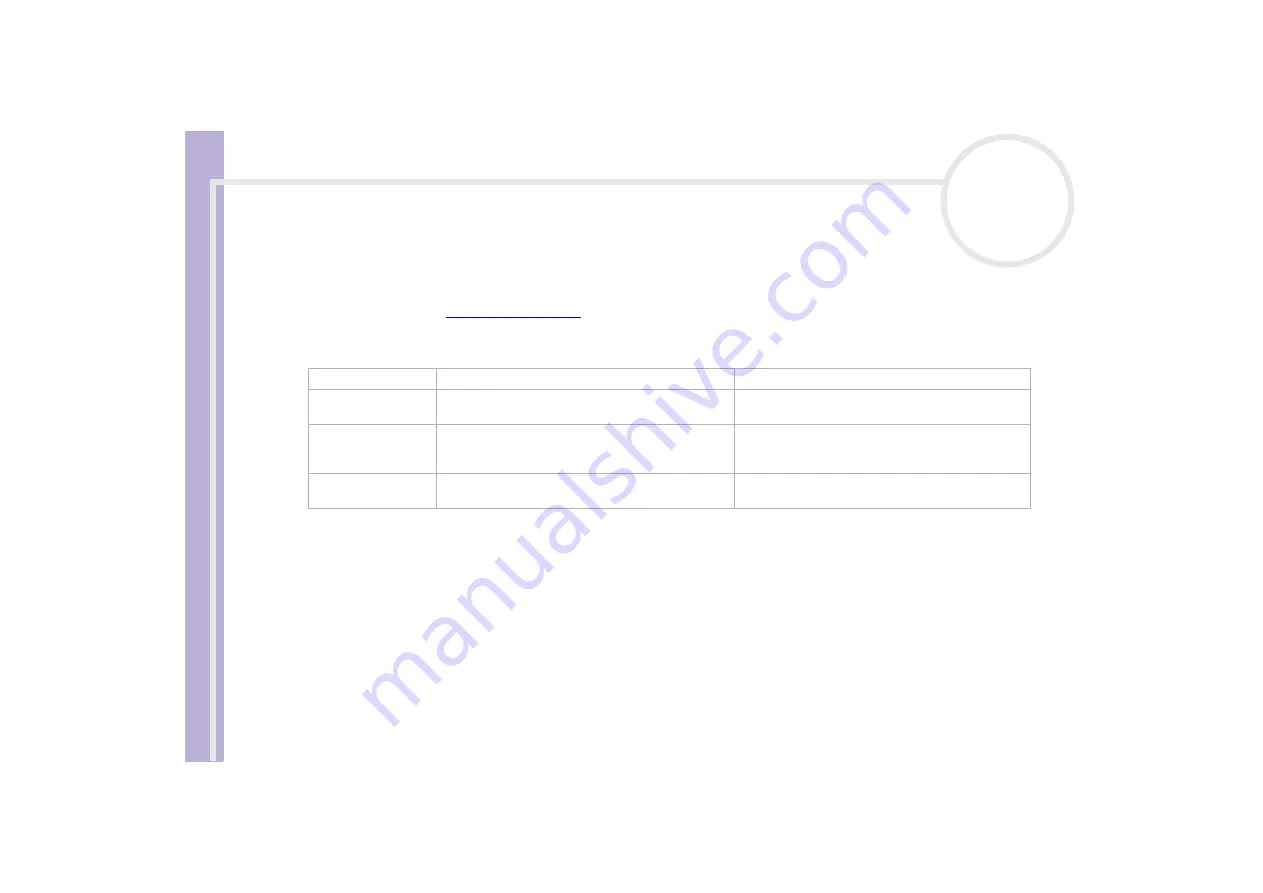
H
a
rd
w
a
re
G
u
id
e
Using your VAIO computer
14
Using the keyboard
Your computer is delivered with a VAIO keyboard. The features are much the same a standard keyboard,
plus some additional functions.
For more information on the standard keys, please go to the Windows
Help and Support Center
. The
VAIO-Link website (
) also contains glossary information to help you use the keyboard.
Indicators
Using the shortcut keys
Depending on the keyboard delivered with your model, you may be able to use shortcut keys to start your
favourite software, without having to click the shortcut icon on the desktop.
Use an <S> Key simply by pressing it.
If you want to, you can use
VAIO Action Setup
to change the functions of the <S> Keys. All the buttons
are reprogrammable.
Light
On
Off
Num Lock
Turns on when the number keys in the numeric
keypad are active.
Turns off when the alphanumeric character keys in
the keypad area are active.
Caps Lock
Turns on when the letters appear in uppercase as
you type. The
<Shift>
key lowers the case of typed
letters when
Caps Lock
is on.
Turns off when the letters appear in lowercase as
you type (unless you hold down the
<Shift>
key).
Scroll Lock
Turns on when the screen scrolls differently (not all
applications support this function).
Turns off when the information moves across the
display normally.






























