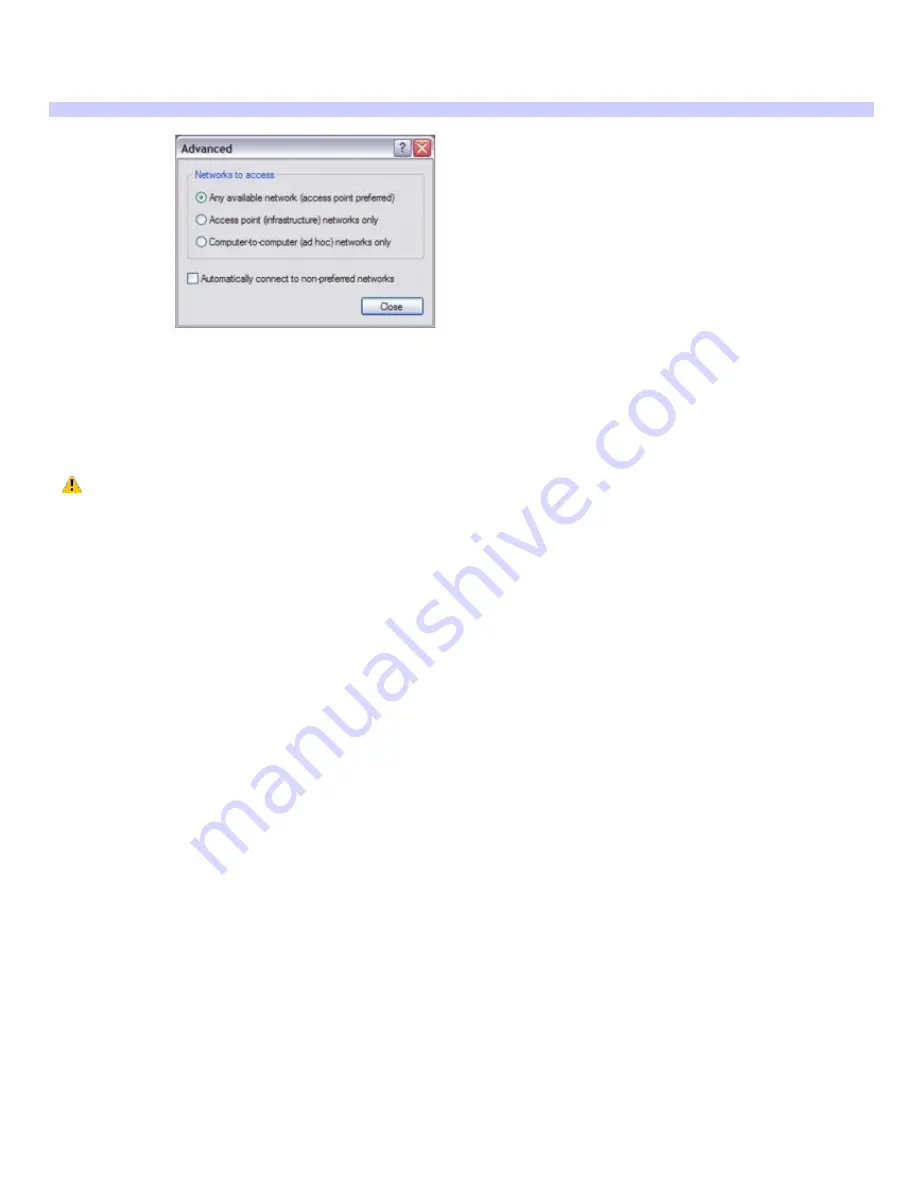
11.
Click to select
This is a computer-to-computer (ad hoc) network; wireless access points are not used
.
12.
Click
OK
. The network name appears in the
Preferred networks
list box.
13.
Click
Advanced
. The
Advanced
dialog box appears.
Adv anced
14.
Click to select
Computer-to-computer {ad hoc} networks only
, and then click
Close
.
To disconnect from a wireless network
For computers with built-in wireless LAN functionality, move the Wireless LAN switch to OFF.
Turning off the wireless LAN functionality while accessing remote documents, files, or resources may
result in data loss.
To disconnect from a computer-to-computer (ad-hoc) network
1.
Click
Start
,
Control Panel
,
Network and Internet Connections
, and then click
Network Connections
. The
Network Connections
window appears.
2.
In the right panel under
LAN or High-Speed Internet
, click
Wireless Network Connection Enabled
. The
Wireless Network Connectioin Status window appears.
3.
Click
Properties
. The
Wireless Network Connection Properties
dialog box appears.
4.
On the
Wireless Networks
tab, click
Advanced
. The
Advanced
dialog box appears.
5.
Click to select
Any available network (access point preferred)
, and click
Close
.
6.
Move the Wireless LAN switch to
OFF
.
Page 39
Summary of Contents for VAIO PCG-Z1VAP
Page 28: ...5 Follow the on screen instructions Page 28 ...
Page 46: ...Page 46 ...
Page 49: ...Page 49 ...
Page 69: ...1 O ptical drive types vary depending on the model you purchased Page 69 ...
Page 77: ...Printer Connections Printing With Your Computer Page 77 ...
Page 100: ...Mice and Keyboards Using the Keyboard Connecting External Mice and Keyboards Page 100 ...
Page 103: ...equivalent of clicking the right mouse button Page 103 ...
Page 111: ...Floppy Disks and PC Cards Using a Floppy Disk Drive Using PC Cards Page 111 ...






























