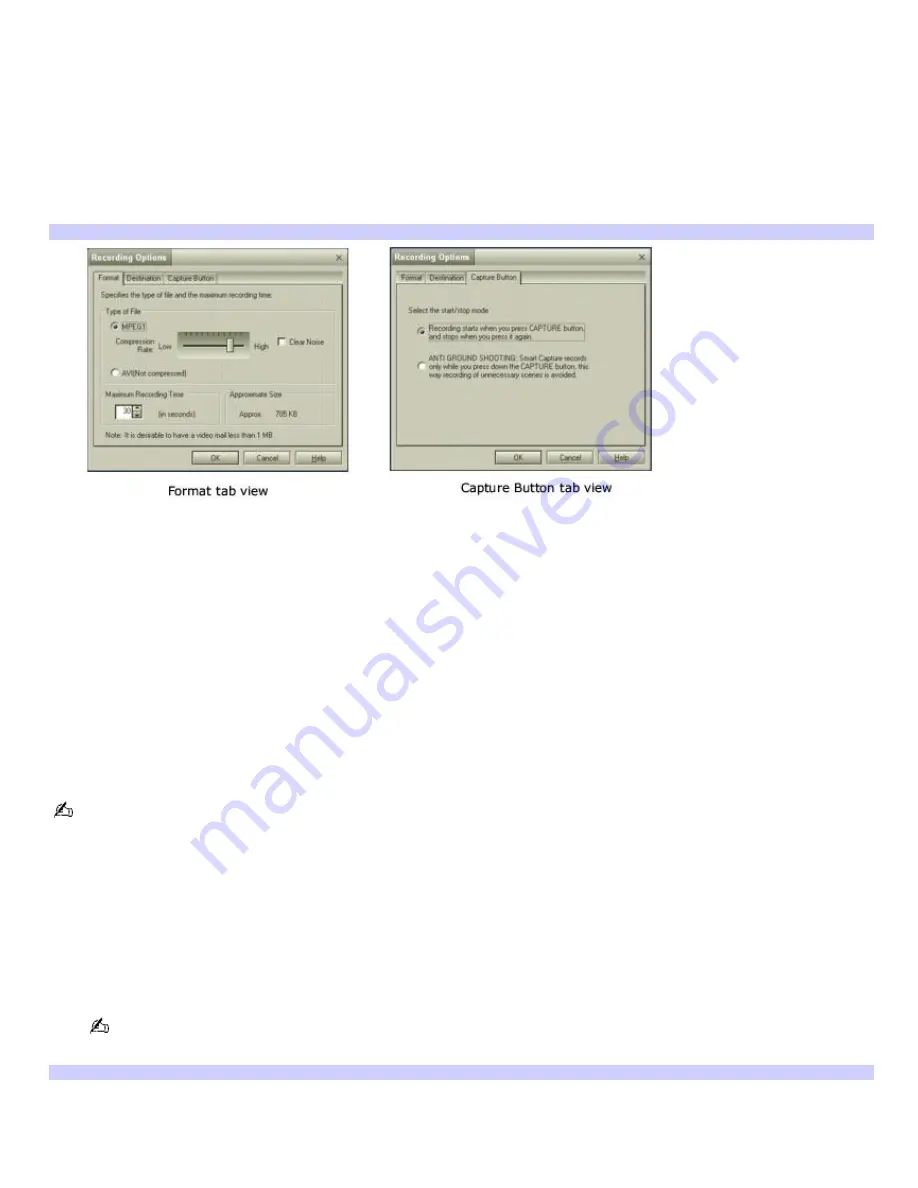
Using Net Movie Mode
1.
Click
Start
in the Windows taskbar, click
All Programs
, point to
Smart Capture
, and click
Smart Capture
. The
Smart Capture
main window appears.
2.
Connect your i.LINK compatible digital camcorder to your computer with an i.LINK
®
cable (optional). An image
appears in the
Smart Capture
main window.
3.
Verify that the
Mode
dial is set to
Net Movie
. Click the
Mode
dial to switch between
Still
mode and
Net Movie
mode.
4.
Click
Options
to view the available options for your movie capture. The
Recording Options
window appears.
Recording Options window
The
Recording Options
window has three tabs:
Format —
You can adjust the compression rate for your movies in MPEG1 format or choose the
AVI option for no compression. You can also set the maximum recording time for your movie
capture.
Destination —
Select a file destination for your movies when recording video clips.
Capture Button —
Set the characteristics of the software's on-screen
Capture
button. You can
start and stop recording by clicking
Capture
(this is the default characteristic). You can select
Anti
-
Ground Shooting
, which allows recording to occur only while you click and hold the Capture
button. Recording will stop when you release the button.
5.
Click
Effects
to select a special image effect. The
Effect Settings
window appears. Use the drop-down list to
view and customize the available effects.
You can remove all special effects by clicking the No Effects button.
To capture a movie in Net Movie mode
1.
Use your digital camcorder to locate the view(s) you want to capture. When you see the desired view in either
the
Smart Capture
window or your camcorder's viewfinder, click
Capture
to begin recording your movie. The
Movie Player
window appears.
2.
Click
Capture
when you have finished recording your movie. The first frame of your movie appears in the
Movie
Player
window. You can record a movie for approximately 30 seconds. The Movie Player feature automatically
stops recording when this time limit is reached.
If you have set the
Capture
button to use the
Anti-Ground
setting, you must click and hold the
Capture
button
to record your movie.
Mov ie Player window
Page 120
Summary of Contents for VAIO PCG-R505ELK
Page 109: ...Page 109 ...
Page 123: ...Page 123 ...






























