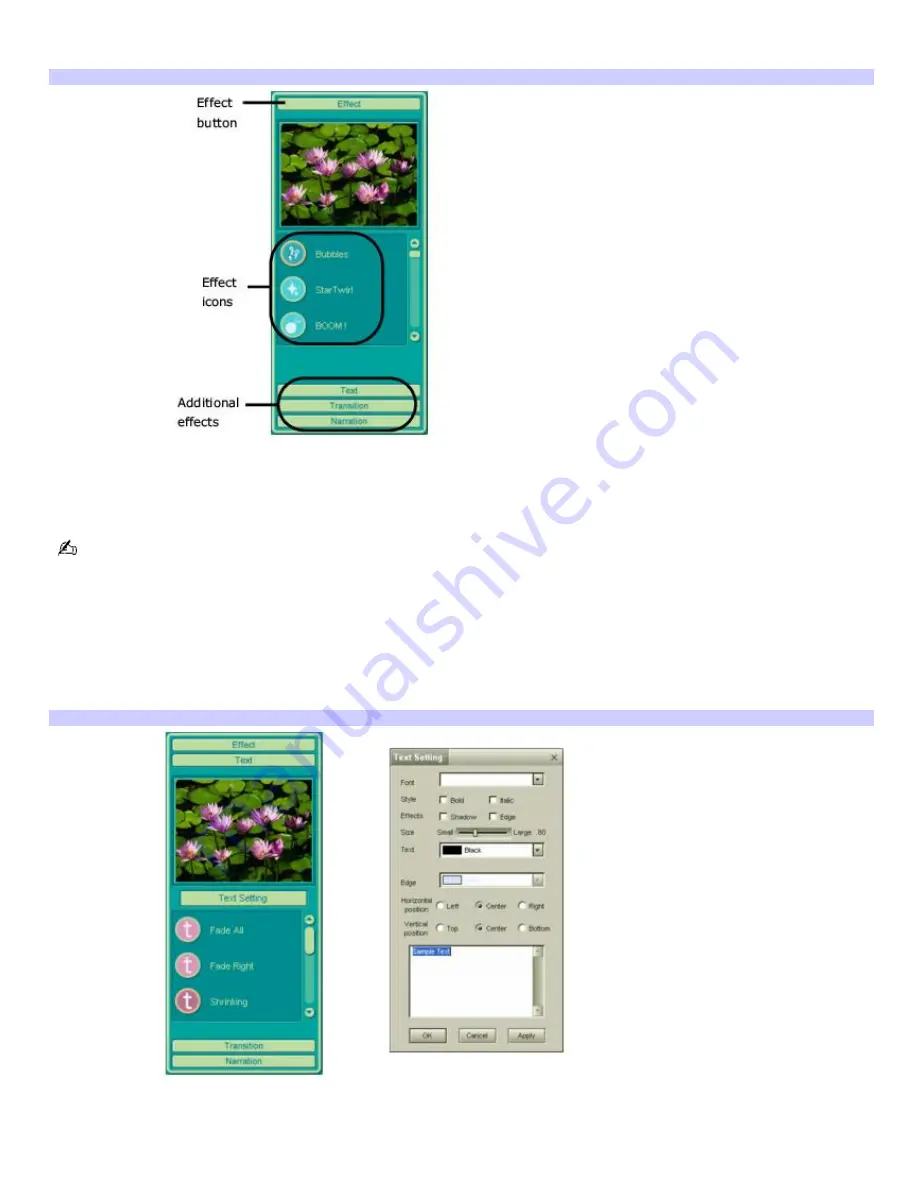
1.
Double-click or drag the desired clip or scene to move it to the
Story Board
tray.
2.
Click the
Effect
button on the
Effect
tray.
Effect tray window (Effect button selected)
3.
Drag the Effect icon you want to add from the
Effect
tray to the
Effect
palette on the
Edit
tray.
4.
Click the
Play
button on the
Edit
tray to preview the effect. The added effect previews on the clip displayed in
the
Effect
tray window.
A preview of the added effect is displayed in the
Effect
tray window. You can eliminate an effect by dragging it from
the
Effect
palette to the trash icon on the
Edit
tray. See the online Help file for more information on adjusting effect
duration and replaying clips and scenes.
Adding text effects to a scene or clip
1.
Double-click or drag the clip or scene to move it to the
Story Board
tray.
2.
Click
Text
on the
Editing
tray.
Effects Tray (Text button selected)
3.
Click
Text Setting
to create customized text. The
Text Setting
dialog box appears. Enter your text, and select
the font, size, color, and positioning for your text.
4.
Drag the Text effect icon you want to add from the
Effect
tray to the
Effect
palette on the
Edit
tray.
Page 113
Summary of Contents for VAIO PCG-R505ELK
Page 109: ...Page 109 ...
Page 123: ...Page 123 ...






























