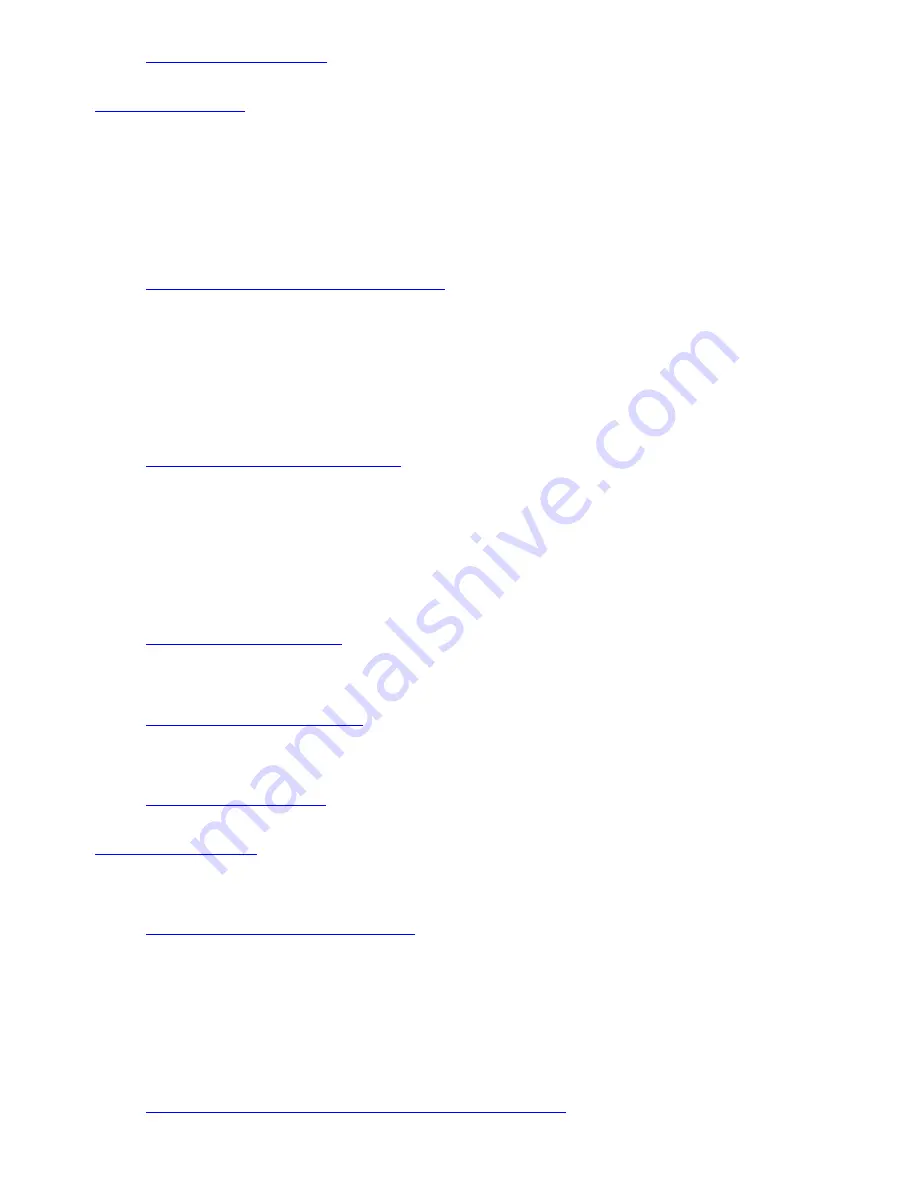
EverQuest
®
Web site(s)
http://www.everquest.com
phone 858-831-9143
hours M-F, 8:30 AM-5:30 PM PST
McAfee programs
Web site(s)
http://www.mcafee.com/support/default.asp
phone (900) 733-8255 Phone support is $2.95 per minute.
hours 5 AM-11 PM PST
Men in Black II: Crossfire Trial version
Web site(s)
http://www.sonicfoundry.com/support
phone 900-407-6642 (fee-based support)
hours M-F, 9 AM-5 PM (central time)
Microsoft
®
programs
Web site
http://support.microsoft.com/
Microsoft
®
Windows
®
operating system
Web site
http://www.sony.com/pcsupport
MoodLogic
Web site(s)
http://www.moodlogic.com
PC-cillin
®
Web site
http://www.trendmicro.com/en/support/
phone 866-722-4554
hours M-F, 8 AM - 5 PM (PST)
PowerDVD
Web site
http://www.gocyberlink.com/english/cs/support/index_tech.jsp
phone (886) 2-8667-1298
Page 142
Summary of Contents for VAIO PCG-GRZ610
Page 42: ...Printer Connections Printing With Your Computer Page 42 ...
Page 53: ...Page 53 ...
Page 81: ...Mice and Keyboards Using the Keyboard Connecting External Mice and Keyboards Page 81 ...
Page 91: ...Floppy Disks PC Cards and i LINK Connections Using a Floppy Disk Drive Using PC Cards Page 91 ...
















































