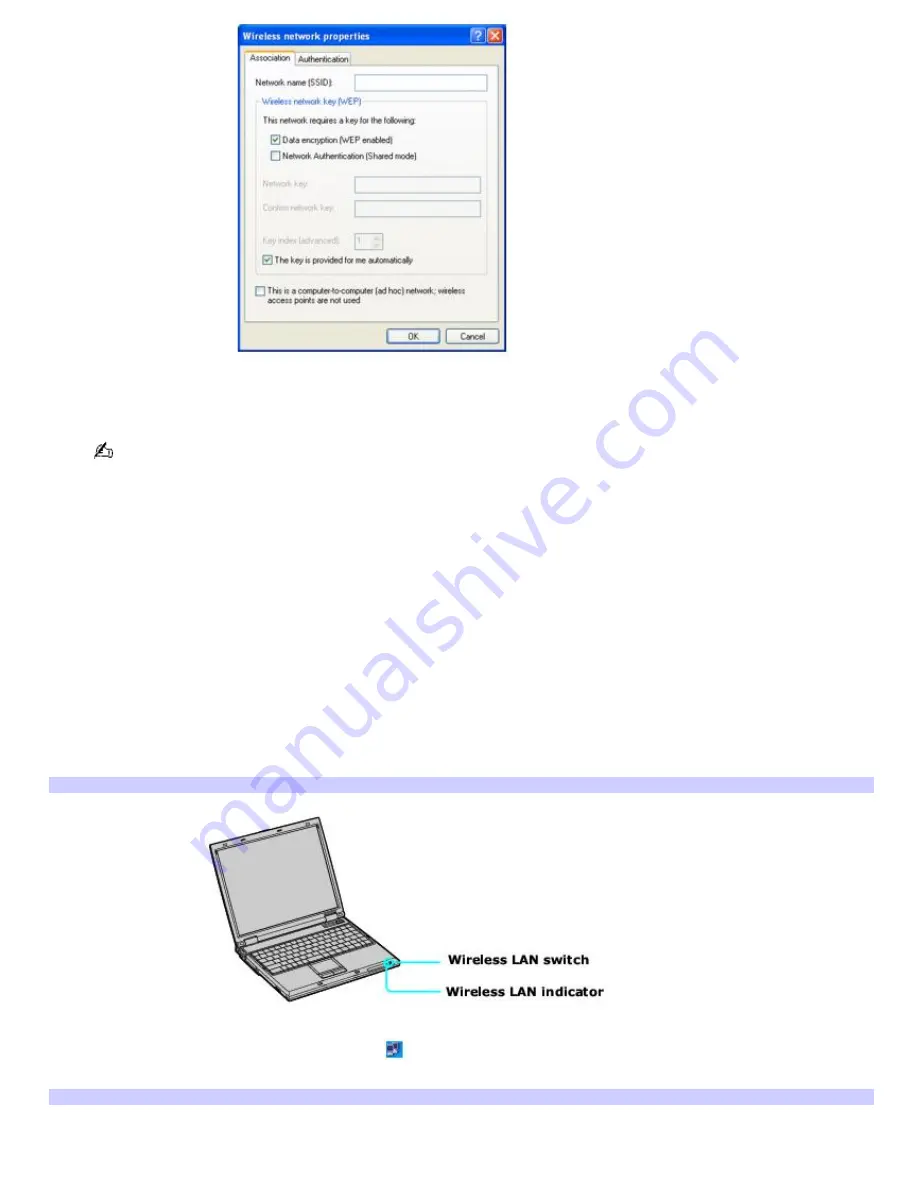
3.
Type the name of the network you want to connect to in the
Network name (SSID)
box. (The name should be
no more than 32 ASCII characters.)
The following steps are for networks that require a network key. If you do not know the network key or are not
sure a network key is required, see the network administrator for more information.
4.
Click to select the
Data encryption (WEP enabled)
check box.
5.
Click to select the
Network Authentication (Shared mode)
check box.
6.
Click to cancel the
The key is provided for me automatically
check box.
7.
Type the network key in the
Network key
box. (The key should be between 5 and 13 ASCII characters or 10 to
26 hexadecimal characters.)
8.
Retype the network key in the
Confirm network key
box.
9.
Click
OK
. The network name appears in the
Preferred networks
list box.
To set up a computer-to-computer (ad-hoc) network
1.
Move the Wireless LAN switch to
ON
.
Turning on the Wireless Network Switch
2.
Click the
Wireless Network Connection
icon
on the taskbar. The
Wireless
Network Connection
dialog box
appears.
Wireless Network Connection Dialog Box
Page 33
Summary of Contents for VAIO PCG-GRZ610
Page 42: ...Printer Connections Printing With Your Computer Page 42 ...
Page 53: ...Page 53 ...
Page 81: ...Mice and Keyboards Using the Keyboard Connecting External Mice and Keyboards Page 81 ...
Page 91: ...Floppy Disks PC Cards and i LINK Connections Using a Floppy Disk Drive Using PC Cards Page 91 ...






























