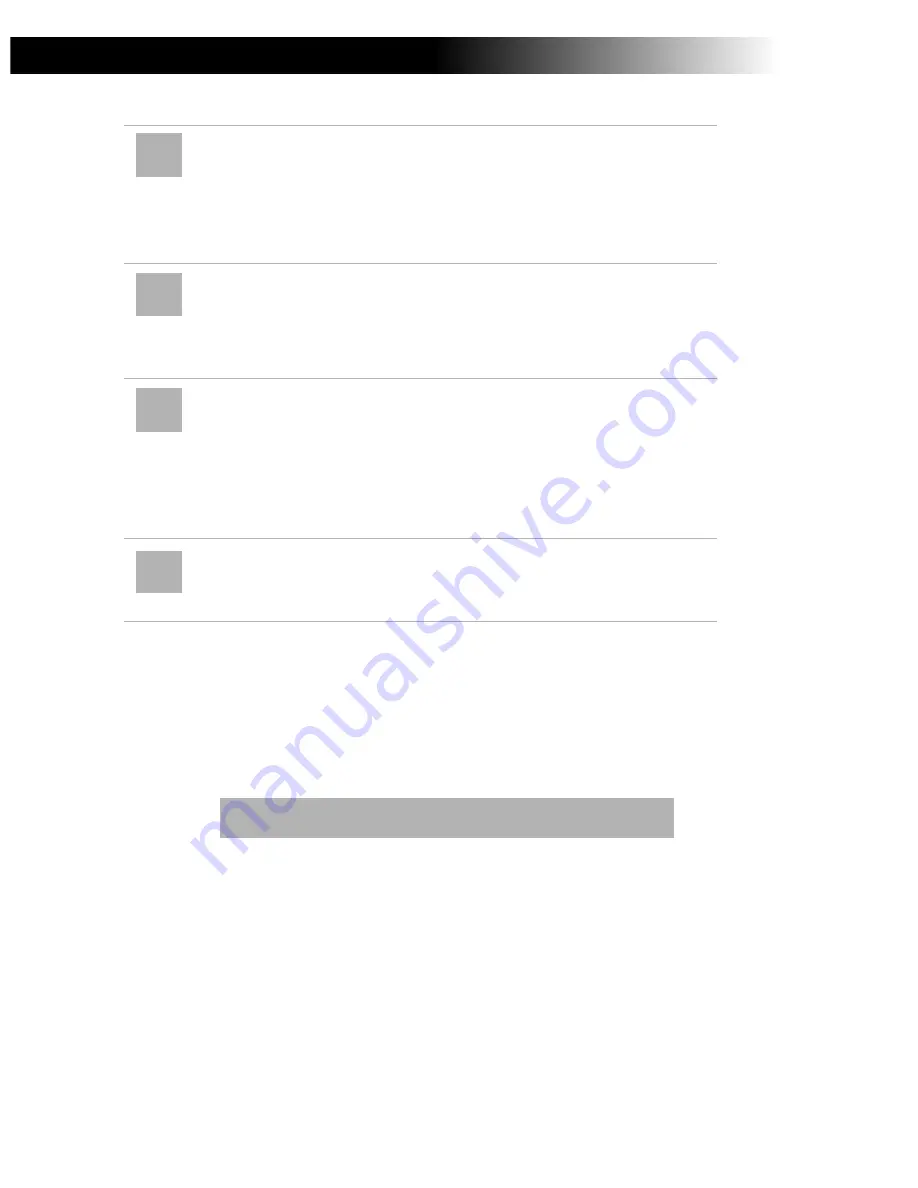
Customizing Your Notebook Computer
66
To activate PowerPanel
1
Double-click the PowerPanel icon on the taskbar.
The Power Management toolbar appears. When you move the
pointer over the atom icon on the taskbar, a tooltip with the name of
the active power management profile appears.
2
Click the button you want to set.
The appropriate power management function will be activated.
To customize the PowerPanel toolbars
You can customize the PowerPanel toolbar to suit your portable
computing needs. You can add any one of the pre-defined Power
Management buttons or create your own buttons. Refer to PowerPanel
Help for more information.
System Hibernation –
Provides for the lowest level of
power consumption. The system writes the state of the
system and peripheral devices to the hard disk and turns off
the system power. To return the system to the original state,
use the power switch to turn on power. The system saves the
data in the Save to Disk Partition on the hard drive.
Video Standby –
Turns off the LCD to save power. If you
turn off video power management, the display remains
active except when the system enters system standby or
system suspend mode. The video display system is one of the
largest consumers of power in the system.
Hard Disk Standby –
Turns off the hard disk spindle
motor. Although you can manually turn off the power to the
hard disk through this command, any system request to the
hard disk turns on the power to the hard disk. During the
power management states of system standby and system
suspend, the system can turn off idle peripheral devices to
conserve power.
PC Cards Control –
Controls the PC card sockets. Double-
click this button to open the PC Card (PCMCIA) Properties
dialog box. You can view the properties for the PC cards.
Summary of Contents for VAIO PCG-735
Page 1: ... Sony Notebook Computer User Guide PCG 735 PCG 737 ...
Page 4: ......
Page 88: ...Getting Help 82 ...






























