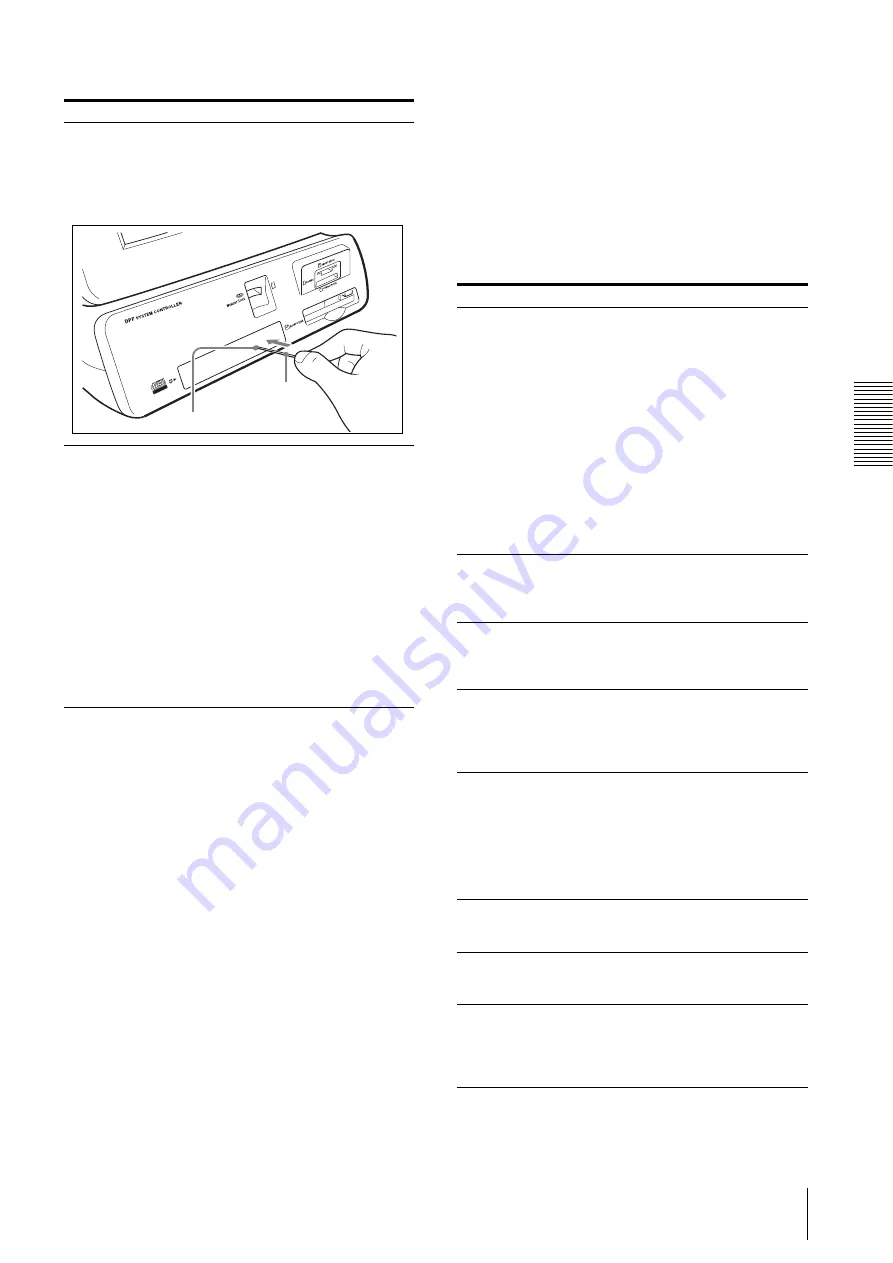
(
)
UPA-PC105
A
p
pe
nd
ix
Troubleshooting
23
GB
Error Messages
If the unit malfunctions, a message is displayed on its
screen. Read the message and follow the appropriate
procedure below to solve the problem.
Printing Error Messages
For more details about using the unit connected with a
printer, refer to the instructions accompanying the
printer.
CD-R drive tray does
not open.
t
When a message appears prompting
you to remove the media, or if the
tray does not open after operation is
completed, insert the CD eject pin
into the manual eject hole and press
it in to open the tray.
A SCSI device
connected to the main
unit does not operate.
t
Check all SCSI devices to confirm
that they have been switched on.
Refer to the instructions
accompanying the SCSI device.
Always switch on all SCSI devices
before you switch on the main unit.
(page 9)
t
Check all SCSI devices and make
sure that they are properly
connected.
Make sure that the correct cable has
been used to connect the SCSI
device.
t
Check the SCSI device ID Settings.
Make sure that the IDs have been
set correctly for all SCSI devices.
(page 9)
Problem
Cause/Remedy
Manual eject slot
CD eject pin
Message
Meaning/Solution
COM ERROR
t
An error occurred during
communication between the unit
and the printer.
Confirm the following:
•
Printer power switch on.
•
SCSI cable connection secure.
•
SCSI ID assigned to the unit is
not in use by another device.
•
SCSI terminator is set correctly.
•
Printer is online.
Then touch the [Retry] button.
If the same message appears again,
touch the [Cancel] button to cancel
the operation, shut down the
system, then switch the main unit
and printer off and on.
DOOR OPEN
t
Printer front door is open.
Close the printer front door. Push
on the door to confirm that it is
securely locked.
JAMMING
t
Paper jammed in the printer.
Remove the jammed paper, then
touch the [Retry] button to continue
printing.
MEDIA MISMATCH
t
The print media loaded in the
printer does not match the ink
ribbon.
Use the ink ribbon supplied with
the print pack.
MOTOR SENSOR
TROUBLE
t
A problem occurred with printer
operation.
If the same message appears again
after touching the [Retry] button,
touch the [Cancel] button to cancel
the operation, then shut down the
system and switch the main unit
and the printer off and on.
NO PAPER
t
No print paper loaded in the printer.
Set paper and an ink ribbon in the
printer.
NO RIBBON
t
No ink ribbon in the printer.
Set paper and an ink ribbon in the
printer.
PAPER END
t
Not enough copies loaded in the
printer specified for the print job.
Load the allowed number of sheets
in the printer and install the ink
ribbon.






























