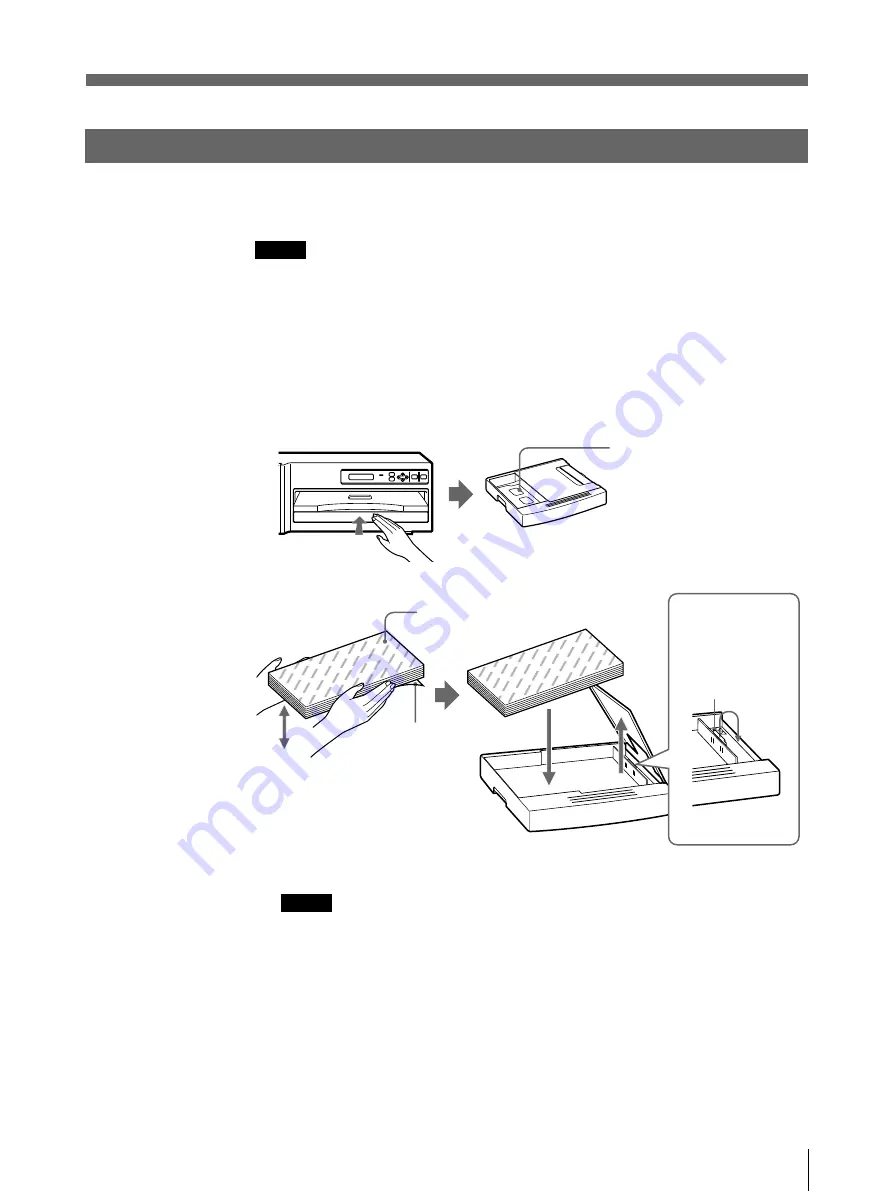
17
Operation
Loading the Print Paper
Load the print paper by the following procedure. Be careful not to touch the
printing surface of the paper.
Notes
• When loading the print paper, do not turn off the power. If you turn off the
power, the image data stored in the memory will be lost.
• When using UPT-730BL blue thermal film, the method for placing the blue
thermal file in the paper tray is different from those for other printing packs.
Read the instructions described in “To load the blue thermal file” on page 19
instead of the instructions in step 2.
1
Push PUSH on the paper tray.
The paper tray is ejected.
2
Open the tray cover and place the print paper in the paper tray.
Notes
The number of the print paper is the same as the number of the print paper that
one roll of the ink ribbon can afford. Usually the ink ribbon and paper have run
out at the same time. However, if you add only the print paper, pay attentions
to the following.
• The paper tray holds up to the total number of sheets contained in a package
sheets of paper. If you exceed this limit, paper jams may occur.
• If you load the paper that is not compatible with the ink ribbon used, the gray
balance may be changed.
• Load the paper so that it lays flat in the paper tray. If the paper is curled, it
will overflow the paper tray and the printing position may shift. If this
happens, load fewer sheets in the paper tray.
Remove the printing surface
protection sheet, if any.
Paper tray
Print surface
protection sheet
Place the print paper in the paper tray
with the printing surface (shiny side
with no legends) and its protection
sheet facing down.
Reverse side with printed logos
Riffle the paper.
When placing the
A4+ print paper,
pull up the tab and
slide the spacer
outward.
(Continued)
Summary of Contents for UP-D70XR
Page 79: ...79 Divers ...
Page 119: ...119 Sonstiges ...
Page 120: ...Sony Corporation Printed in Japan ...






























