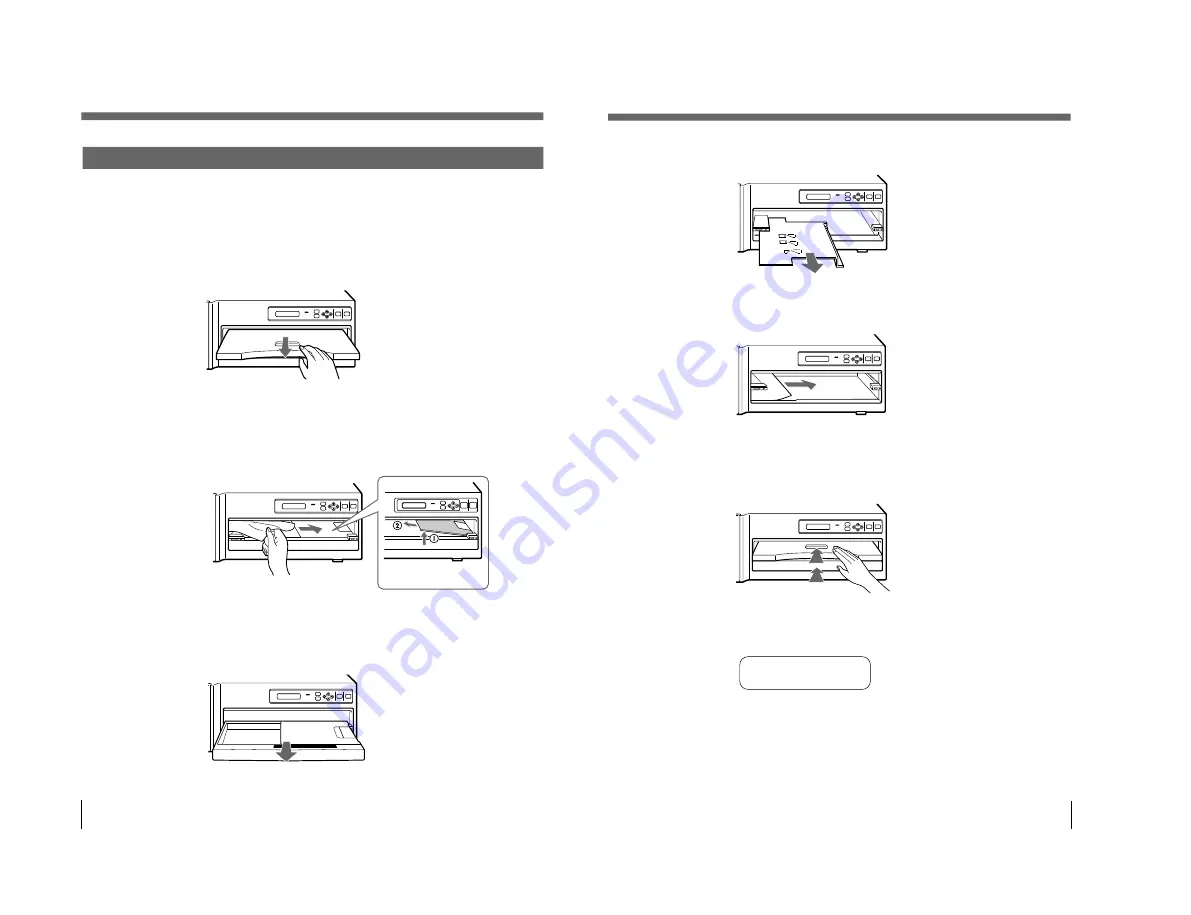
1-18
UP-D70/D70A (UC,CE)
Troubleshooting (Continued)
If the Paper Jams
If the paper jams, printing stops and the error message stating “CHECK PAPER
AND PRESS [
∫
]” or “REMOVE PAPER AND PRESS [
∫
]” appears on the
printer window display. Follow the steps below to remove the jammed paper.
1
Remove the paper cover.
If any printouts have been ejected on the paper cover, remove them first before
removing the paper cover.
2
Check where any paper is jammed inside the printer.
If you find a jammed sheet around the paper outlet, slowly pull it out straightly
to the right.
If you find a jammed sheet on the way inside the printer, slowly pull it out
straightly to the right. If the tray cover is in the way, remove it.
If the tray cover is in the way, remove it by
lifting it up
1
, and then pulling it out to the
direction of arrow
2
.
3
Push PUSH on the paper tray.
The paper tray pops out.
34
Others
4
Remove the bottom cover.
5
Check whether any paper is found on the bottom of the printer. If you find one,
remove it.
6
Ensure that the print paper is properly loaded.
Discard the sheets removed in steps 2 and 5
7
Re-insert he removed bottom cover, paper tray, tray cover and/or paper cover
into the printer.
8
Press the
∫
button.
The error message disappears and the printer returns to the standby status.
A 4 QT Y 1
RE ADY
35
Others






























