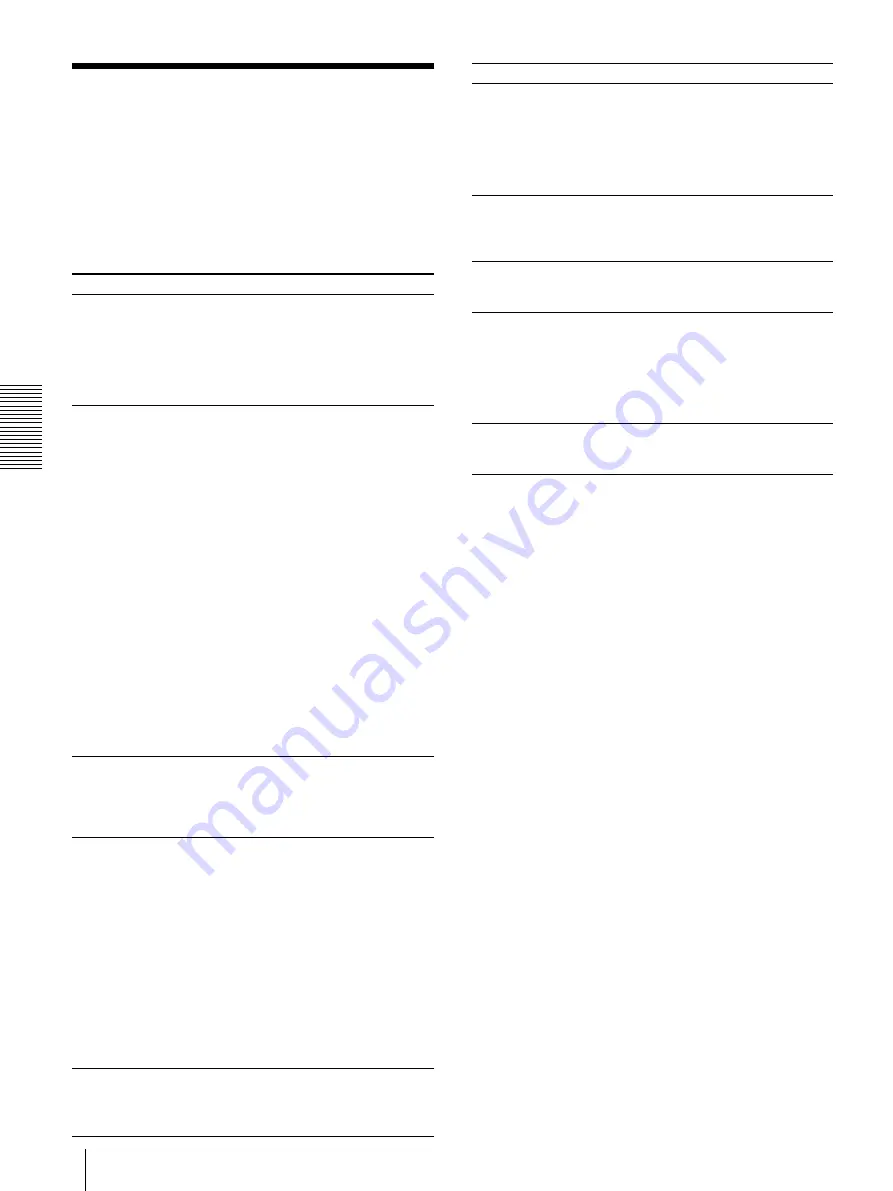
34
Others
Others
Troubleshooting
The following troubleshooting checks will help you
correct the most common problems you may encounter
with your printer. Before proceeding with these trouble
check, first checks that the power cord is firmly
connected. Should the problem persist, unplug the
printer and contact your Sony dealer or local authorized
Sony service facility.
Symptom
White specks on the
first few printouts.
Printing does not
start when you press
the PRINT button.
Black borders or
missing portions
around the printout.
Paper jam
The printout is dirty.
Symptom
The printer stops
printing when it
continuously prints
dark images. (The
alarm buzzer
sounds.)
White lines or small
letters on the screen
are not printed
clearly.
Small squares
appear over the
whole screen.
The printout is too
dark or too light.
The printout seems
stretched or
enlarged.
Cause/remedy
When printing with a newly inserted
roll of paper, dust on the surface of
the paper may cause white specks
on the printouts.
t
Feed the paper by pressing the
FEED button until clean paper
appears. (page 26)
• Paper does not feed.
t
Is the paper slack?
t
Is the power turned on?
t
Are all connections correct?
t
Did you press the PRINT
button twice in SMALL mode?
(page 27)
• When the alarm buzzer sounds:
t
Has the thermal head
overheated? The thermal
head may overheat when the
printer prints dark image
continuously. In such a case,
the EMPTY lamp blinks. Wait
until the head cools down.
t
Is the video signal of the
image input?
t
Is the paper loaded correctly?
• Paper feeds, but printing does
not start.
t
Is the paper loaded with the
thermo-sensitive side up?
(page 26)
This problem may result from the
video signal input to the printer.
t
Change the setting of the DIP
switches
6
and
7
(SCAN).
(page 24)
• Open the door by pressing the
OPEN button, then pull the
jammed paper slowly and remove
it.
• There is condensation inside the
unit.
t
Moving the unit suddenly from
a cold place to a warm place
often results in condensation
forming. In the event of
condensation forming,
remove the paper, turn off the
power and allow the unit to
stand for about one to two
hours.
The thermal head is dirty.
t
Clean the thermal head with the
head cleaning sheet supplied
with the unit. (page 31)
Cause/remedy
This is likely to occur when the
printer prints continuously 15 or
more dark images. In such a case,
the buzzer sounds. This is because
a protective circuit guards against
heat build-up in the thermal head.
Stop printing for a while.
Is DIP Switch
qa
(INPUT) set to B &
W when the input signal is a black
and white signal? (page 25)
Is DIP Switch
qa
(INPUT) set to
COLOR when the input signal is a
color signal? (page 25)
• Is the DIP switch
qs
(75
Ω
) set
correctly? (page 25)
• Is the PAPER TYPE switch in the
paper tray set correctly? (page
23)
• Is the GAMMA switch in the paper
tray set correctly? (page 23)
The DIP switch
3
(ASPECT) is set
to 1:1.
t
Set it to 4:3. (page 24)
Troubleshooting
Summary of Contents for UP-895
Page 37: ...37 Others Others ...
Page 55: ...55 Autres Autres ...
Page 73: ...73 Weitere Informationen Weitere Informationen ...
Page 91: ...91 Otros Otros ...
















































