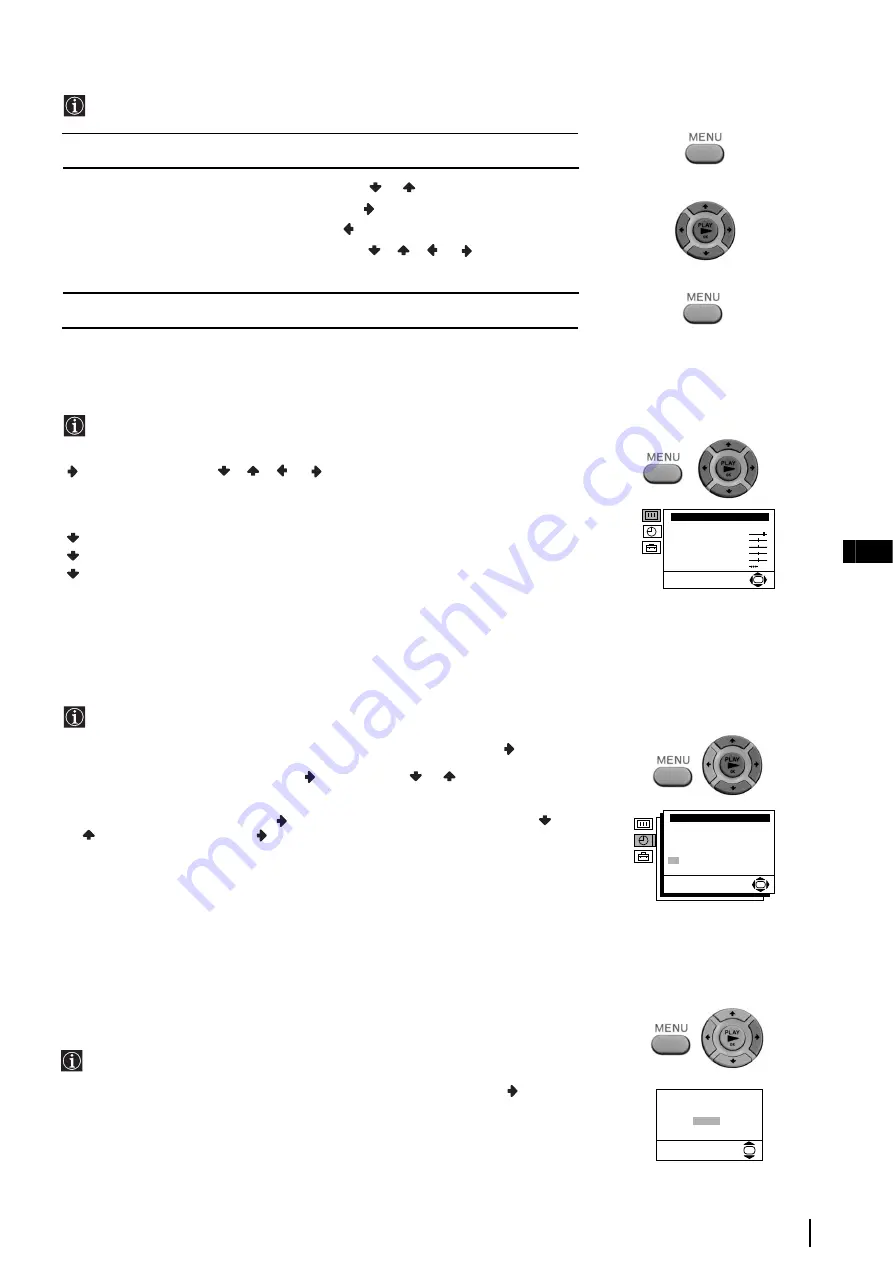
7
GB
Introducing and Using the Menu System
Your Video TV uses an on-screen menu system to guide you through the operations. Use the following buttons on the
Remote Control to operate the menu system:
Menu System - TV Operation
1
Press the
MENU
button to switch the first level menu on.
2
• To highlight the desired menu or option, press
or
.
• To enter to the selected menu or option, press
.
• To return to the last menu or option, press
.
• To alter settings of your selected option, press
/
/
or
.
• To confirm and store your selection, press
OK
.
3
Press the
MENU
button to remove the menu from the screen.
Picture Adjustment
The “Picture Adjustment” menu allows you to alter the picture adjustments.
To do that: by using the menu system and after selecting the item you want to alter press
, then press repeatedly
/
/
or
to adjust it and finally press
OK
to store the
new adjustment.
This menu also allows you to customise the picture mode based on the programme you
are watching:
Live
(for live broadcast programmes).
Movie
(for films).
Personal
(for individual settings).
•
Brightness, Colour
and
Sharpness
can only be alterated if “Personal” mode is selected.
•
Hue
is only available for NTSC colour signal (e.g: USA video tapes).
• Select
Reset
and press
OK
to reset the picture to the factory preset levels.
Setting The Clock Manually
The “Clock” option in the “Timer” menu allows you to manually set the clock
whilst you are in TV mode.
To do that: by using the menu system and after selecting the option press
, then :
1
With
Auto Adjust
highlighted, press
and next press
or
to select
Off
. Next
press
OK
.
2
Select
Manual Adjust
and press
. With the day column highlighted, press
or
to set the date, then press
and proceed in the same way to set the month, year,
hour and minutes. Finally press
OK
.
• It is important you correctly set the clock to use Timer Recording, Quick-Timer recording and On Timer
functions.
• If power is interrupted or you turn off the Video TV using the main On/off power switch or you disconnect
the AC power cord, after 7 days these settings will be cleared.
• To automatically set the clock whilst you are in TV mode select “Auto Adjust” “On” in the step above and
in the “Programme” option select from which programme number you want to get the time.
• Because the Video TV gets clock settings from teletext signals (sent by broadcasters), even though you have
selected Auto Adjust “On”, we recommend that you check after Summertime and wintertime that the clock
settings are correct, if not adjust it manually.
Automatically Tuning The Video TV
The “Auto Tuning” option in the “TV Set Up” menu allows you to automatically
search for and store all available TV channels.
To do that: by using the menu system and after selecting the option, press
and then
proceed in the same way as in the section “Switching On the Video TV and
Automatically Tuning”. (see page 6, steps 3 and 4).
Do you want to start
automatic tuning?
Yes
No
OK
Picture Adjustment
Mode: Personal
Contrast
Brightness
Colour
Sharpness
Hue
Reset
OK
Clock 23-09-2000 15:00
Auto Adjust: Off
Clock Programme: 03
Manual Adjust:
23 09 2000 SAT 15:00
OK








































