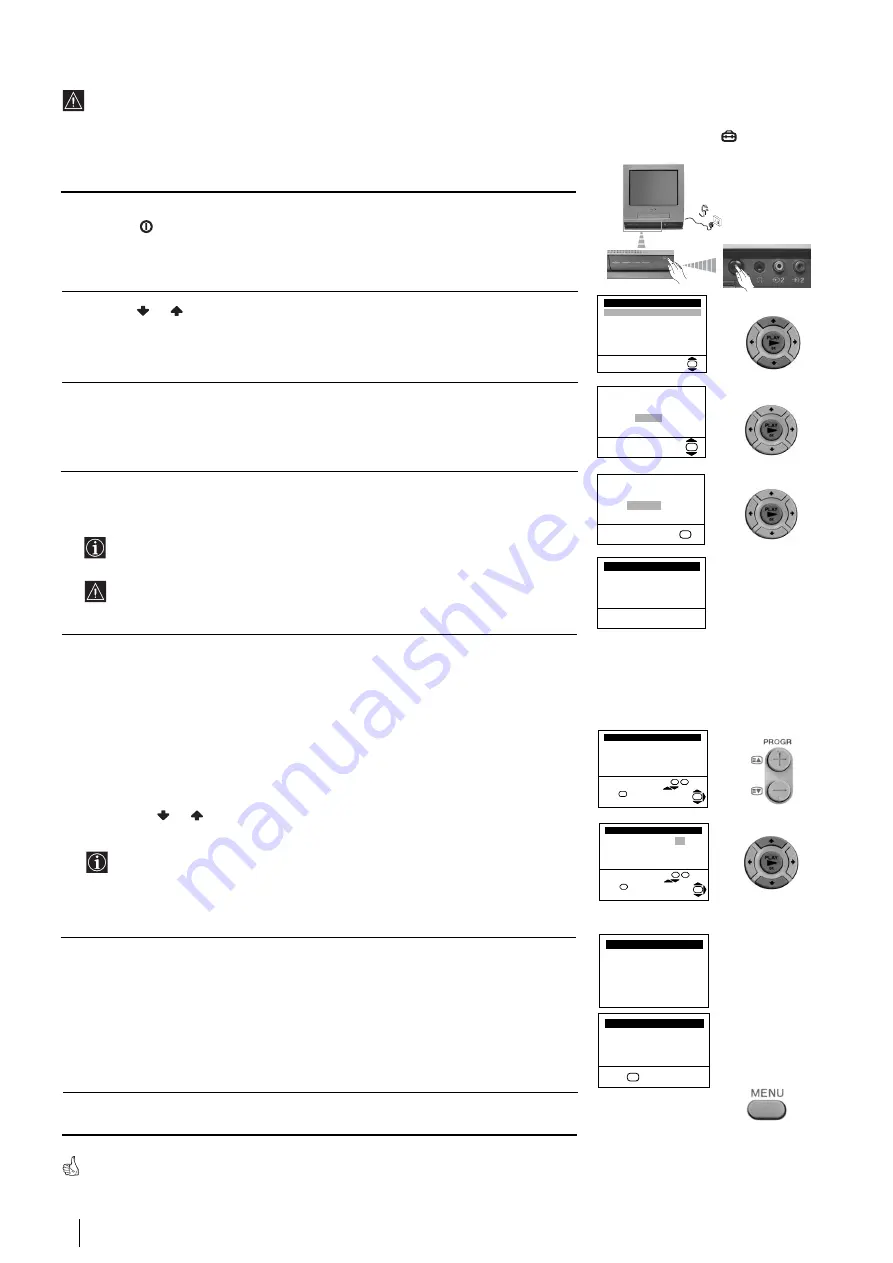
6
Switching On the Video TV and Automatically Tuning
The first time you switch on your TV, a sequence of menu screen appear on the TV enabling you to: 1) choose the language of the
menu screen, 2) search and store all available channels (TV Broadcast), 3) change the order in which the channels (TV Broadcast)
appear on the screen and 4) confirm the clock setting.
However, if you need to change any of these settings, you can do that by selecting the appropriate menu in the
(Set Up).
First Time Operation
1
Connect the TV plug to the mains socket (220-240V AC, 50Hz)
Press the
main on/off button on the TV set to turn on the Video TV.
The first time you press this button, a Language menu displays automatically on the
TV screen.
2
Press the
or
button on the remote control to select the language, then press the
OK
button to confirm your selection. From now on all the menus will appear in the
selected language.
3
The
Auto Tuning
menu appears on the screen. Press the
OK
button to select
Yes
.
4
A new menu appears on the screen asking you to check that the aerial is connected.
Ensure the aerial is connected and then press the
OK
button.
The Video TV starts to automatically search and store all available channels
(TV Broadcast) for you.
This procedure could take some minutes. Please be patient and do not press
any button. Otherwise the automatic tuning will not be completed.
5
After all available channels are captioned and stored, the
Programme Sorting
menu
appears automatically on the screen enabling you to change the order in which the
channels appear on the screen.
a)
If you do not wish to change the channel order, press
OK
and go to step 6.
b)
If you wish to change the channel order:
1
Press the
PROGR +
or
-
button to select the programme number with the channel
(TV Broadcast) you wish to rearrange. This TV Broadcast will appear on the
screen.
2
Press the
or
button to select the new programme number position for your
selected channel (TV Broadcast), then press the
OK
button.
The word
Confirm
is highlighted for a few seconds to confirm that the new
programme position is stored.
3
Repeat steps b)1 and b)2 if you wish to change the order of the other channels.
4
When you have finished rearranging the order of the channels, press
OK
.
6
The Video TV automatically adjusts clock setting, and after a few seconds date and
time settings will be displayed.
If you want to change the time settings, you can adjust it manually through the
menu system (for details, see “Setting the Clock Manually” section of this
instruction manual (see page 7).
7
Press the
MENU
button to remove the menu from the screen.
¡
Your Video TV is now ready for use
Language
Select Language:
English
Deutsch
Netherlands
Français
Italiano
Español
Português
OK
Do you want to start
automatic tuning?
Yes
No
OK
Please confirm that
aerial is connected
Confirm
OK
Programme: 01
System:
I
Channel: C21
Auto Tuning
Searching...
23.09.2000 SAT 12:00
Auto Clock Set
Exit:
OK
Programme: 02 -> 04
Confirm:
Programme Sorting
Select channel: PROG + -
Select new position:
Exit:
OK
OK
Adjusting Clock...
Auto Clock Set
Programme: 01 -> 01
Confirm:
Programme Sorting
Select channel: PROG + -
Select new position:
Exit:
OK
OK





















