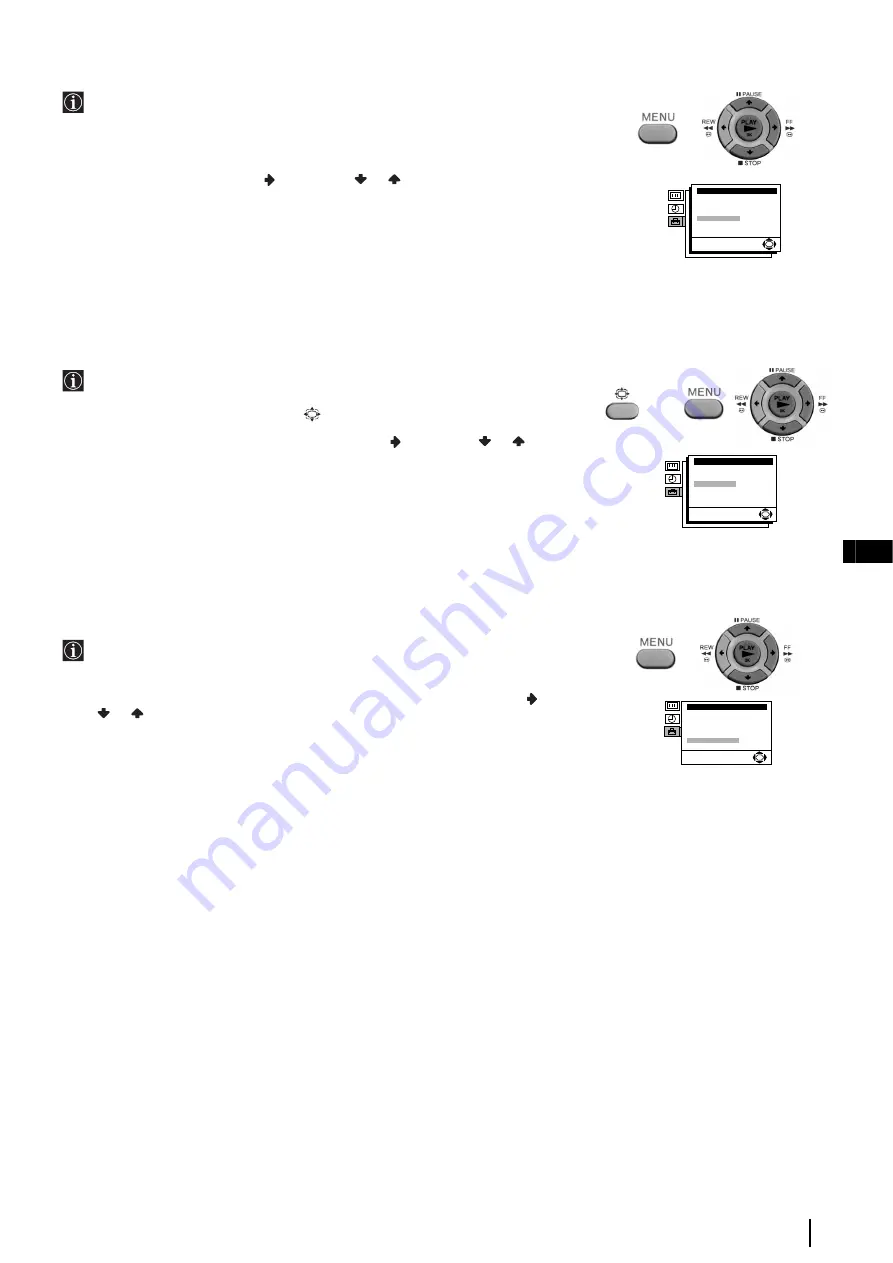
17
GB
VCR-Additional Operations
Setting the Colour System
The colour system is set to “Auto”. However, by using the “Colour System Option”
in the “VCR Set Up” menu you can set the colour system to the corresponding
system that the tape was recorded in. You may want to change it if you notice
streaks appearing on the screen during playback
To do that: Whilst you are in play mode and by using the menu system, select the
Colour System
option and press
. Then press
or
to select the corresponding
colour system (
Auto, MESECAM, PAL
or
NTSC
). Finally, press
OK
.
•
To cancel this function afterwards, select again “Auto” in the step above.
Viewing Programmes in 16:9 Mode
When viewing recordings of programmes which were originally broadcast in 16:9
mode, you can set your Video TV to 16:9 mode to prevent a distorted picture.
To do that: : Press repeatedly the button
on the remote control to select 16:9 or
Normal (4:3 format). You can also do it, by using the menu system. In that case, select
the
Format
option in the “VCR Set Up” menu and press
. Then press
or
to select
16:9
or
Normal
. Finally, press
OK
.
•
When you change channels, switch between input sources or turn the power on and off, the Video TV will
switch back to normal mode.
When Connecting to a Sony VCR
If you use this Video TV with another Sony VCR, the remote control may
accidentally operate both the Video TV and VCR at the same time. The
VHS
option
in the “Set Up” menu allows the remote control to operate only this Video TV.
To do that: by using the menu system and after selecting the
VHS
option, press
. Then
press
or
to select
Sony
. Finally, press
OK
.
•
To cancel this function afterwards, select “Others” in the step above.
VCR Set Up
Tracking Control:
OPC:
Auto Repeat
Format:
Colour System:
OK
On
Off
Normal
Auto
VCR Set Up
Tracking Control:
OPC:
Auto Repeat
Format:
Colour System:
OK
On
Off
Normal
Auto
Set Up
TV Set Up
VCR Set Up
Language
Parental Lock: Off
VHS:
Others
Picture Rotation:
0
OK
or








































